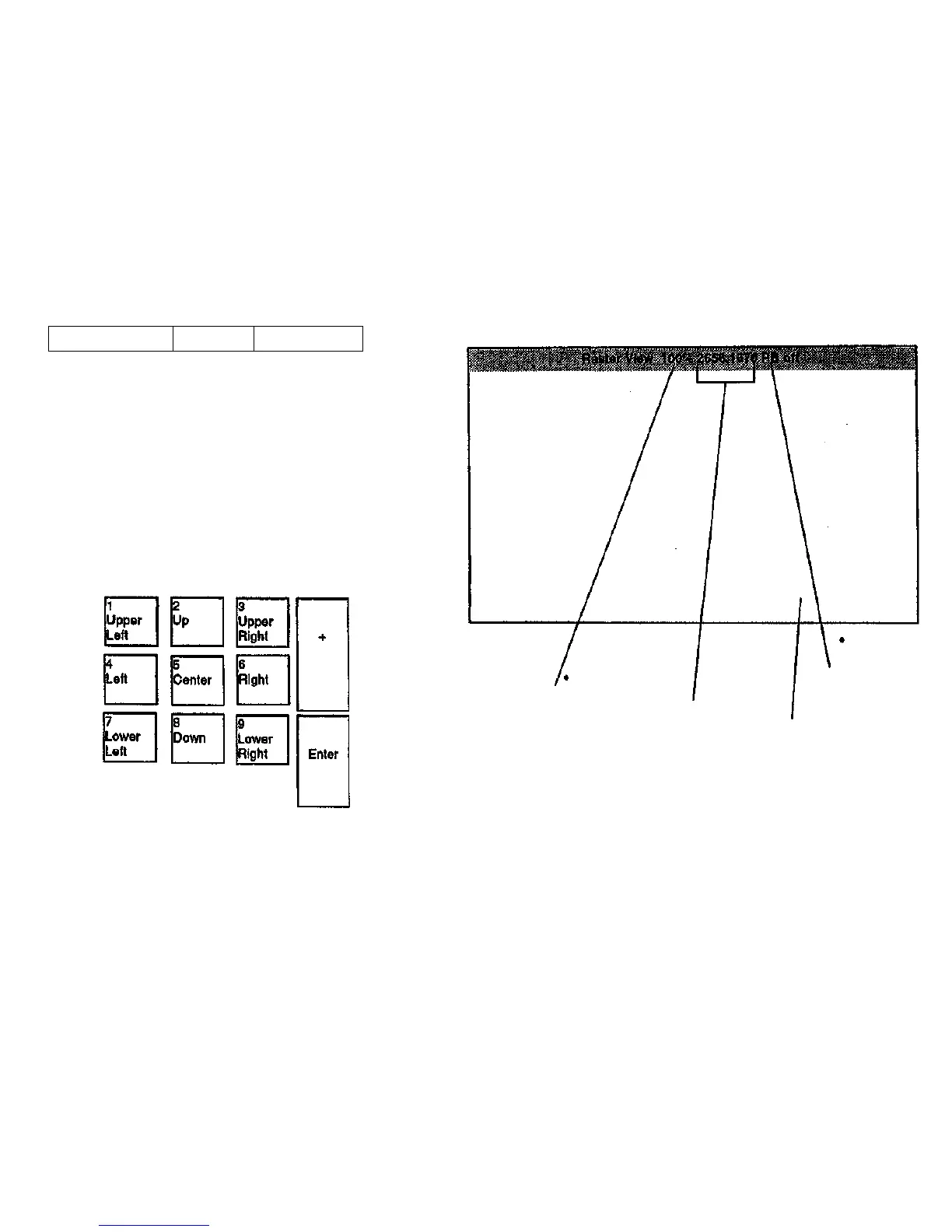Raster View Screen
The Raster View window is controlled from the menu bar.
Exit [Scale
Pan
Preserve Black
When viewing the image in a reduced view, use the keypad panning
keys or the Pan menu to bring the area into view that must be examined.
Then touch that area on the screen. The image is enlarged to 100%
with the new view centered on the point touched.
• Clicking on EXIT returns to the Scan and View screen.
• Scale offers the following scale views of the image:
• 100% • 50%
• 25% • 12.5%
• Pan moves the viewing window over the image. The keys of the
numeric keypad can also control the movement of the viewing
window over the image as shown below. The Pan menu provides
an alternative method.
The Center key moves the viewing window over the approximate
center of the image.
If the image is smaller than the viewing window, the Pan function
has no effect.
Image Scale.
Choices:
• 100%
• 50%
• 25%
• 12,5%
Coordinates, in
pixels, of the
upper left corner
of the viewing
window.
Status of
Preserve
Black
feature.
The viewing
area
Figure 6-18. Raster View Screen
• Preserve Black reduces the disappearance of fine lines when a
reduced scale is used.
Note: avoid the use of reduced scales and the Preserve Black
feature when evaluating image quality since these features give a faise
impression of the true image quality.
7356 Scanner
4/97
6-17
Diagnostics