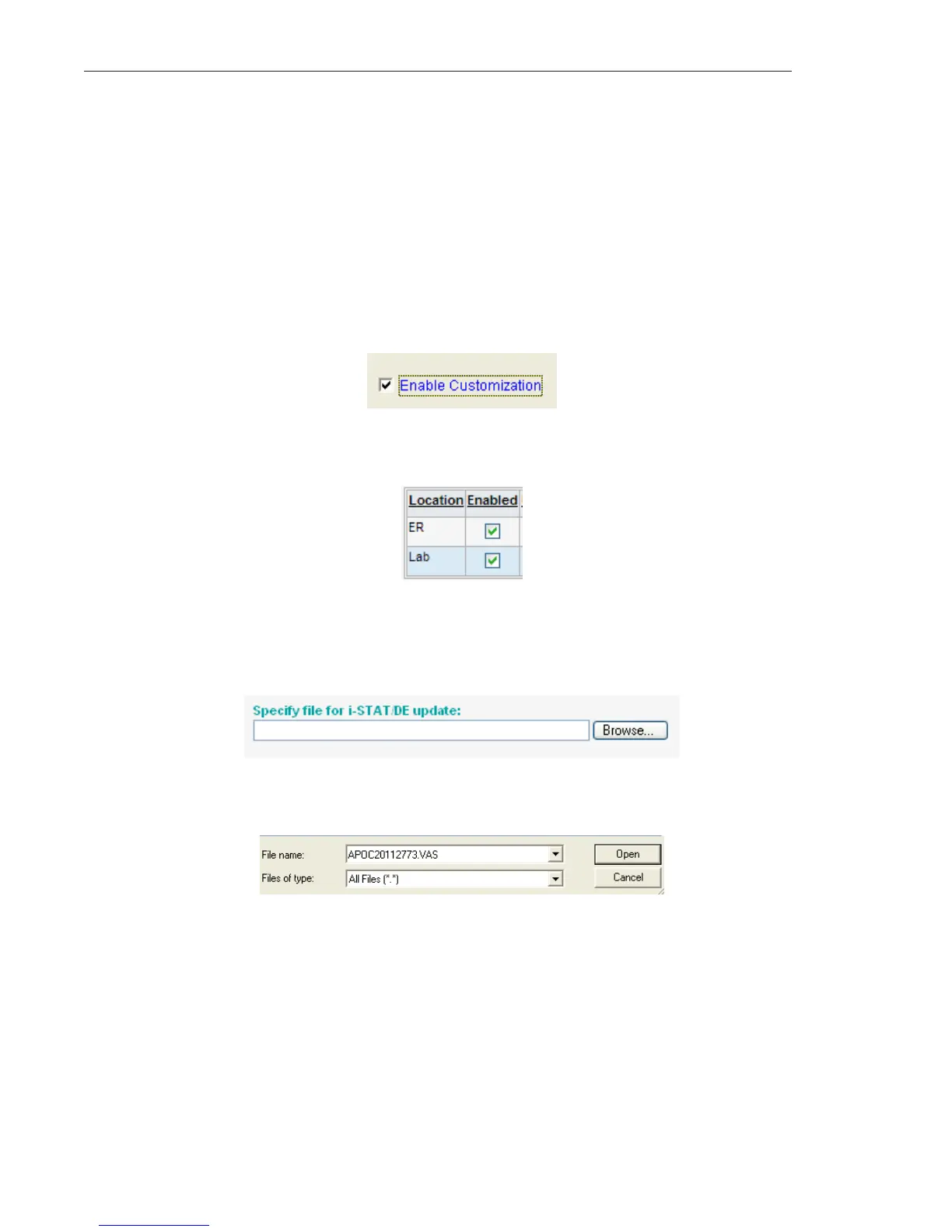Art: 730078-00A Rev. Date: 26-Oct-11
8
CUSTOMIZING THE i-STAT 1 HANDHELD FOR LIQUID QC P/F USING i-STAT/DE
1. Access the Customization Workspace
• RALS-Plus Users:
o Within the RALS-Plus application, pick i-STAT from the drop-down menu.
o Click on Device Customization.
• PrecisionWeb Users::
o Enter the DE i-STAT Customization Workspace.
2. Make sure the “Enable Customization” box has a check mark in it.
Also, make certain that the Enabled box is checked for the particular location to which the
i-STAT 1 handheld is assigned.
3. To upload the eVAS file to i-STAT/DE, at the top of the Customization Workspace, click Update
i-STAT/DE and select Upload Update File.
4. When the “Specify file for i-STAT/DE update:” box opens, Click Browse…
5. Navigate to the directory location of where the eVAS file was saved. Select the eVAS file and
Click Open
6. Click Upload. If successful, a confirmation will appear that the file has been uploaded.
7. Click Cancel. The application will return to the Customization Workspace.
