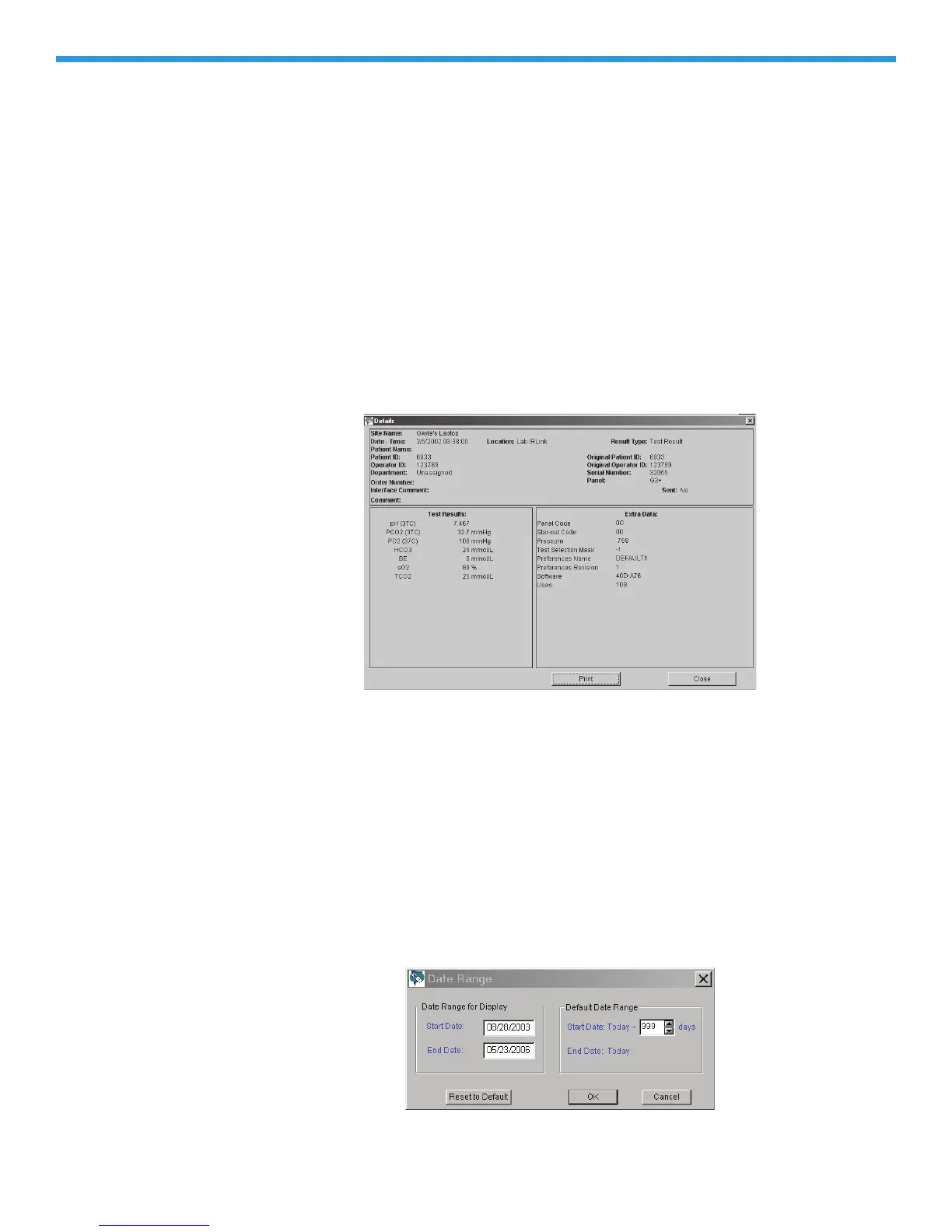22-56 Art: 714384-00D Rev. Date: 07/18/06
Refreshing the
Data
Data is received continuously by the CDS. Updating the viewers with the
continuous incoming stream of data would make viewing the data difficult.
Therefore, new data is not added to a viewer until the Refresh button is pressed.
The window can also be refreshed by pressing F5 or selecting Refresh from the
Window option menu on the menu bar. The date and time of the latest refresh
are listed on the bottom right of the window.
Viewing Details
The details of records in the Results, Control, Cal/Ver, Proficiency and Unsent
Results Viewers can be viewed by double clicking the record, by selecting the
record and clicking the Details toolbar button, or by selecting Record View
Details… from the Menu.
Many of the Extra Data details may be helpful to the Customer Support
representative in troubleshooting.
Example of Details for Results Viewer
Customizing the
Data Viewers
The viewers can be customized for individual preferences. The following
aspects of the viewers are user configurable.
Selecting a Date Range
The initial default date range for data in a viewer is the current date and back 7
days. The initial default range can be changed by selecting Tools Customize
Viewer Date Range… from the text menu, or by clicking the arrow next to the
Customize toolbar button, then the Date Range button. A default date range can
be set but overridden by entering a different date range for display. The maximum
default date range allowed is 999 days.
