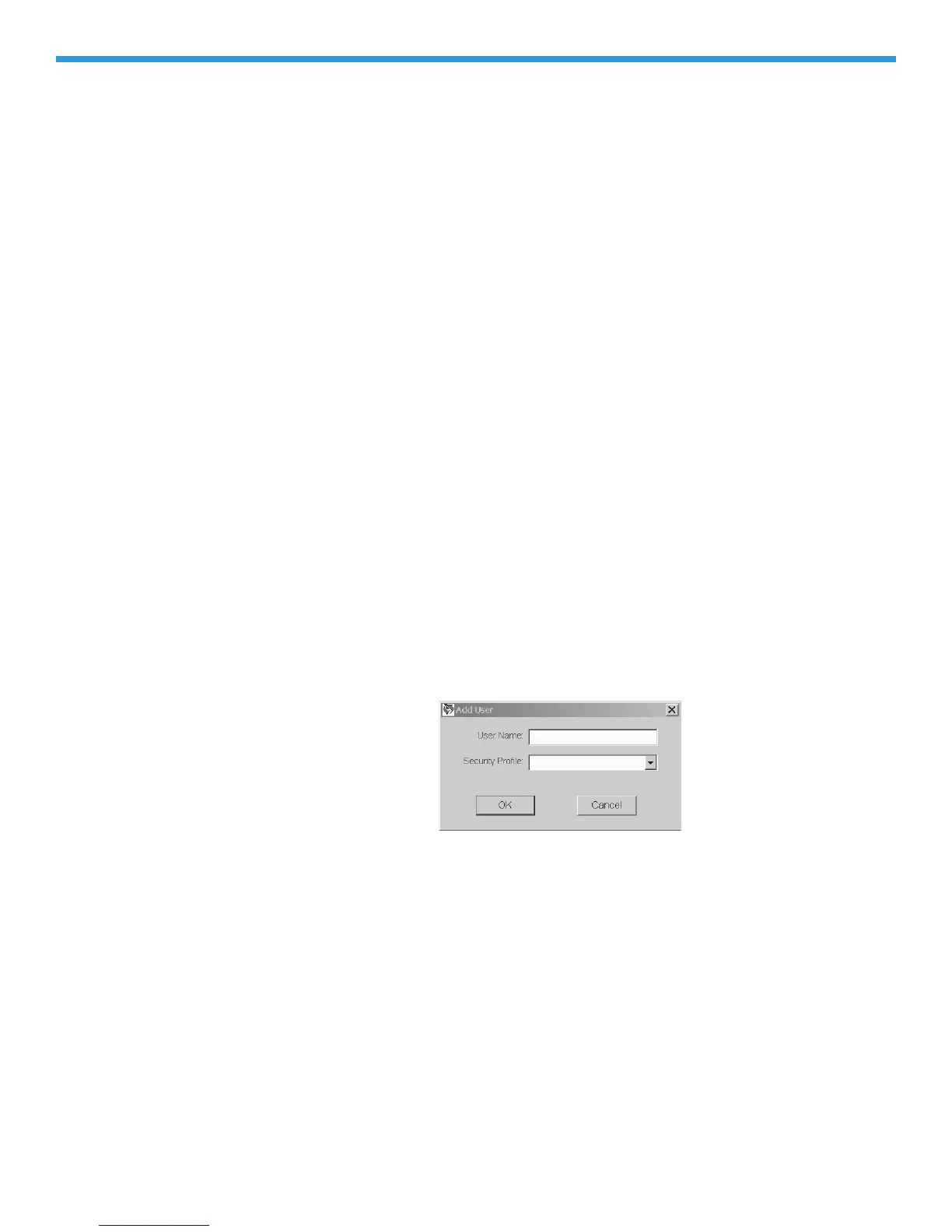22-52 Art: 714384-00D Rev. Date: 07/18/06
Type in the name of the new Security Profile, then check off the different
workspaces and functions users assigned to that security level will be allowed to
access, and then click OK. The newly created security profile will then be added
to the Available Security Profile list.
Deleting Security
Profiles
To delete an existing Security Profile, click on the profile you want to delete in
the Available Security Profiles window. Click on Profile Delete, and answer
“Yes”
to the confirmation message that appears on the screen.
Please note that a Security Profile can only be deleted if all of the Users
assigned to that particular profile have first been deleted from the Users window.
If all of the users have not first been deleted, “Error Accessing Database” and
“Error Deleting Profile” messages will appear.
The Administrator Security Profile is permanent and cannot be deleted.
Editing Security
Profiles
To edit an existing Security Profile, click on the profile you want to edit in the
Available Security Profiles window. Click on Profile Edit. The name of the
profile will then be highlighted in blue. If you wish to edit the profile name,
simply type in the new profile name. Then select or deselect the desired listings
under the “Security Options for Selected Profile” window by clicking on the
corresponding check box.
When all edits are complete, simply click on Profile Edit, and answer Yes to
the confirmation message that appears about saving the new changes.
Adding Users
Once all the Security Profiles have been created, the next step is to create users
and assign them to the various security profile levels.
To add a user to a security profile when in the User Administration Workspace,
click on User Add.... An Add User box will then appear on the screen.
Type in the User Name in the first line, then choose the appropriate Security
Profile from the drop down list and click OK. The new user listing will then
appear in the User window.
Deleting a User
To delete a user, select the user to be deleted, click on User Delete, and
answer Yes to the confirmation message. Note: the user who is currently
logged on cannot be deleted.
Assigning a User
to a Different
Profile
To assign an existing user to a different Security Profile, click on User Assign
Profile. A drop down menu will appear next to the user’s name. Simply click on
the desired Security Profile, then click on User Assign Profile, and answer
Yes
to the confirmation message that appears asking if you want to save
changes.
