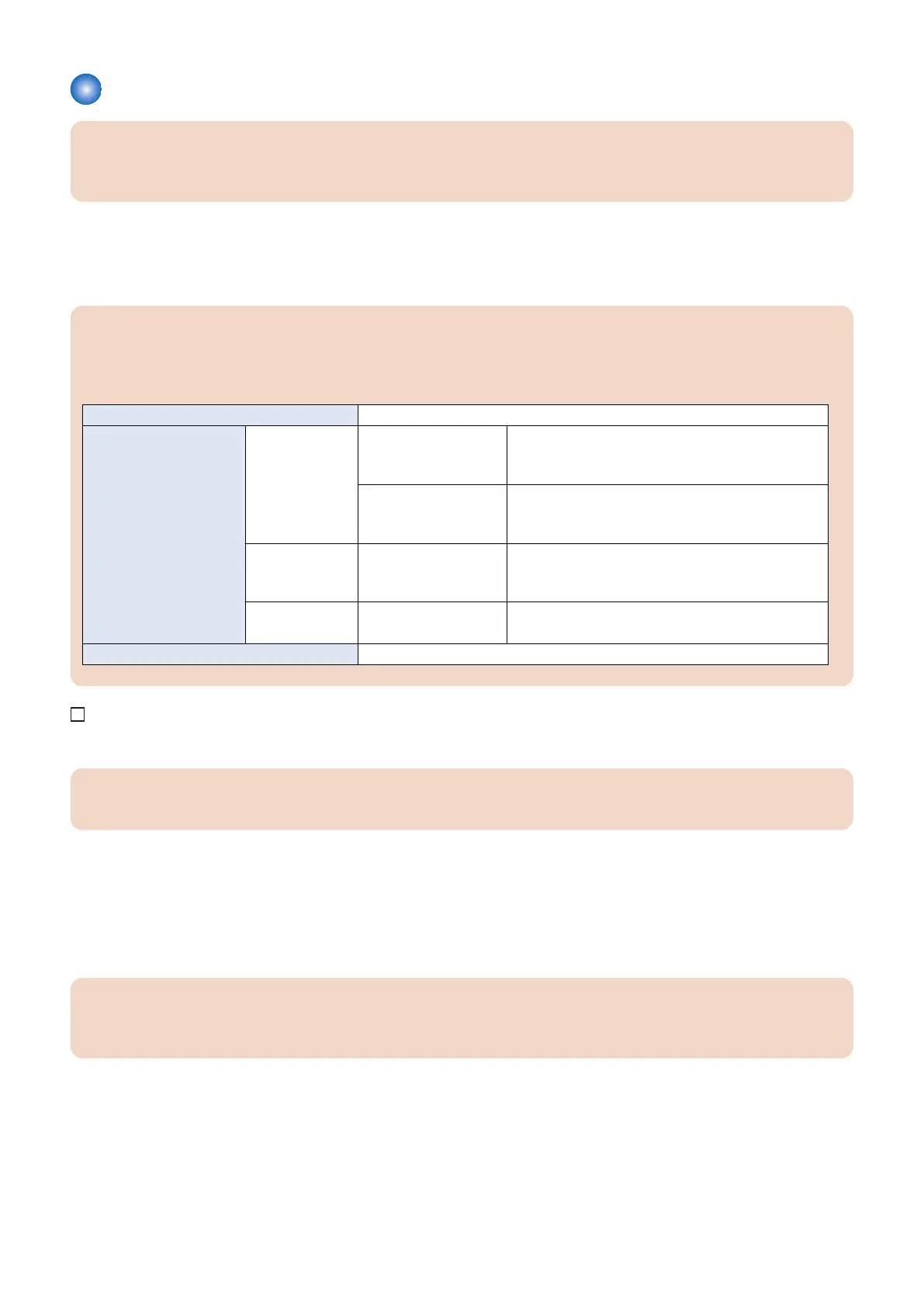Auto Adjust Gradation (Full Adjustment)
CAUTION:
If the gradation performance is wrong on outputting the image, set [Initialize When Using Full Adjust] and perform the Auto
Adjust Gradation.
Select the following modes depending on the type of paper used and execute the auto adjust gradation correction.
• C170 : [Plain], [Heavy 1], [Heavy 2 - 9]
• C165 : [Plain / Heavy 1], [Heavy 2 - 9]
However, when using more types of paper, it is necessary to execute all the modes corresponding to the types of paper.
CAUTION:
• When using paper type to which Auto Adjust Gradation is not executed, image failure or damage on the host machine
may occur.
• Be sure to use standard type paper to execute the adjustment.
Paper size A4, LTR, A3, 11x17
Standard type Paper
weight
(Canon-recommended
paper)
C170 Plain Hammermill Premium Color Copy (28lb. Bond) (105
g/m
2
)
Top Colour Zero 100 (100 g/m
2
)
Heavy 1 Hammermill Premium Laser Print (32lb. Bond) (120
g/m
2
)
Top Colour Zero 120 (120 g/m
2
)
C165 Plain / Heavy 1 Hammermill Premium Color Copy (28lb. Bond) (105
g/m
2
)
Top Colour Zero 100 (100 g/m
2
)
Common Heavy 2 - 9
Mohawk Navajo Brilliant White (243 g/m
2
)
Top Colour Zero 250 (250 g/m
2
)
Number of sheets to be used 4 sheets or more
1. Place standard type paper to be corrected in the paper source.
CAUTION:
Be sure to select the correct paper type/weight, as the toner and fixing conditions are adjusted according to the paper type.
2. Clean the Copyboard Glass surface of the host machine.
3. Log in as a system manager.
Factory default password is as follows.
• System administration division ID : Administrator
• System administration password : 7654321
CAUTION:
When [System Manager Information Settings] is set, it is required to log in as a system manager in accordance with
instructions from the user administrator.
4. Select [Settings/Registration] > [Adjustment/Maintenance] > [Adjust Image Quality] > [Auto Adjust Gradation].
5. Display the heavy paper mode of Auto Adjust Gradation.
Change the setting of [Adjustment Level] to [By Paper Type Group], and then press [OK].
2. Host Machine
73
