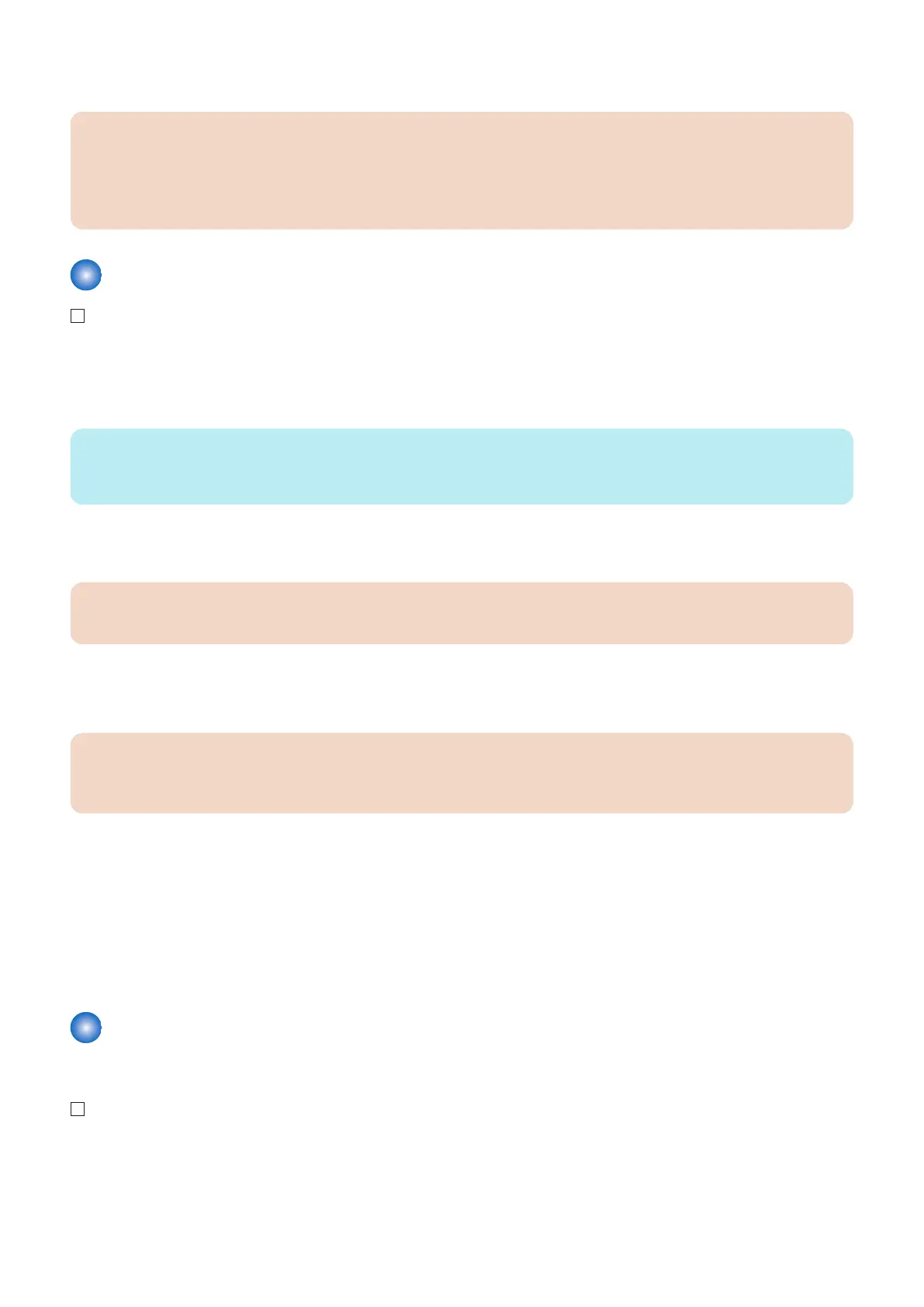■ To perform Print Server Correction
CAUTION:
Perform print server correction from the imagePRESS server side.
Implement after completing the installation of host machine and imagePRESS Server.
For details, see the chapter of "Perform shading correction" of "Color Printing" included in the package of imagePRESS
Server.
Auto Correct Color Tone Settings (Register Correction Pattern)
1. Log in as a system manager.
Factory default password is as follows.
• System administration division ID : Administrator
• System administration password : 7654321
NOTE:
When [System Manager Information Settings] is set, it is required to log in as a system manager in accordance with instructions
from the user administrator.
2. Select [Settings/Registration] > [Adjustment/Maintenance] > [Adjust Image Quality] > [Auto Correct Color Tone
Settings] > [Register Correction Pattern], and press [Yes].
CAUTION:
It is required that Auto Gradation Adjustment has been executed.
3. Select the destination for registration, and press [Next].
4. Select the paper which is used by the user and press [Next].
CAUTION:
• Select the paper used for Auto Gradation Adjustment.
• If paper has been registered for Auto Gradation Adjustment, select the registered paper.
5. Select the paper source where paper which is used by the user is loaded and press [OK].
6. Press [Start Printing].
7. Set the output image on the Copyboard and press [Start Scanning].
8. If there are 2 or more papers which either was used for auto gradation adjustment or has been registered, repeat
steps 2 to 7 as necessary.
At that time, be sure to register each paper to different destination. (Up to 4 papers can be registered.)
Installing the Reader Assembly
■ Affixing the Labels on the Reader Assembly
1. Open the DADF.
2. Host Machine
78
