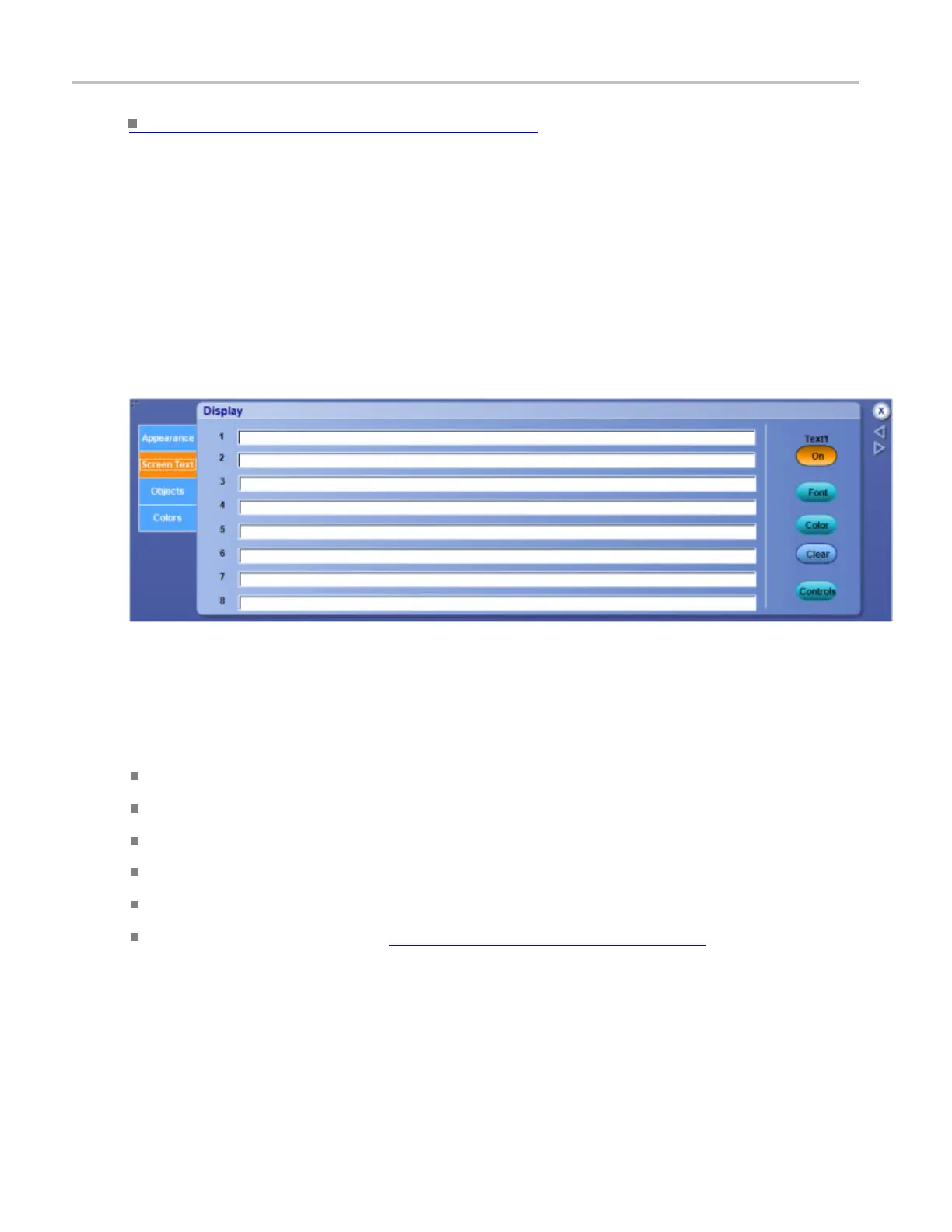Display setups Display control window (Scre en Text tab)
Learn about changing the display colors. (see page 168)
Display control window (Screen Text tab)
From the Display menu, select Screen Text, or open the Screen Te xt tab in the Display control window.
Overview
Use the controls on the Screen Text tab to define text captions that you c an add to the instrument display.
To use
You can create up to eight lines of text to provide notes for screen shots, printouts, or for other instrument
users.
Click in a text field, 1 through 8.
Click the Text <1–8> button to turn the message text On or Off on the display.
Click the Font button to open the Font dialog box and change the font properties of the text.
Click the Color button to open the Color dialog box and change the color properties of the text.
Click the Clear button to delete the message text. (Text button m ust be On)
Click Controls button to open the Text Properties control window (see page 166), where you can define
the positioning of the message on the display.
Behavior
Click on one of the numbered lines and use the pop-up keyboard to enter up to 64 alphanumeric characters
of text per line.
164 DSA/DPO70000D, MSO/DPO/DSA70000C, DPO7000C, and MSO/DPO5000 Series
