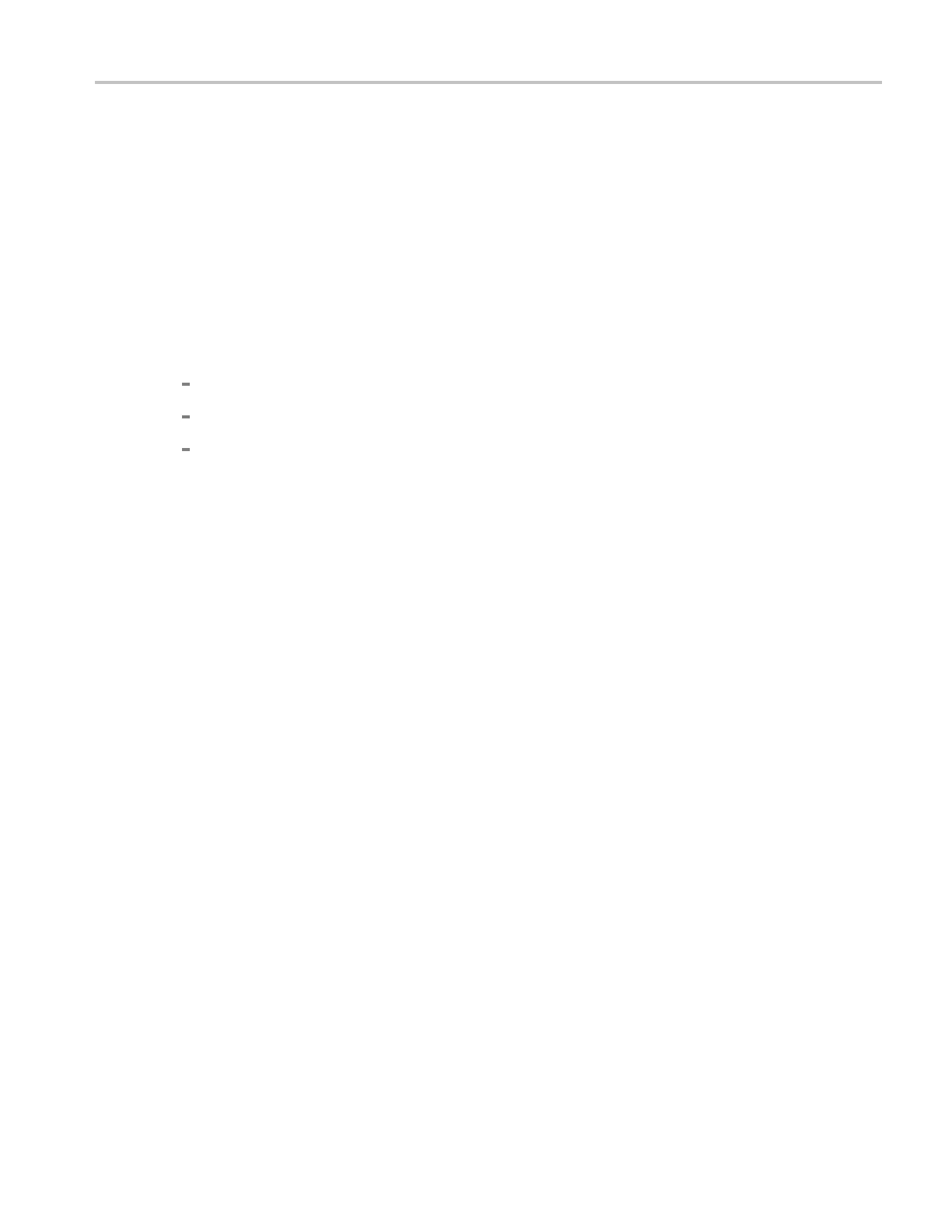How to ? Save a screen capture
Save a screen capture
Usethisproceduretosavescreencapturestotheinstrument memory, a CD, or third-party storage device.
The images you want to save must be displayed within the graticule.
1. From the F ile menu, select Save As; then select Screen Capture.
2. Click the Options button to open the Screen Capture Save Options dialog box.
3. Select a color Palette for your screen capture.
4. Under View, select from the following:
Full Scree
n. Saves an image of the entire s creen.
Hide Menu/Toolbar. Click this check box if you do not want the menu and toolbar included.
Graticule(s) Only. Selects an image of the selected graticule.
5. Select a data format from the Screen Capture Format list.
6. Click OK to save the screen capture options, or click Cancel to close the dialog box without saving
the changes.
7. In the Save As dialog box, select the location to save from the Save in drop-down list. The default
location is
C:\Users\[Username]\Tektron ix\TekScope\Scre en Captures.
8. Name your screen capture by typing a name in the Name text box, or select an existing name from the
file list (data in the existing file will be overwritten). You can also select the Auto-increment file name
check box to save a series of files without typing in a new name each time.
9. Click Save.
Set the horizontal delay
Use the following steps to set up the horizontal delay mode of the instrument.
1. Op
en the Horizontal/Acquisition Setup control window.
2. Open the Horizontal tab.
3. Turn on the Horizontal Delay mode by clicking Delay Mode on or pressing the front panel Delay
button.
4. Click in the Horiz Delay entry box and use the multipurpose knobs to set the delay time and reference
point (Ref Point). To view data before the trigger event, enter a negative value; to view data after the
trigger event, enter a positive value.
DSA/DPO70000D, MSO/DPO/DSA70000C, DPO7000C, and MSO/DPO5000 Series 633
