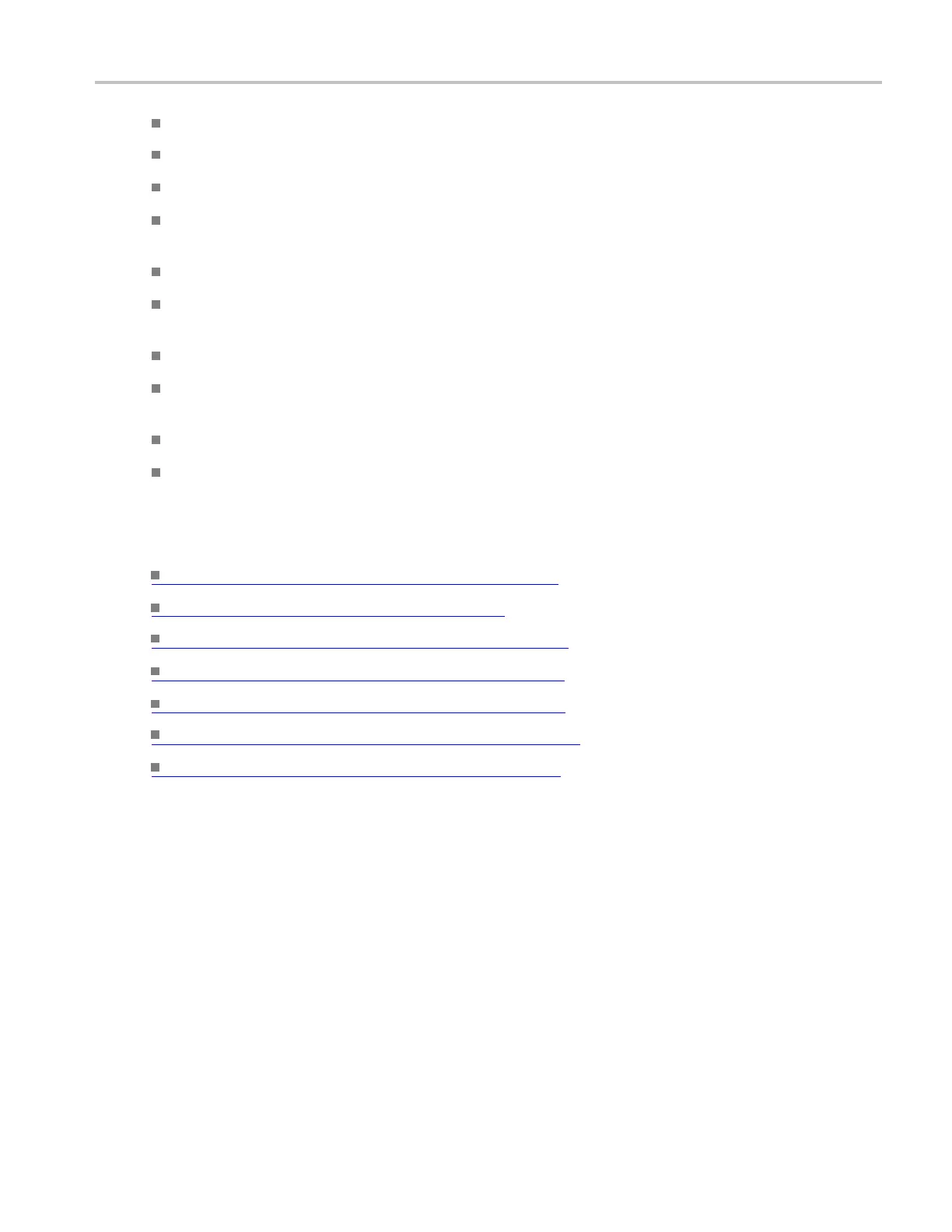Trigger setups Edit expression logic
Set the position of the area by entering a Horizontal and Vertical Position
Create a new visual trigger area by pressing the Add or Duplicate buttons
To delete an area or all visual trigger areas, press the Delete or Del All buttons.
If you want to change the default shape of your visual trigger area, select a shape from the Select
Area Shape drop down list
To apply settings you have made, press the Set button
To specify t
he number of degrees to flip or rotate the area, enter the number of degrees in the Flip
and Rotate Area text box.
To flip the a
rea 180°, press the Flip Horiz or Flip Ve rt buttons
To move the active vertex, enter a Horizontal or Vertical position using a keyboard or the virtual
keyboard
To add or delete a vertex, press the Add or Delete buttons
To change the vertical or horizontal size of the visual trigger area, enter a new size in the Area Size
Height (Y) or Width (X) text boxes. To maintain the aspect ratio of the area while you change the
width o
r height, click the Maintain Aspect Ratio check box
What do you want to do next?
Learn a bout Visual Trigger Qualification (see page 467)
Learn about visual trigger setup. (see page 459)
Learn about creating a visual trigger area. (see page 461)
Learn about controlling visual triggering. (see page 462)
Lea
rn about saving a visual trigger setup.
(see page 472)
Learn about recalling a visual trigger setup. (see page 473)
Learn about editing a visual trigger area. (see page 465)
Edit expression logic
In the Visual Qualification Setup window, select the Edit Logic tab.
Overview
Use these controls to change the source channels and visual qualifier areas that are part of the visual
qualifier expression.
DSA/DPO70000D, MSO/DPO/DSA70000C, DPO7000C, and MSO/DPO5000 Series 465
