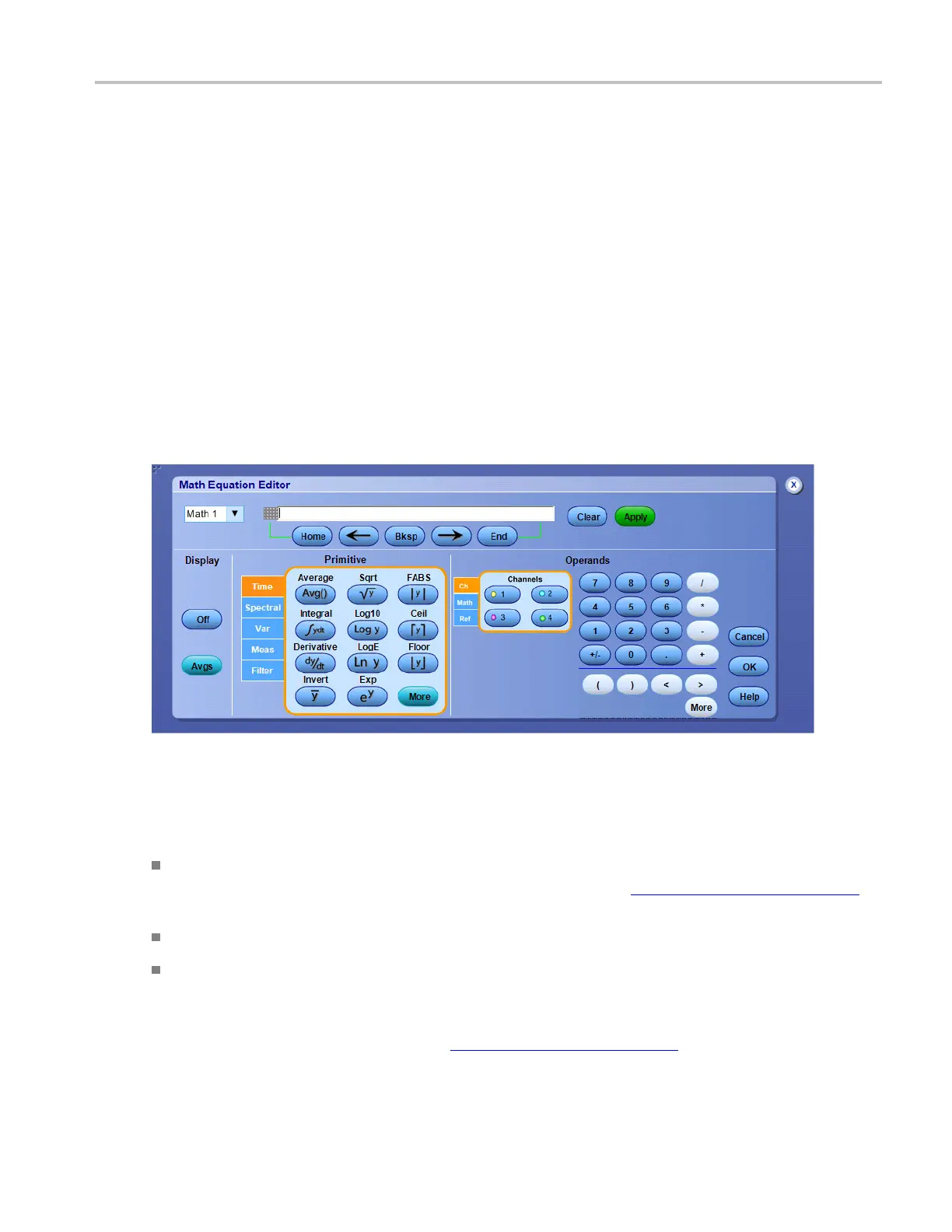Math setups Math Equation Editor control window
Math Equation Editor control window
From the Math menu, select Equation Editor, or click the Editor button in the Math Setup or Spectral
Setup control windows.
Overview
Use the Math
Equation Editor control window to define or edit math waveforms. The readout shows the
math expression as you construct it. New functions are added at the beginning of the expression each time
you click one of the function buttons.
To use
For information o n the controls, click the buttons.
Beh
avior
You can create a math expression using one or more of the following a pproaches:
Open the tabs and click one or more of the buttons to insert functions into the math expression. Then
select one of the waveforms as an operand by clic king one of the Channels Selector
(see page 258).
Us
e the edit controls to add additional numbers and operators to complete the math expression.
Connect an external keyboard and use it to enter the math expression.
Create a math expression using an external text editor or another application. Copy the text to the
Windows clipboard. Right-click with the mouse to paste the text into the math expression.
If you create a math expression that is longer than the physical space in the control window readout, you
can scroll through the expression using the Text Edit controls
(see page 259).
DSA/DPO70000D, MSO/DPO/DSA70000C, DPO7000C, and MSO/DPO5000 Series 257
