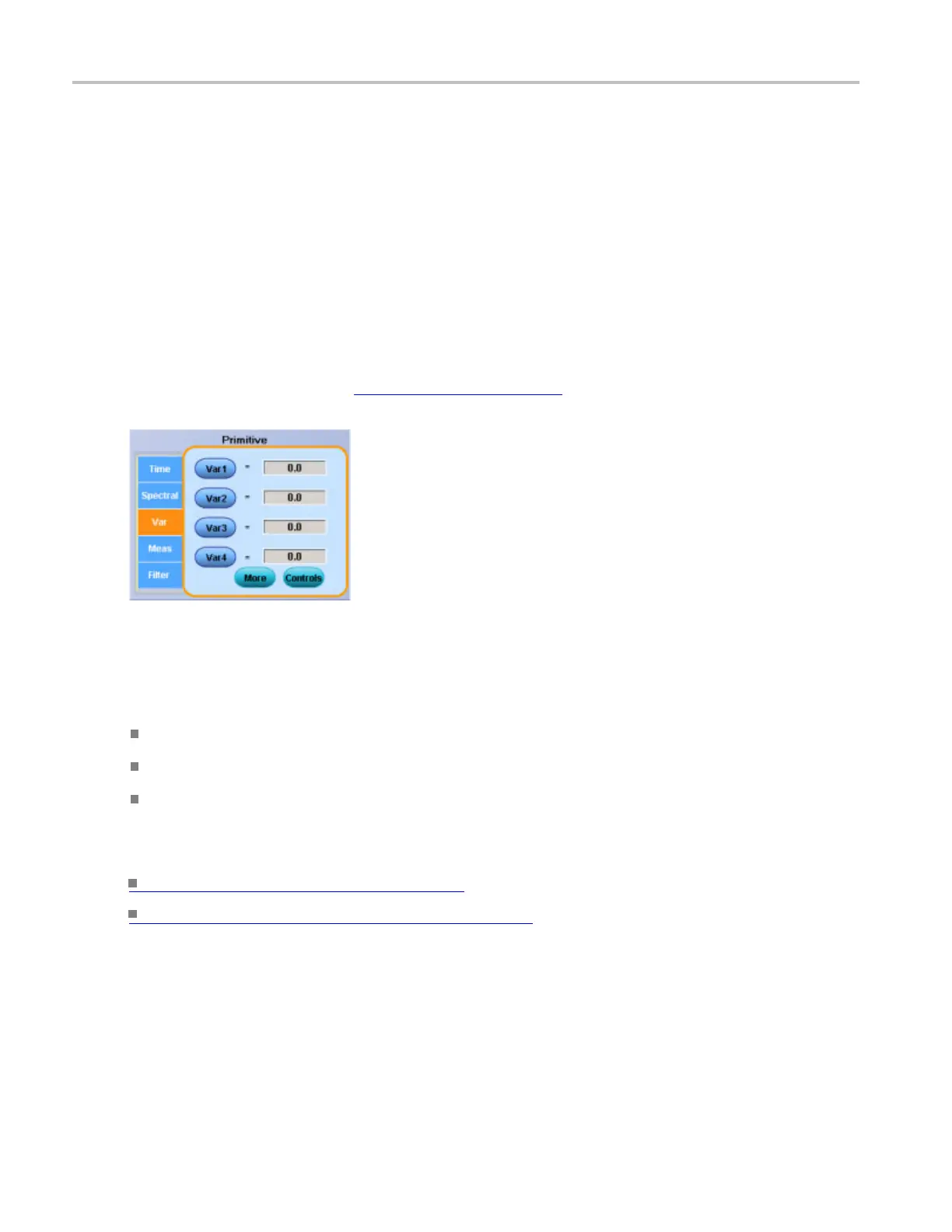Math setups Math equation editor (Var tab)
Math equation editor (Var tab)
From the Math menu, select Equation Editor; then open the Var tab.
To use
1. Click in a Var <1-8> = entry box and use the multipurpose knobs to enter a value for the variable.
2. Click More to add additional variables
3. Click the associated button to enter that variable into the math expression.
4. Click Controls to access the Math Variables
(see page 242) control window.
Behavior
You can assign up to eight different variables to add to y our math expression.
Clicking a Var <1-8> button enters the variable into the math expression.
Clicking the More button accesses the other four variables.
The Controls button activates the Math Variab
les control window where you can quickly set or
change the math variables.
What do you want to do next?
Learn about the Edit controls. (see page 815)
Learn about the Math Variable controls. (see page 242)
Math equation editor (Meas tab)
From the Math menu, select Equation Editor; then open the Meas tab.
264 DSA/DPO70000D, MSO/DPO/DSA70000C, DPO7000C, and MSO/DPO5000 Series
