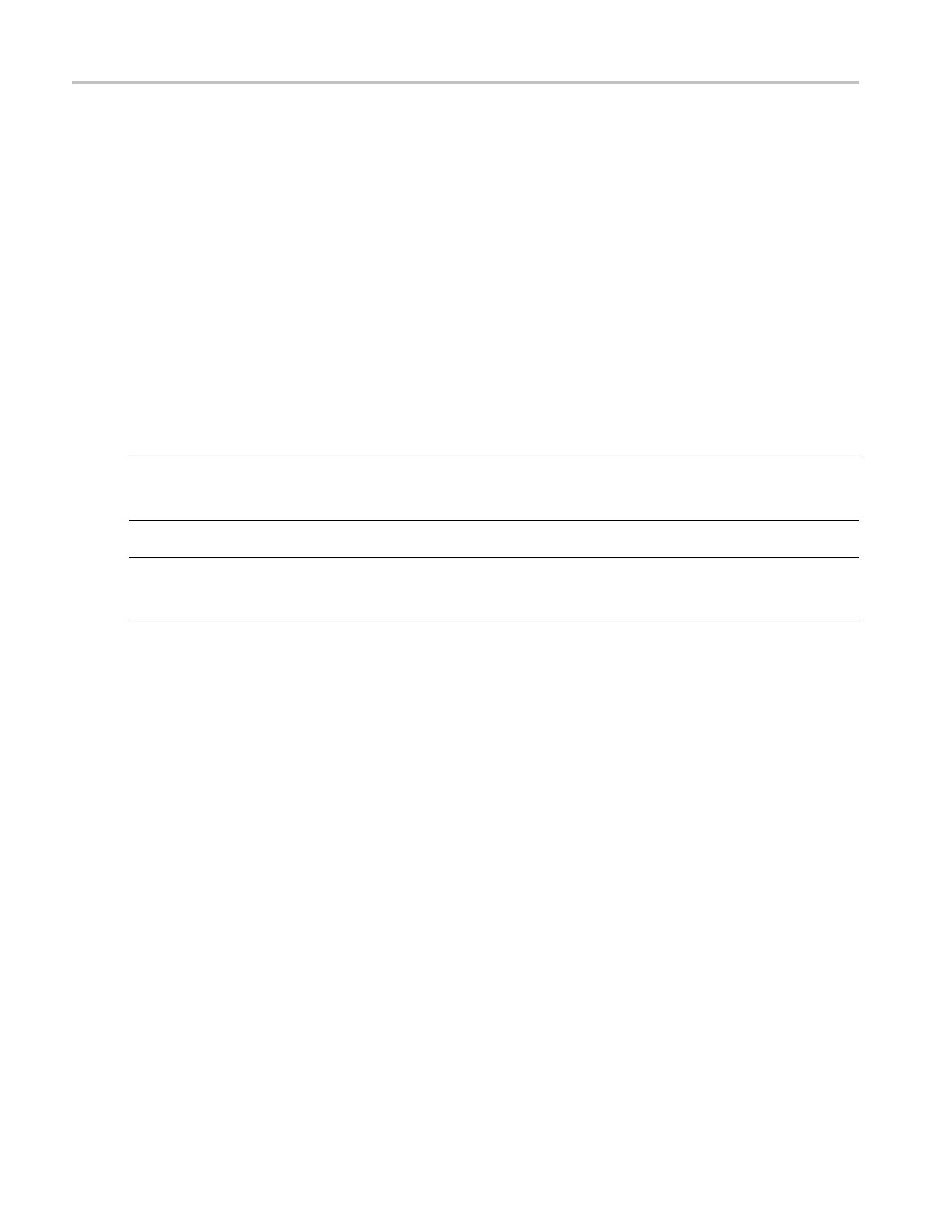Copying and Printing Copying the Screen for Use in Other Applications
Copying the Screen for Use in Other Applications
Use the following steps to copy the contents of the screen for use in other applications, such a s WordPad,
Microsoft Word, or Paint.
1. From th e Edit menu, click Copy Setup.
2. Open the Images tab.
3. Select the Palette, View, and Image as needed for your application.
4. ClickCopytopastetheimagetotheclipboard. You can now paste the b itmap image into other
applications.
5. If you want to copy another image to the clipboard, click Copy on the Edit menu or press Ctrl+C on
the attached keyboard.
NOTE. If you try saving a copy of the screen to the clipboard b y pressing the PrtScn button on the attached
keyboard, the bitmap image will not contain any waveforms. Use the procedure above to save a copy of the
entire screen (or the graticule) to the clipboard.
TIP. If your setup information does not change, you do not need to open the Copy Setup dialog box each
time you want to copy a screen. Use the Edit menu Select for Copy option if you need to change the type of
items
, for example, to copy waveforms instead of images.
Copying M easurements for Use in Other Applications
Use the following steps to copy the measurements for use in other applications such as WordPad or
Mic
rosoft Word.
1. FromtheEditmenuclickCopySetup.
2. Open the Measurements tab.
3. Select either Displayed Measurements (make sure that measurements are displayed in the graticule via
the Measurement Control window) or Histogram Data.
4. If you clicked the Displayed Measurements option, select the Data Format, either Numeric or Text.
5. Click Copy to paste the measurements to the clipboard. You can now paste the measurements into
your other applications.
518 DSA/DPO70000D, MSO/DPO/DSA70000C, DPO7000C, and MSO/DPO5000 Series
