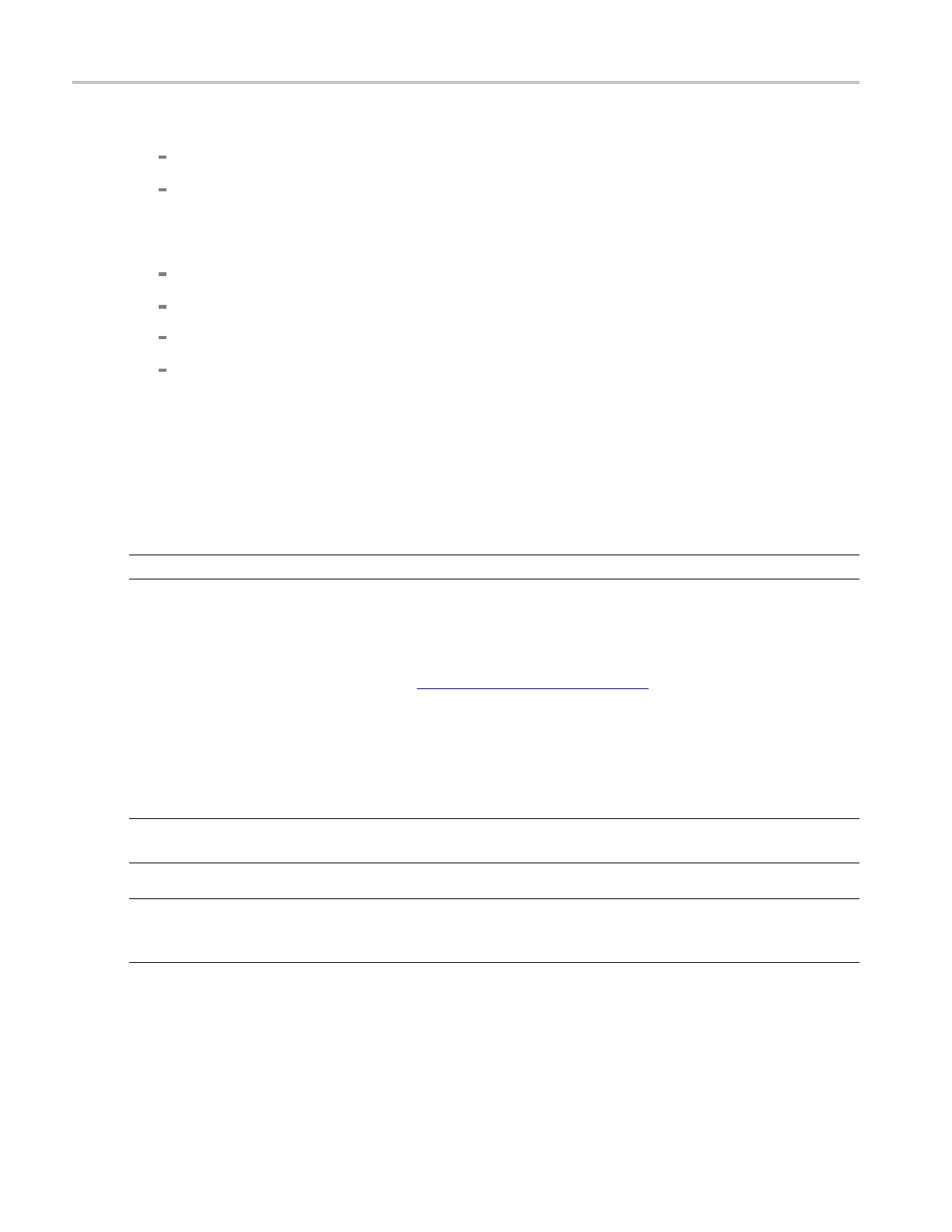How to ? Take automatic measurements
4. To select the reference level units, click Units:
Absolute. Sets the units to absolute values in user units.
Percentage. Sets the units as a percentage of the High/Low range.
5. To set the reference levels, click on these controls and use the multipurpose knob or pop-up keypad
to set:
High Ref. Defines the high reference level. The default level is 90%.
Mid Ref. Defi
nes the middle reference level. The default level is 50%.
Low Ref. Defines the low reference level. The default level is 10%.
Mid2 Ref. Defines the middle reference used on the second waveform specified in delay or
phase measurements; the default level is 50%.
Take automatic measurements
Use the following procedures to take automatic measurements.
NOTE. This procedure assumes you are using the default reference levels.
1. Open the Measurement Setup control window by clicking Measure on the toolbar or by clicking
Measurement Setup on the Measure menu.
2. Select the source waveform using the Channels Selector,
(see page 258) or press one of the front-panel
buttons.
3. Select the desired measurements from the measurement tabs. Each measurement is automatically
added to the measurement list.
The measurement is added to the display in the same color as the selected channel waveform.
NOTE. If the waveform is clipped by the edge of the graticule, the measurement readout will display
q
uestion marks.
TIP. You can select an automatic measurement from the menu bar Measure menu b y selecting the
measurement type (for example, Amplitude) and clicking the measurement. The measurement is taken on
the currently selected waveform.
604 DSA/DPO70000D, MSO/DPO/DSA70000C, DPO7000C, and MSO/DPO5000 Series
