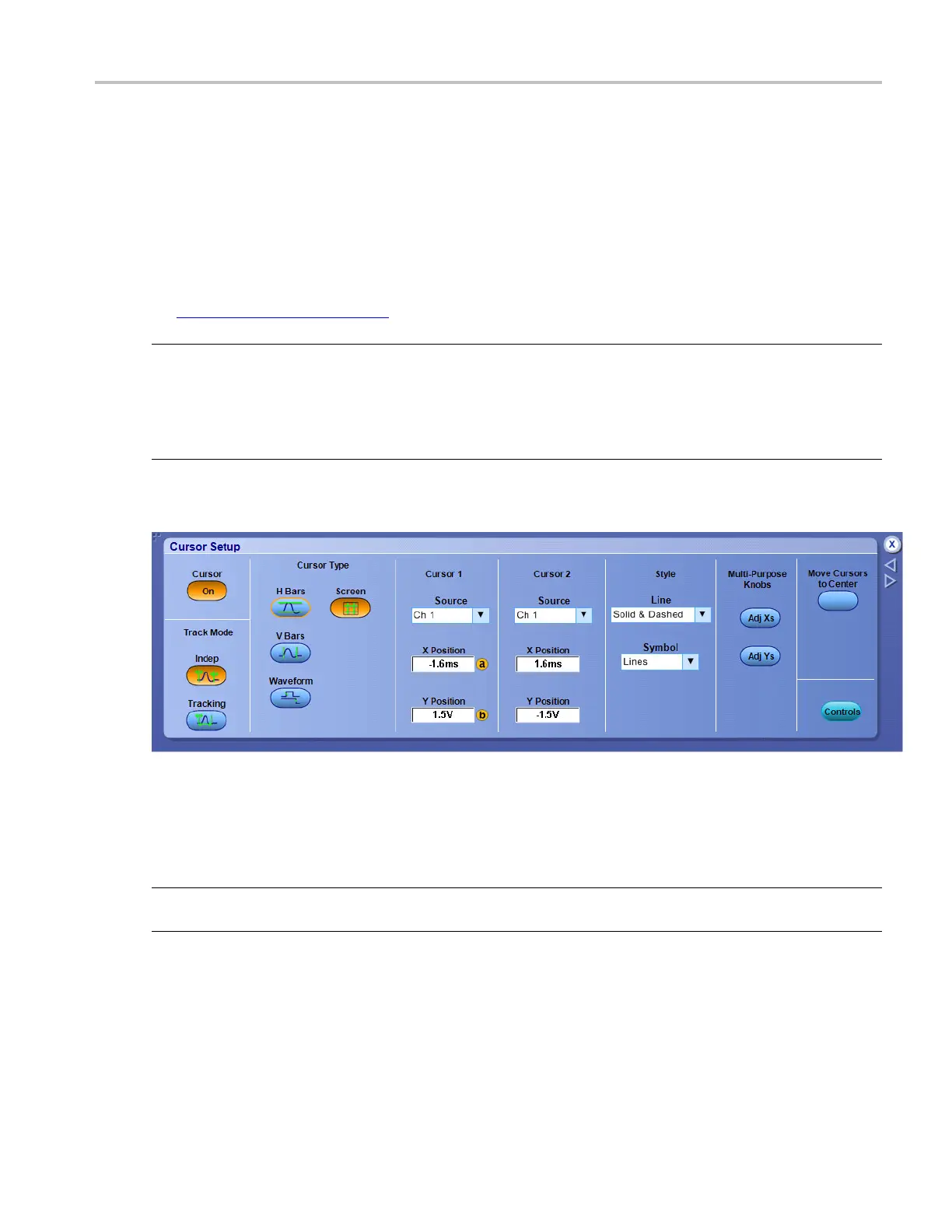Cursor setups Cursor setup control window (YT display format)
Cursor setup control window (YT display format)
From the Cursor menu, select Cursor Setup.
Overview
Use the Cursor Setup controls to configure cursor parameters. The available controls vary depending on
the Display Format
(see page 170) and the rest of the cursor window settings.
NOTE. Cursor measurements on digital channels require that at least one analog channel be displayed.
Alternatively, to take a measurement of a digital channel, you can first send the waveform acquired on the
digital channel to an analog channel using iCapture.
This online help supports many oscilloscope models from Tektronix. This feature is only available
on some models.
For information o n the controls, click the buttons.
To use
1. Click the Cursor button to turn cursors on and off.
NOTE. If cursors are on but the readouts are not attached to the c ursor controls, press the Cursors button
to attach the readouts to the cursor controls. Press the Cursors button a gain to turn the cursors off.
2. To select the cursor Track Mode, click either the Indep (independent) or Tracking button.
3. Select a cursor type by clicking one of the Cursor Type buttons.
4. Select the waveform you want to measure from the Source drop-down lists. Cursor 1 and Cursor 2
each have their own source.
DSA/DPO70000D, MSO/DPO/DSA70000C, DPO7000C, and MSO/DPO5000 Series 71
