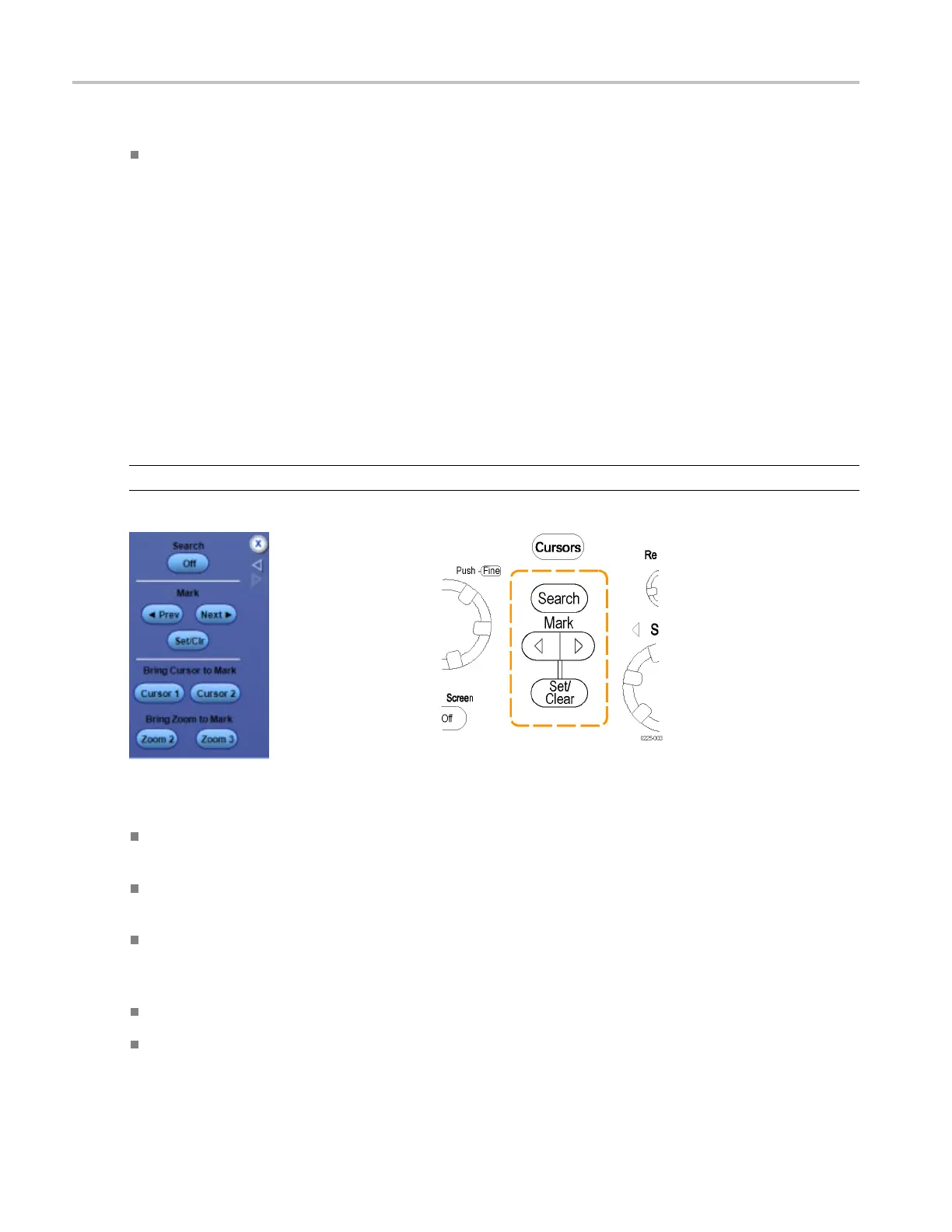Analyzing waveforms Use Search and Mark controls
To use
Check the Stop Acquisitions if event found option box to stop acquisitions during a search, if a
match is found.
Use Search and Mark controls
From the Analyze menu, select Search, and the n open any of the tabs.
Overview
Use these controls to find points of interest, and place or edit marks on the waveform. The Search and
Mark controls are also available through front panel buttons.
NOTE. Search and mark operations are not available on digital channels.
xxx
To use
Search. Click this button to turn the Search and Mark feature On or Off. Use the corresponding
Search button on the front panel to also turn the feature On or Off.
Prev /Next. Click this button to advance from one mark to another along the waveform. Use the
corresponding Mark and buttons on the front panel to a lso move from m ark to mark.
Set /Clr. Click this button to a dd or delete a user mark. User marks are placed on the waveform at
center screen. Use the corresponding Mark Set/Clr button on the front panel to also add or delete a
user mark.
Cursor 1/Cursor 2. Click one of these buttons to position a cursor at the active mark.
Zoom 2 / Zoom 3. Click one of these buttons to zoom the area around the active mark. Zoom 1 is the
default used by the Search and Mark feature.
312 DSA/DPO70000D, MSO/DPO/DSA70000C, DPO7000C, and MSO/DPO5000 Series
