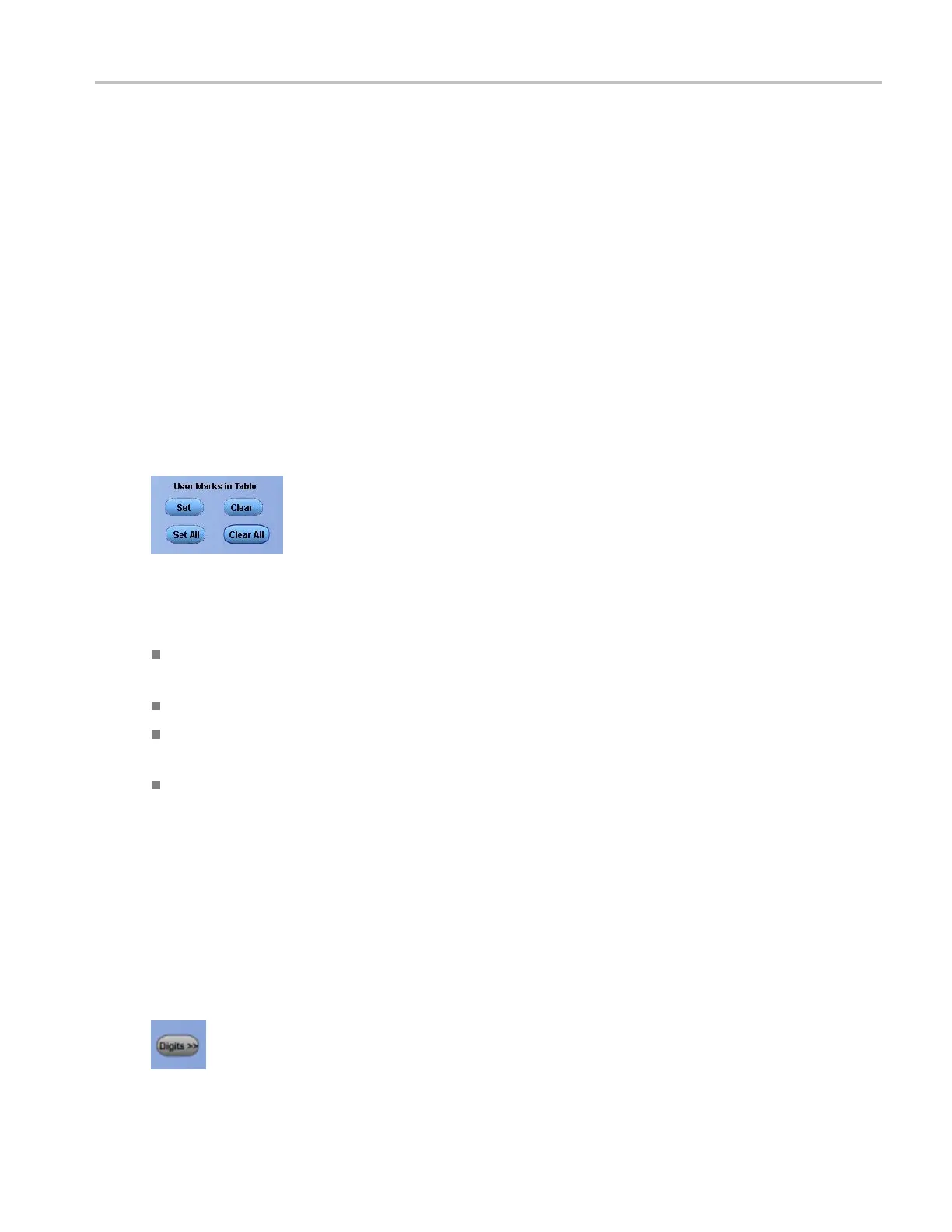Analyzing waveforms Control user marks in table
Behavior
Use the Search and Mark controls to set a mark on a waveform at a point of interest. You can return to a
mark and analyze the waveform at a later time.
Marks appear as either green or white triangles on-screen. White triangles represent locations placed
manually by the user. O ther triangles represent locations placed automaticall
ybytheinstrument;thecolor
of the triangles depend on the selected search index.
Control user marks in table
From the Analyze menu, select Search; then open the Results tab.
Overview
Use these controls to convert search marks to user marks and to edit the Result: Mark Table.
To use
Set. Click this button to add a user mark where a search mark was placed by the system. If a search
mark is not selected, t hen you are asked to select a search mark.
Set All. Click this button to add a user mark at all places where there is a s earch mark.
Clear. Click to remove the currently selected user mark. If a user mark is not selected, you are
asked to first select a user mark.
Clear All. Click this button to remove all user marks from the Results: Mark Table.
Change mark display digits
From the Analyze menu, select Search; then open the Results tab.
Overview
Use this control to change the type of notationusedintheResults:MarkTable.
DSA/DPO70000D, MSO/DPO/DSA70000C, DPO7000C, and MSO/DPO5000 Series 313
