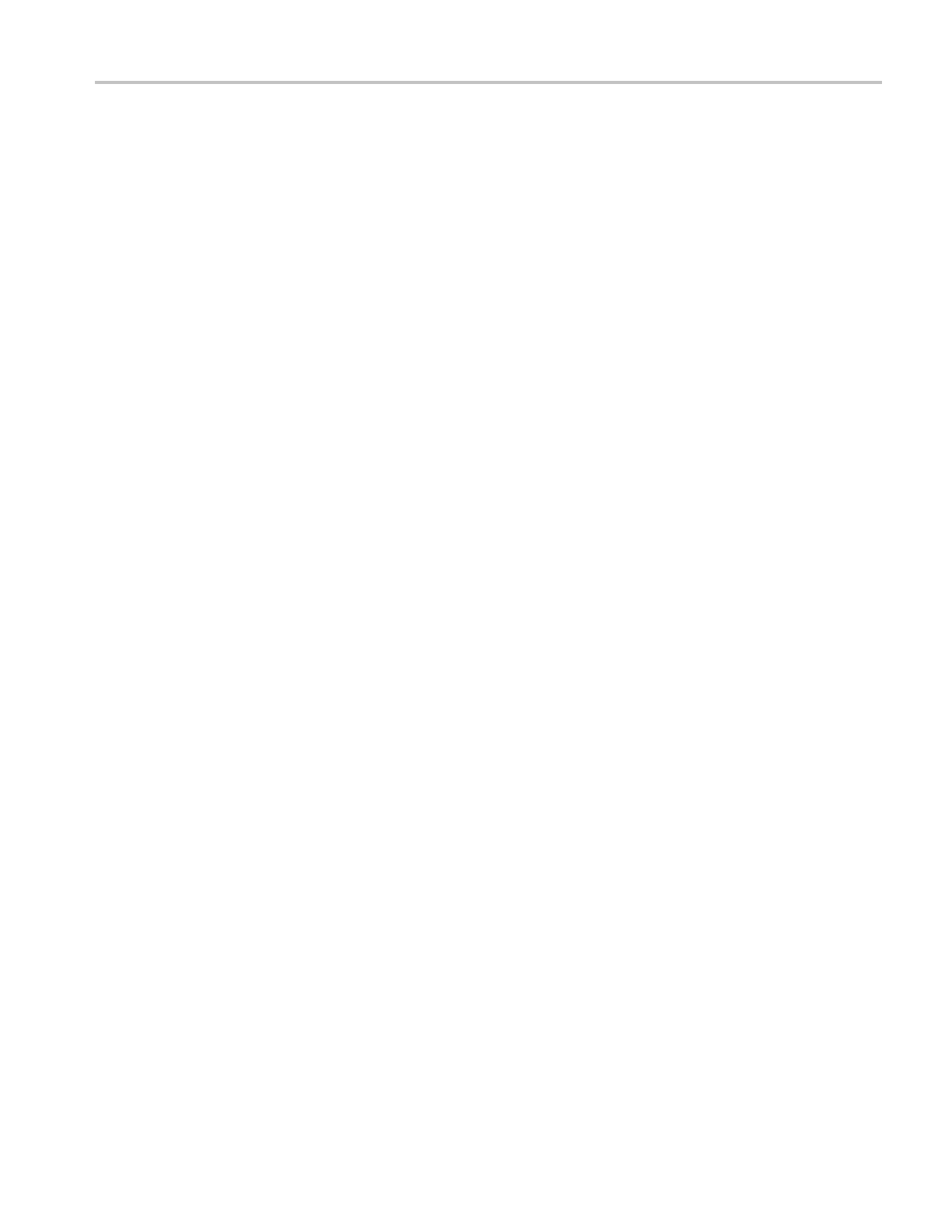How to ? Troubleshooting circuits using a parallel bus
You can use digital, analog, or math waveforms to create, monitor, and analyze a parallel bus with your
instrument. The supported instruments let you see the on-off status of the signals and decodes the
parallel bus s
ignals for you.
1. Connect a logic probe to the logic probe port on the front panel.
2. Connect the logic probe tips for data to test points for signals of interest in your system under test.
For parallel buses that include a clock signal , connect the Clock probe tip to a clock signal in your
system unde
rtest.
3. From the File menu, select Recall Default Setup. PushtheChl1buttontoremovethewaveform
from the di
splay.
4. From the Digital menu, select Digital Setup.
5. Click the digital channel buttons for the channels you plan to use in your parallel bus. For a wider
bus, click the other tab and select more digital channels. To remove a channel, click the channel
button a
gain.
6. From the Digital menu, select Bus Setup.
7. Click Parallel as the Bus Type.
8. Click the Add Sources Select button.
9. In the Bus Source Selection dialog, click the channels to use in the parallel bus. Click OK.
10. Arrange the channels in the desired bit order in the Bus Contains list of channels. To change the bit
order o f a channel in the bus, select the channel, and click the up or down arrows to move the channel
toamoreoralesssignificant bit position.
11. Click the Thresholds Setup button, double-click the Threshold entry box for each channel used, and
use the keypad or the multipurpose knobs to change the voltage reference threshold level. You can also
set all the thresholds to the same level with the Global Thresholds e ntry box. Click OK.
12. To include a clock signal, click the Clocked check box. Then, click the Clock Source box, select the
appropriate channel from the drop-down list, and also select which edge to use in the Clock Polarity
box: Rising, Falling, or Either.
13. Click the Config tab and set the bus display parameters. The instrument ac quire s, decodes and displays
data from the bus customized for you to readily interpret and analyze activity on the bus.
14. To decode the parallel bus with a symbol table file, click the Use Symbol check box, and enter the full
path to the file in the entry box or use the Browse button to locate the file. The file must reside on the
instrument in the C:\Users\[Username]\Tektronix\TekScope\busDecodeTa bles directory.
Here is the symbol t able file used in this troubleshooting example.
DSA/DPO70000D, MSO/DPO/DSA70000C, DPO7000C, and MSO/DPO5000 Series 593
