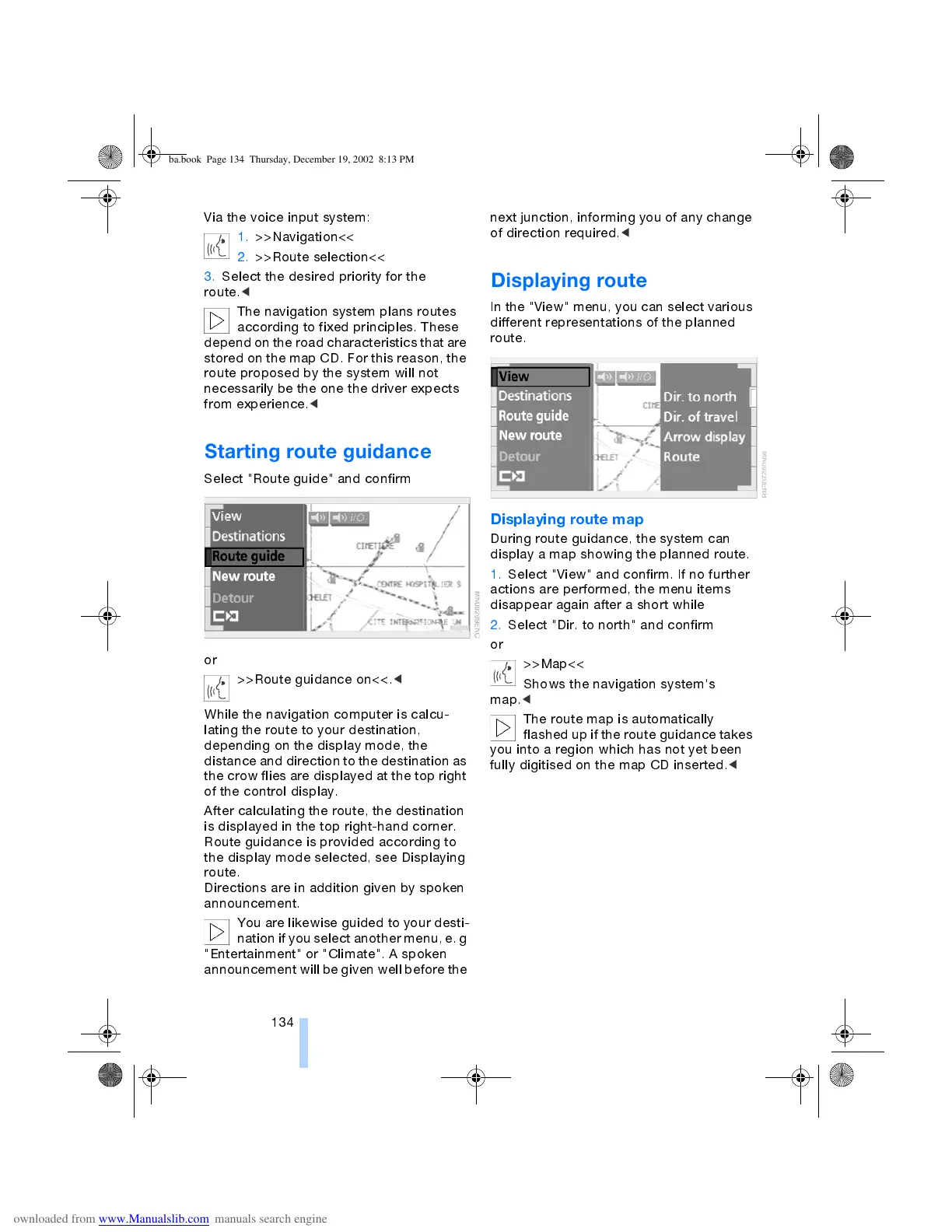Navigation
134
Via the voice input system:
1. >>Navigation<<
2. >>Route selection<<
3. Select the desired priority for the
route.
<
The navigation system plans routes
according to fixed principles. These
depend on the road characteristics that are
stored on the map CD. For this reason, the
route proposed by the system will not
necessarily be the one the driver expects
from experience.
<
Starting route guidance
Select "Route guide" and confirm
or
>>Route guidance on<<.
<
While the navigation computer is calcu-
lating the route to your destination,
depending on the display mode, the
distance and direction to the destination as
the crow flies are displayed at the top right
of the control display.
After calculating the route, the destination
is displayed in the top right-hand corner.
Route guidance is provided according to
the display mode selected, see Displaying
route.
Directions are in addition given by spoken
announcement.
You are likewise guided to your desti-
nation if you select another menu, e.g
"Entertainment" or "Climate". A spoken
announcement will be given well before the
next junction, informing you of any change
of direction required.
<
Displaying route
In the "View" menu, you can select various
different representations of the planned
route.
Displaying route map
During route guidance, the system can
display a map showing the planned route.
1. Select "View" and confirm. If no further
actions are performed, the menu items
disappear again after a short while
2. Select "Dir. to north" and confirm
or
>>Map<<
Shows the navigation system's
map.
<
The route map is automatically
flashed up if the route guidance takes
you into a region which has not yet been
fully digitised on the map CD inserted.
<
ba.book Page 134 Thursday, December 19, 2002 8:13 PM
