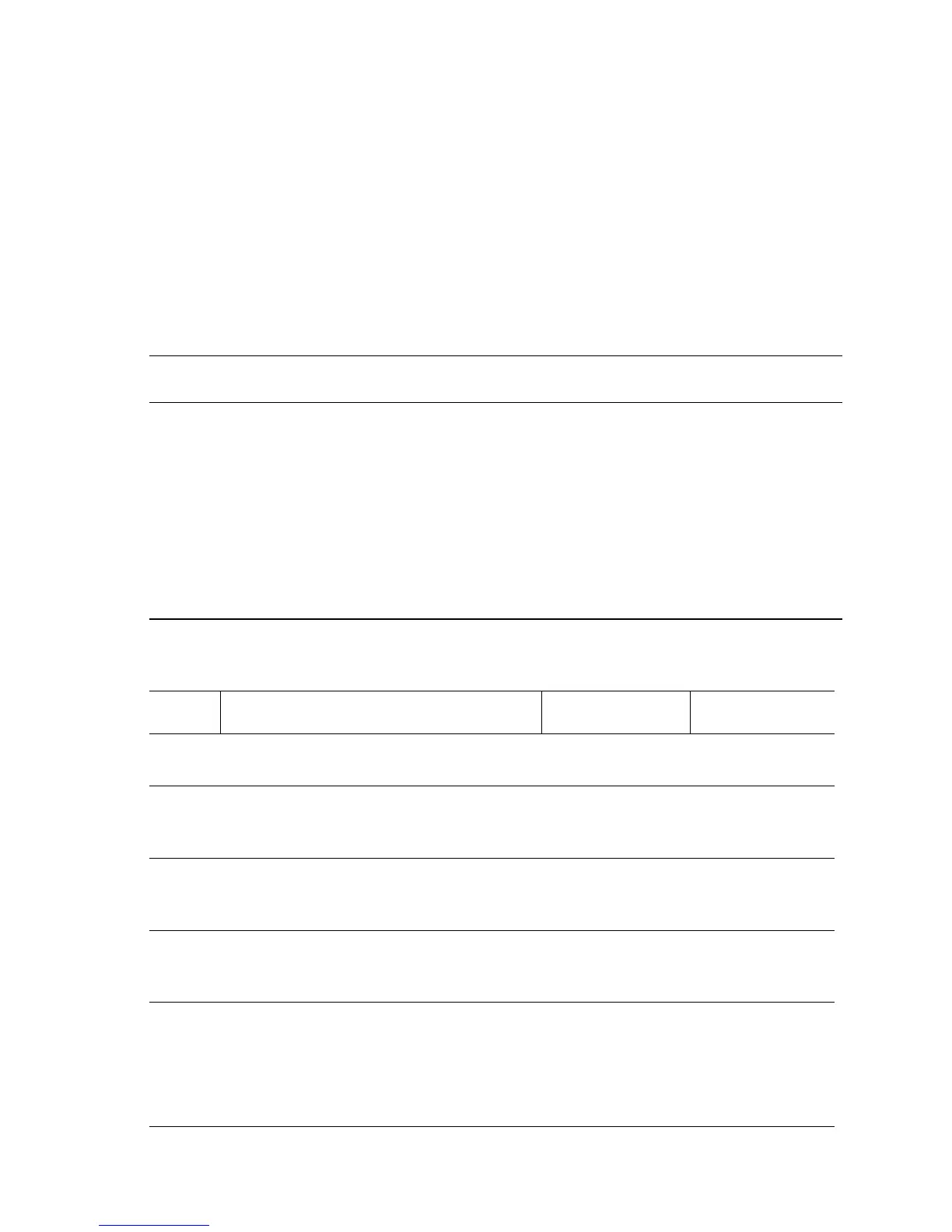Error Messages, Codes, and Procedures 3-59
Jam at Tray n - Registration
Paper fed from a universal tray did not reach the Registration Sensor on time.
Applicable Error Codes
Jam at Tray 2 - C1-3 Tray 2
Jam at Tray 3 - C2-3 Tray 3
Jam at Tray 4 - C3-3 Tray 4
Jam at Tray 5 - C4-3 Tray 5
Jam at Tray n (Registration Sensor) Troubleshooting Reference
Applicable Parts References
■ Feed Roller
■ Retard Roller
■ Nudger Roller
■ Registration Sensor
■ Tray 2 Pre-Feed Sensor
■ Tray 3 Pre-Feed Sensor
■ Engine Logic Board
■ Tray 4-5 PWB
■ Tray 4 Feed Out Sensor
■ Tray 5 Feed Out Sensor
■ Print Engine P/J Engine Logic Board (page 10-13)
■ Print Engine Tray 2 & 3 Wiring (page 10-26)
■ PL2.3 Feeder (2/2) (page 9-12)
■ PL8.1 Print Engine Electrical (page 9-40)
■ Phaser 5500 Printer Options Service Manual
■ 1000-Sheet Feeder P/J Locator (page 5-5)
■ 1000-Sheet Tray 4 & 5 Wiring (page 5-9)
■ PL20.4 Tray 4-5 Feeders (2/2) (page 4-10)
■ PL20.6 Tray 4-5 Drive and Electrical (page 4-16)
Jam at Tray n (Registration Sensor) Troubleshooting Procedure
Step Actions and Questions Yes No
1
Check paper condition.
Is the paper in the tray damaged?
Replace the
paper.
Go to Step 2.
2
Check paper size settings.
Does the paper size in use match the
setting for the tray?
Go to Step 3. Correct paper
size settings.
3
Remove the tray and check the rollers.
Is the Feed, Retard, or Nudger Roller
worn or contaminated with paper dust?
Clean or replace
the Rollers.
Go to Step 4.
4
Check paper position at Door A or B.
Does the paper touch the Registration
Sensor or Feeder’s Pre-Feed Sensor?
Remove the
paper.
Go to Step 5.
5
Test the Registration Sensor.
1. Open Door A.
2. Run the Service Diagnostics
Registration Sensor test.
Does the sensor change state?
Go to Step 9. Go to Step 6.
