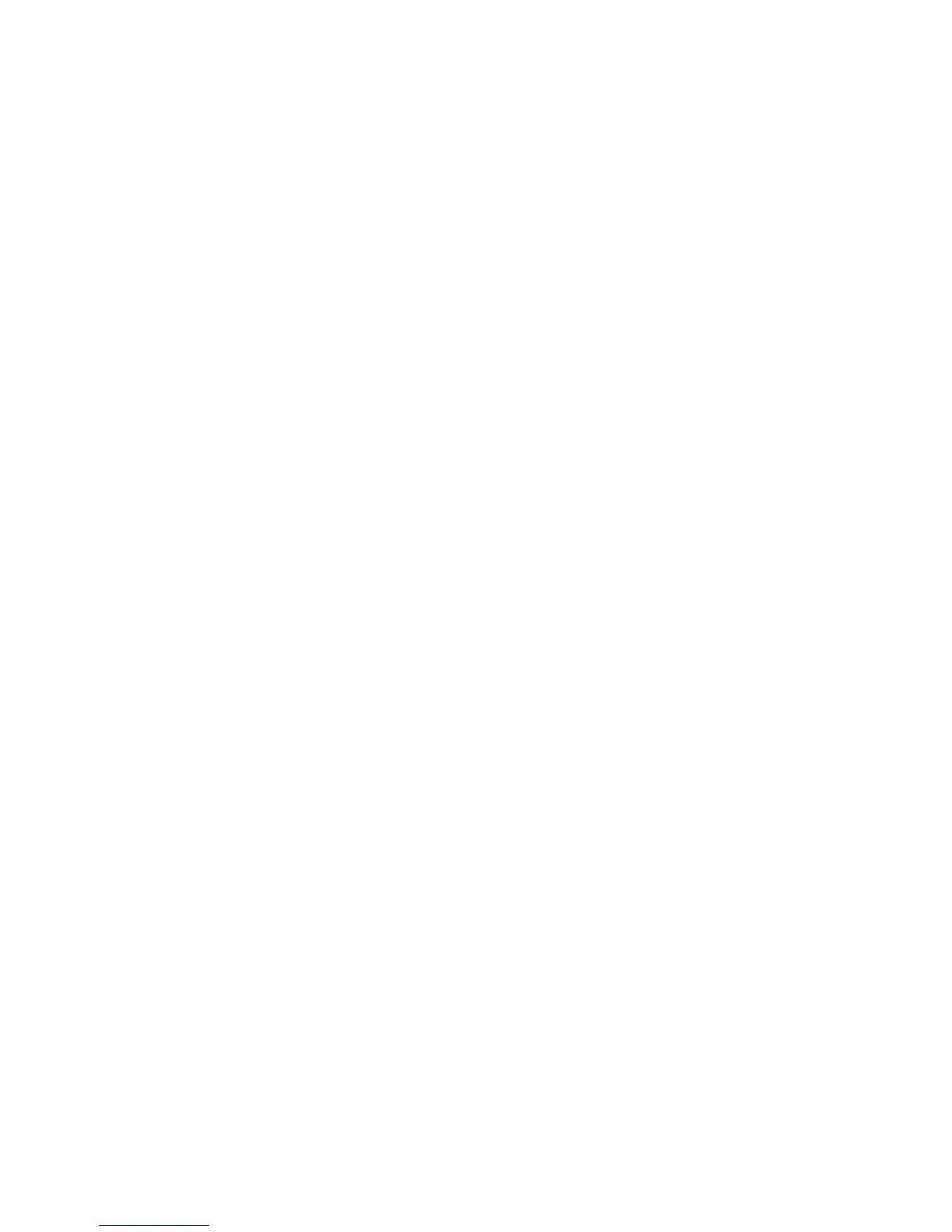5-2 Phaser 5500 Printer Service Manual
Print-Quality Problems Overview
Print-quality defects can be attributed to printer components, consumables, media,
internal software, external software applications, and environmental conditions. To
successfully troubleshoot print-quality problems, eliminate as many variables as
possible. The first step is to generate test prints using information pages embedded in
the printer on laser paper from the approved media list. The paper should be from an
unopened ream that has been acclimated to room temperature.
If the print-quality defect is still present after printing on approved media from an
unopened ream of paper, then media, software applications, and environmental
conditions need to be researched.
Print a Configuration Page to determine the temperature and humidity under which
the printer has been operating. Compare this to the environmental specifications for
the printer found in
"Environmental Specifications" on page 1-14 of this manual.
Temperature and humidity extremes can adversely affect the Xerographic and fusing
characteristics of the printer.
When analyzing a print-quality defect, first determine if the defect is repeating or
random. Continuous defects in the process direction, such as voids and lines, are the
most difficult to diagnose. The visible surfaces of all rollers should be inspected for
obvious defects.
Analyzing Test Prints
The Test Print analysis procedures explain each of the areas and the print-quality
parameters. Further assistance in evaluating image-quality problems is available in
the Troubleshooting Print Quality Page in the Print-Quality Problems section of the
Troubleshooting menu. These pages contain detailed explanations of print-quality and
image-quality problems along with possible causes and solutions for the problems.
The Print Quality test print shown on page 5-4 is used to evaluate that the printed
image meets specifications.
Note
The printer prints the test print using the job defaults established in the Printer
Setup menu. Insure that Edge-to-Edge Printing, located under the PCL Setup
menu, is set to Off before printing the test print; otherwise, the image will be
shifted left.
To print the Print Quality test print:
1. From the Main menu, scroll to Troubleshooting, then press the OK button.
2. Scroll to Print Quality Problems, then press the OK button.
3. Scroll to Test Prints, then press the OK button.
