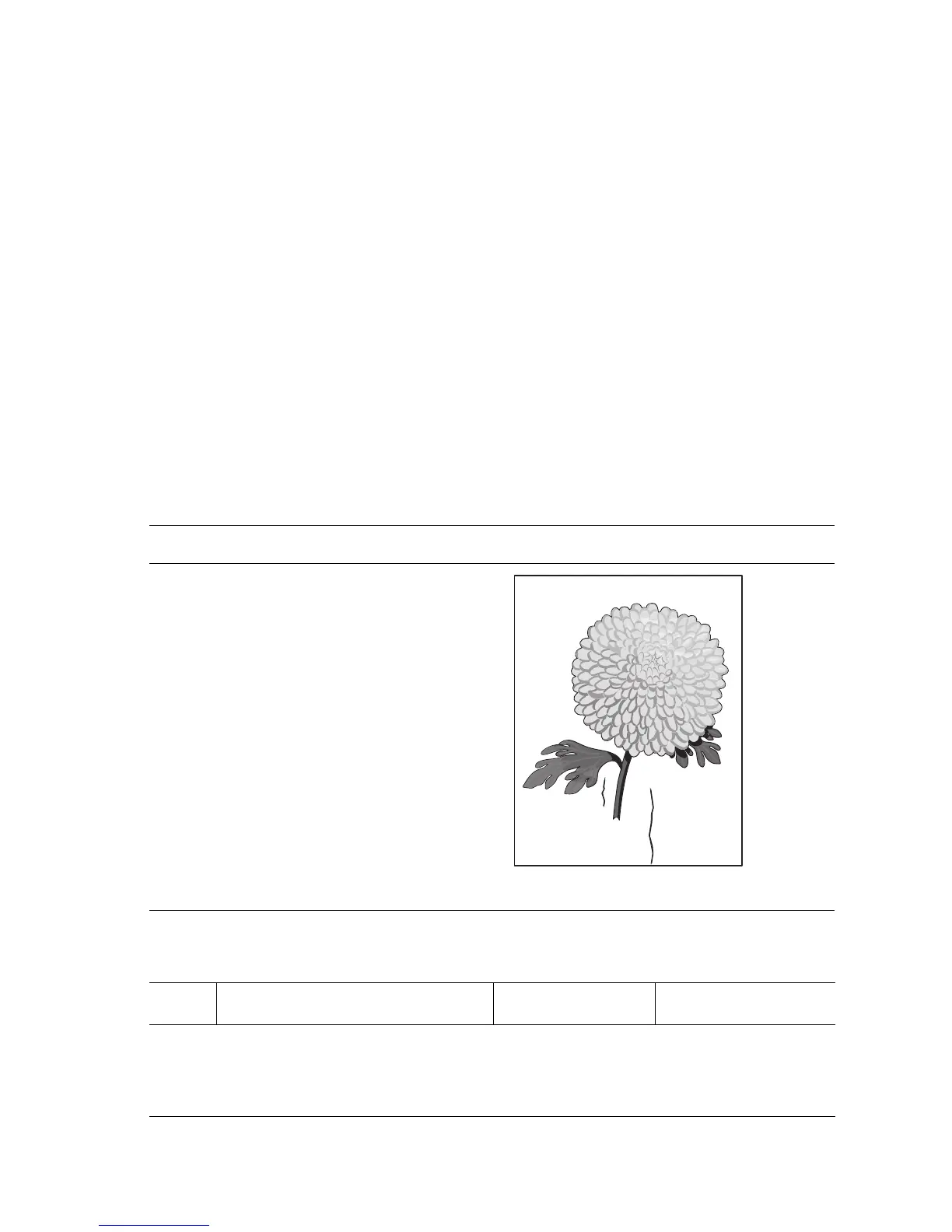Print-Quality Troubleshooting 5-33
Damaged Print
The page comes out of the Standard Output Tray either wrinkled, creased, or torn.
Note
If paper damage occurs within an installed option, determine the location where
the damage occurs an correct as necessary to eliminate the problem.
Initial Actions
■ Verify that the Drum Shutter operates properly when Door A is opened or
closed.
■ Check that the paper supply is dry and meets specifications.
■ Inspect the paper path for items, such as staples, paper clips, and paper
scraps.
■ Check that rollers and other paper path components are clean and
unobstructed.
Damaged Print Troubleshooting Reference
Applicable Parts Example Print
■ Fuser
■ Feed Rollers
■ Tray
Damaged Print Troubleshooting Procedure
Step Actions and Questions Yes No
1
Check the installation location.
Check that the printer is level, has its
feet, and is in alignment.
Is the installation adaquate?
Go to Step 2. Correct the installation.
If the problem persists,
go to Step 2.
s5500-06
