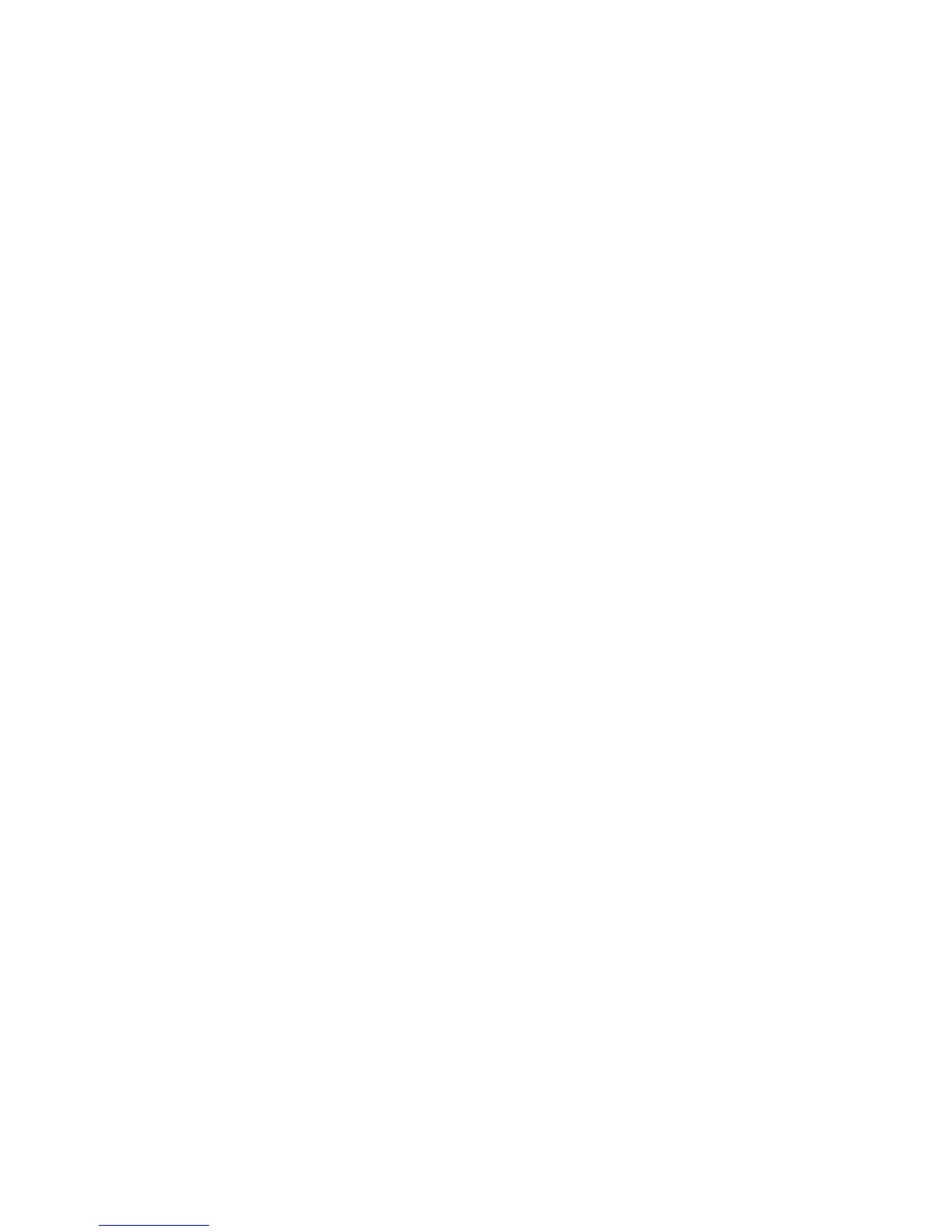3-12 Phaser 5500 Printer Service Manual
Using Service Diagnostics
The printer’s operating system monitors dozens of sensors located throughout the
print engine and attached options. Sensor signals are used to monitor paper handling
and mechanical activity along the entire paper path. As a sheet travels along the paper
path, sensors change state temporarily to indicate the sheet’s presence. If the pattern
of sensor state changes differs from the expected timing for a particular paper size and
path, the sensor location where the timing difference occurs identifies the error to
report.
However, having the error message information doesn’t necessarily pinpoint the
problem. Sensor signals locate where, but often cannot identify why. Motors, belts,
gears, solenoids, and dozens of other parts are involved in paper transport. Even the
sensors themselves sometimes provide erroneous readings. The Service Diagnostics
suite of tests and utilities are the best tools available to pinpoint the root cause behind
the reported error.
If confronted with an error that requires more than a cursory investigation to clear or
when directed by a troubleshooting procedure, use Service Diagnostics to exercise
select parts in the vicinity of the reported error. Tests are controlled from the Front
Panel and are described in detail in the Appendix.
See “Service Diagnostics Menu
Map” on page A-4.
Starting Service Diagnostics
Access the Service Diagnostics menu one of two ways:
Entering without rebooting the printer:
1. From the printer’s main menu, scroll to Troubleshooting and press the OK
button, then scroll to Service Tools and press the OK button.
2. Hold down both the Up Arrow and Down Arrow buttons for about three
seconds. When the Service Diagnostics menu appears, scroll to Run Service
Diagnostics and press the OK button.
Entering by rebooting the printer:
1. Turn the printer power OFF.
2. Hold down the Back and Information buttons simultaneously and turn the
printer back ON.
3. Continue to hold the buttons until the following message appears on the Front
Panel: Entering Service Diagnostics, and then release the buttons.
4. The Front Panel displays the Service Diagnostics menu.
You can print a Service Diagnostics Menu Map by highlighting Print Service
Menu Map, and pressing the OK button. The printer runs through POST and returns
to Ready. You will need to re-enter Service Diagnostics. The Service Diagnostics
Menu Map also appears in the Appendix.
See “Service Diagnostics Menu Map” on
page A-4.
