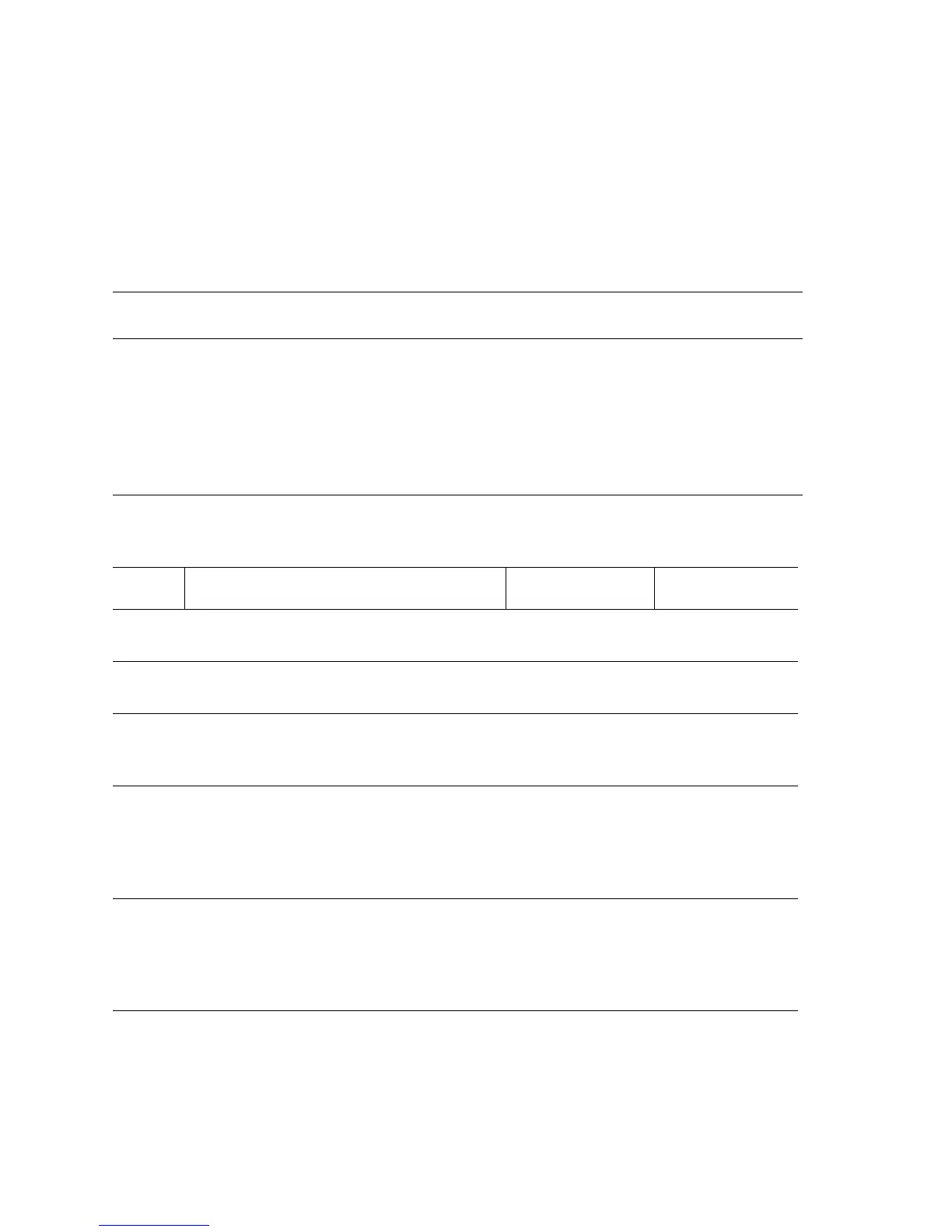3-214 Phaser 5500 Printer Service Manual
Paper Size Jam - Paper Size in Tray 4 or 5
Paper size mismatch in either Tray 4 or 5.
Note
Custom size papers loaded in the tray must match the custom size paper selected
at the Front Panel or from the print driver.
Paper Size Mismatch in Tray 4 or 5 Troubleshooting Reference
Applicable Parts References
■ Paper Size Switch
■ Front Size Guide
■ Rear Side Guide
■ Registration Sensor
■ Registration Clutch
■ Tray 4-5 PWB
■ Engine Logic Board
■ Print Engine P/J Engine Logic Board (page 10-13)
■ Print Engine P/J Registration Transport (page 10-10)
■ Print Engine Registration Transport Wiring (page 10-13)
■ PL8.1 Print Engine Electrical (page 9-40)
■ Phaser 5500 Printer Options Service Manual
■ 1000-Sheet P/J Tray 4 & 5 Electrical (page 5-6)
■ PL20.6 Tray 4-5 Drive and Electrical (page 4-16)
Paper Size Mismatch in Tray 4 or 5 Troubleshooting Procedure
Step Actions and Questions Yes No
1
Check for paper.
Is paper loaded in the selected tray?
Go to Step 2. Load paper.
2
Check the tray’s paper size guides.
Are the paper size guides set correctly?
Go to Step 3. Set the guides
properly.
3
Check Paper Size Switch installation.
Is the Paper Size Switch installed
correctly?
Go to Step 4. Correct the
installation.
4
Test the Paper Size Switch.
Run the Service Diagnostics Paper Size
Switch test for the affected tray.
Does the paper size displayed match
the paper size in the tray?
Go to Step 11. Go to Step 5.
5
Check the Paper Size Switch connections.
For Tray 3:
Are P/J820 and P/J548 connected?
For Tray 4:
Are P/J824 and P/J548 connected?
Go to Step 6. Connect the
switch.
