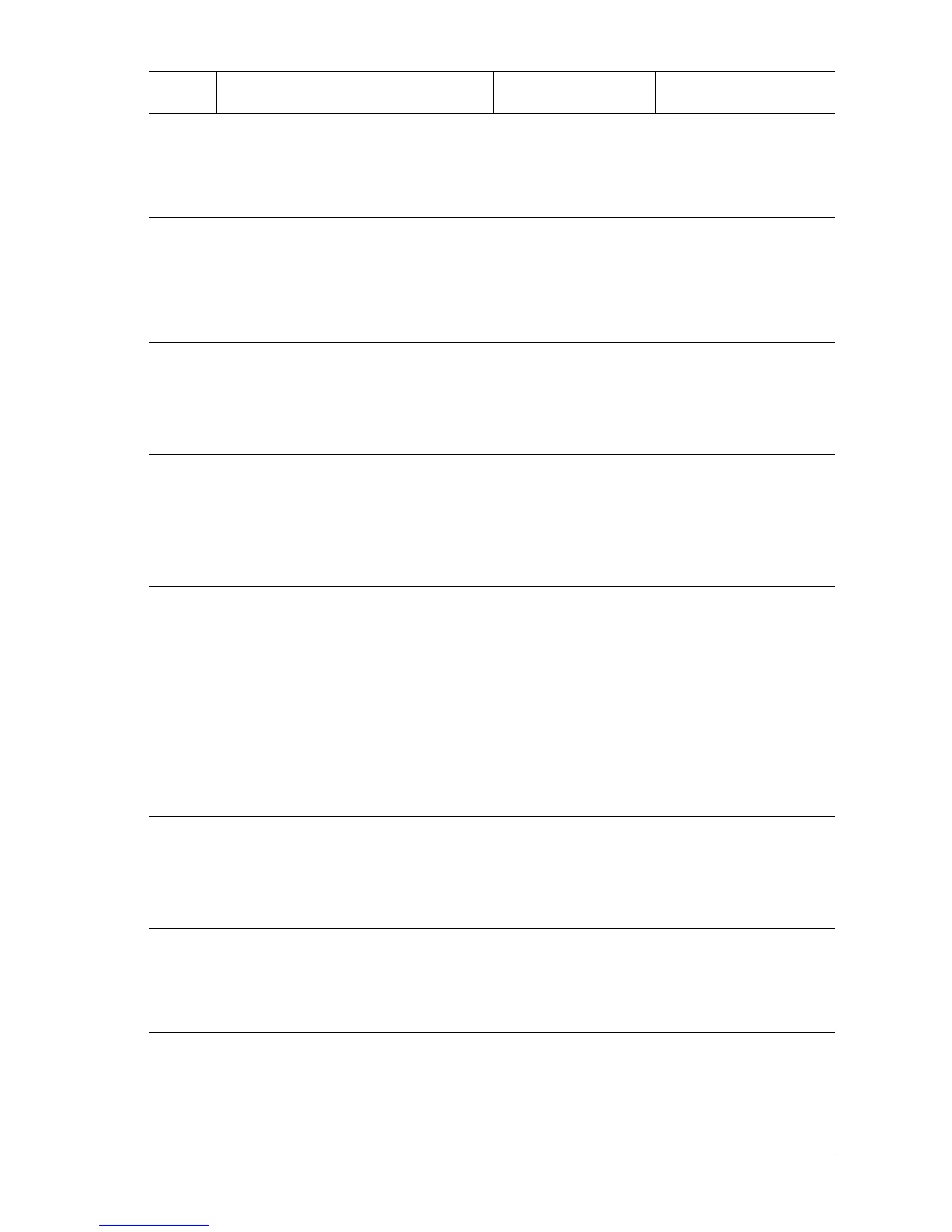Print-Quality Troubleshooting 5-15
2
Check the Drum Cartridge.
1. Install a new Drum Cartridge.
2. Print a Test Print.
Is the image density normal?
Problem solved. Go to Step 3.
3
Checking the Transfer Roller.
1. Remove the Transfer Roller.
2. Check for contamination or wear.
Is there any contamination or
wear on the Transfer Roller?
Replace the
Transfer Roller
(
page 8-44).
Go to Step 4.
4
Check Drum Cartridge installation.
Remove the Drum Cartridge and
check the Drum Cartridge High-
Voltage contacts.
Are the contacts clean?.
Go to Step 5. Clean High-Voltage
Contacts.
5
Check the Drum Cartridge ground.
Remove the Drum Cartridge and
check the Earth Plate located behind
the Drum Cartridge.
Is the Earth Plate contaminated or
deformed?
Correct and clean
Earth Plate or
replace the Drum
Cartridge.
Go to Step 6.
6
Check image development.
1. Print a Test Print.
2. Turn off the power while printing.
3. Carefully remove the Drum
Cartridge and check the image
formed on the drum right before
the Transfer Roller.
Is the image completely formed
on the drum? Is it clear, black, and
easy to read?
Go to Step 7. Go to Step 9.
7
Check image transfer.
Check the image formed on the
drum, right after the Transfer Roller.
Is the image completely
transferred on the paper?
Go to Step 9. Go to Step 8.
8
Check the HVPS.
1. Replace the HVPS (page 8-86).
2. Print a Test Print.
Is the Test Print normal?
Problem solved. Go to Step 9.
9
Check the Engine Logic Board.
1. Replace the Engine Logic Board
(page 8-89).
2. Print a Test Print.
Is the Test Print normal?
Problem solved. Replace the I/P Board
(
page 8-91).
Light Print Troubleshooting Procedure (Continued)
Step Actions and Questions Yes No
