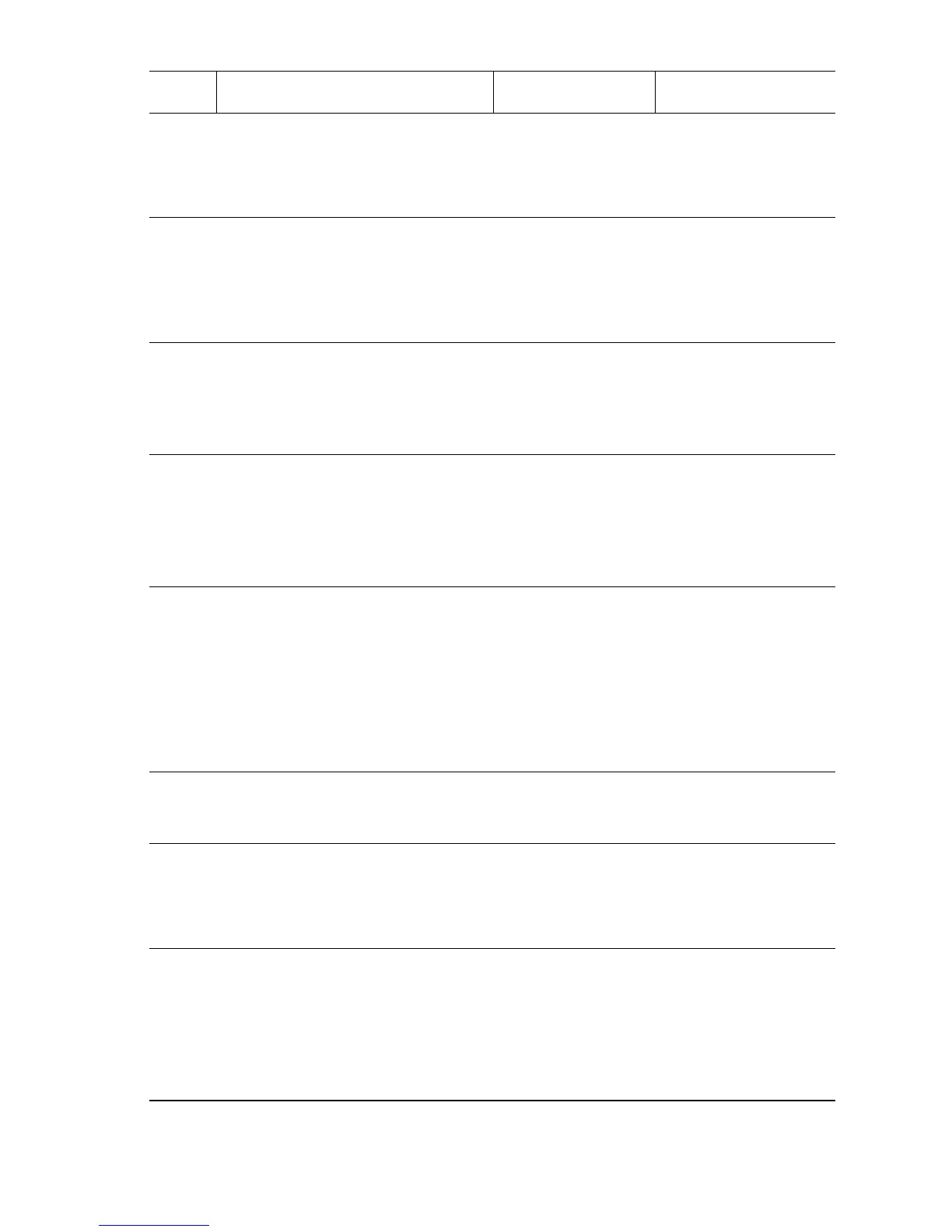Print-Quality Troubleshooting 5-17
4
Check the Drum Cartridge.
1. Install a new Drum Cartridge.
2. Run a Test Print.
Is the image density normal?
Problem solved. Go to Step 5.
5
Checking the Transfer Roller.
1. Remove the Transfer Roller.
2. Check for contamination or wear.
Is there any contamination or
wear on the Transfer Roller?
Replace the
Transfer Roller
(
page 8-44).
Go to Step 6.
6
Check Drum Cartridge installation.
Remove the Drum Cartridge and
check the Drum Cartridge High
Voltage contacts.
Are the contacts clean?
Go to Step 7. Clean the contacts.
7
Check the Drum Cartridge ground.
Remove the Drum Cartridge and
check the Earth Plate located behind
the Drum Cartridge.
Is the Earth Plate contaminated or
deformed?
Correct and clean
the Earth Plate or
replace the Drum
Cartridge.
Go to Step 5.
8
Check laser beam path.
1. Check that there are no obstacles
between the Laser Assembly and
Drum.
2. Check the Laser Assembly
window for contamination.
Is there any obstacle in the laser
beam path or in the window?
Remove obstacles
or clean the Laser
Assembly window.
Go to Step 9.
9
Check Laser Assembly installation.
Is the Laser Assembly installed
securely with four screws?
Go to Step 11. Go to Step 10.
10
Check Laser Assembly installation.
1. Install the Laser Assembly.
2. Print a Test Print.
Is the trouble rectified?
Problem solved. Go to Step 11.
11
Check Laser Assembly connections.
Are P/J130, P/J140, P/J160, P/
J170, P/J406, and P/J620
connected?
CAUTION: Excessive force applied
to the board can cause a
Laser misalignment.
Go to Step 12. Connect P/J130, P/
J140, P/J160, P/J170
P/J406, and P/J620.
Blank Print Troubleshooting Procedure (Continued)
Step Actions and Questions Yes No
