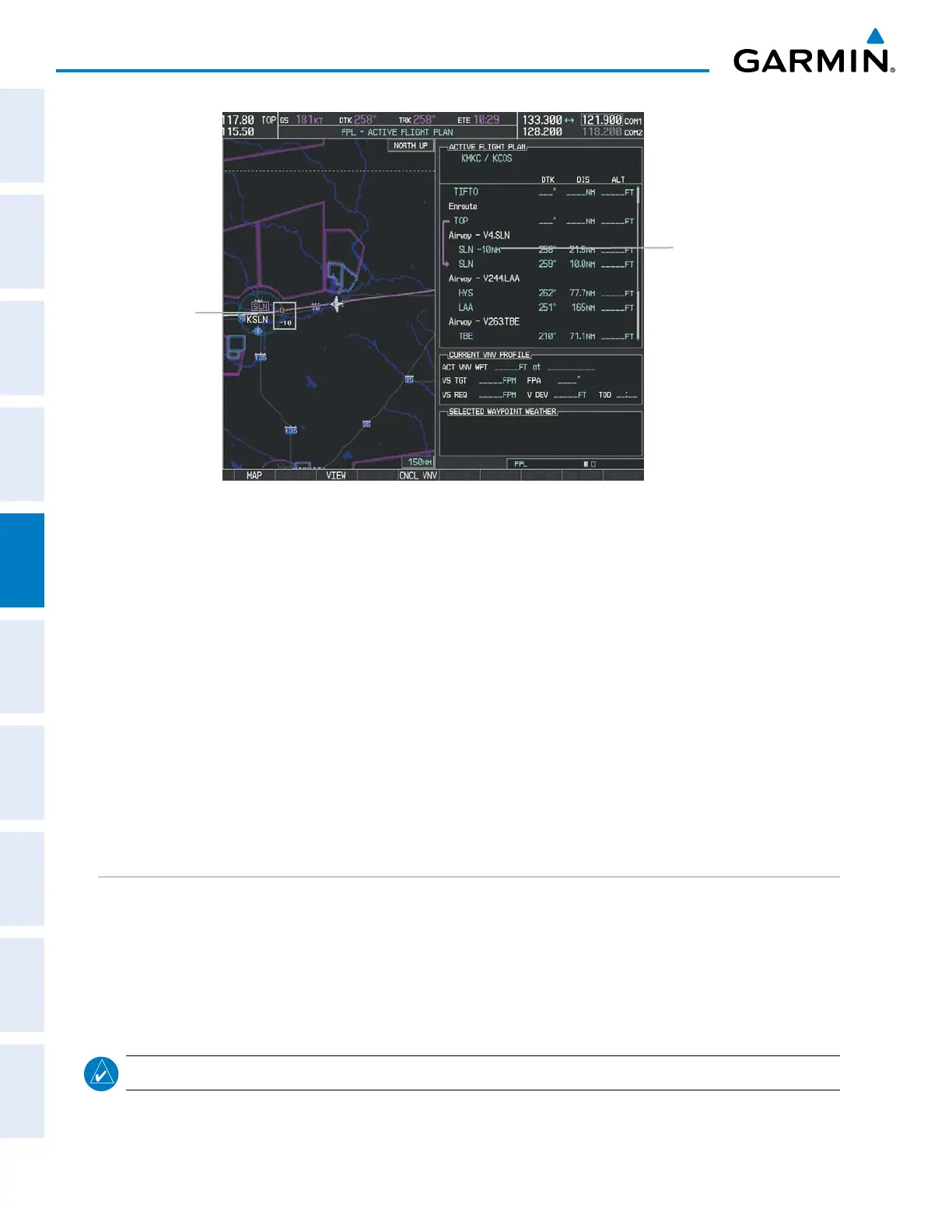Garmin G1000 Pilot’s Guide for the Diamond DA42NG
190-00962-02 Rev. A212
FLIGHT MANAGEMENT
SYSTEM
OVERVIEW
FLIGHT
INSTRUMENTS
EIS
AUDIO PANEL
& CNS
FLIGHT
MANAGEMENT
HAZARD
AVOIDANCE
AFCS
ADDITIONAL
FEATURES
APPENDICESINDEX
Figure 5-78 Along Track Offset
Along Track
Offset Waypoint
and Distance
Along Track Offset
Waypoint and Distance
from Flight Plan Waypoint
Entering an along track offset distance:
1) Press the FPL Key to display the Active Flight Plan Page (MFD) or the Active Flight Plan Window (PFD).
2) Press the FMS Knob to activate the cursor (not required on the PFD) and turn the large FMS Knob to highlight
the waypoint for the along track offset.
3) Press the ATK OFST Softkey (MFD only); or press the MENU Key, highlight ‘Create ATK Offset Waypoint’, and
press the ENT Key.
4) Enter a positive or negative offset distance in the range of +/- 1 to 99 nm (limited by leg distances).
5) Press the ENT Key to create the offset waypoint.
6) Turn the small FMS Knob to enter the desired altitude for the offset.
7) Press the FMS Knob to remove the flashing cursor.
PARALLEL TRACK
The Parallel Track (PTK) feature allows creation of a parallel course offset of 1 to 50 nm left or right of the
current flight plan. When Parallel Track is activated, the course line drawn on the map pages shows the parallel
course, and waypoint names have a lower case “p” placed after the identifier.
Using direct-to, loading an approach, a holding pattern, or editing and activating the flight plan automatically
cancels Parallel Track. Parallel Track is also cancelled if a course change occurs greater than 120° or the parallel
tracks overlap as a result of the course change.
NOTE: Vertical navigation is unavailable while the Parallel Track feature is active.
