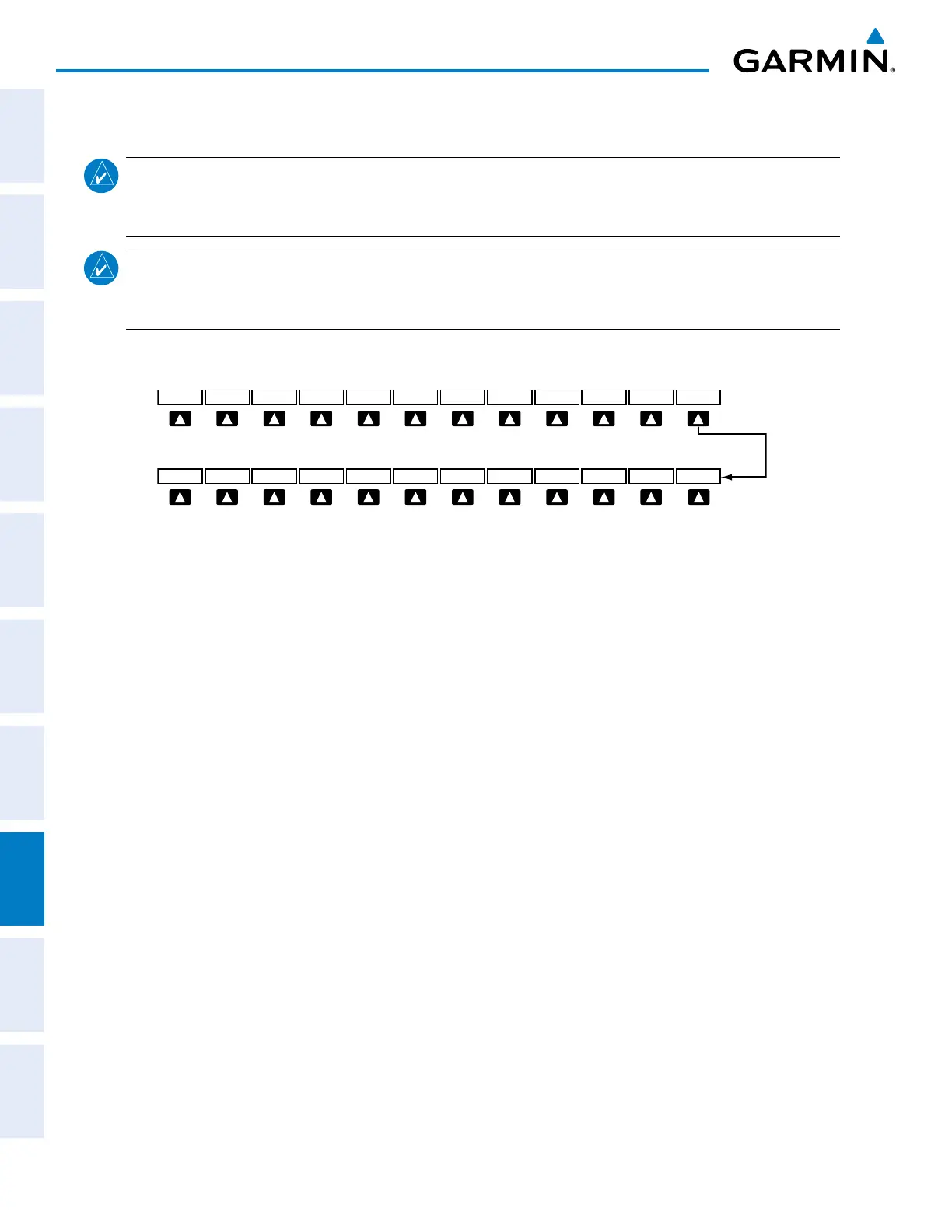Garmin G1000 Pilot’s Guide for the Diamond DA42NG
190-00962-02 Rev. A562
ADDITIONAL FEATURES
SYSTEM
OVERVIEW
FLIGHT
INSTRUMENTS
EIS
AUDIO PANEL
& CNS
FLIGHT
MANAGEMENT
HAZARD
AVOIDANCE
AFCS
ADDITIONAL
FEATURES
APPENDICESINDEX
8.10 ELECTRONIC CHECKLISTS
NOTE: The optional checklists presented here are for example only and may differ from checklists available
for the DA42NG. The information described in this section is not intended to replace the checklist information
described in the POH.
NOTE: Garmin is not responsible for the content of checklists. Checklists are created by the aircraft
manufacturer. Modifications or updates to the checklists are coordinated through the aircraft manufacturer.
The user cannot edit these checklists.
TheoptionalchecklistfunctionsaredisplayedontwolevelsofsoftkeysthatareavailableonanyMFDpage.
Figure 8-105 Checklist Softkeys
CHKLIST
DCLTR
ENGINE
MAP
The CHECK Softkey label changes to UNCHECK
when the checklist item is already checked.
EXIT
CHECKENGINE
EMERGCY
SHW CHRT
RETURN
TheMFDisabletodisplayoptionalelectronicchecklistswhichallowthepilottoquicklyndtheproper
procedure on the ground and during each phase of flight. The system accesses the checklistsfromanSD card
insertedintothetopcardslotoftheMFD.IftheSDcardcontainsaninvalidchecklistleornochecklist,
the Power-up Pagemessages display ‘Checklist File: Invalid’ or‘ChecklistFile: N/A’(notavailable) and the
CHKLISTSoftkeyisnotavailable.
Thefollowingcolorsareusedforchecklistitems:
• Light Blue - Items not selected or checked
• White - Item is selected
• Green - Item has been checked
• Gray - General notes
• Yellow - Caution notes
• Red - Warning notes
Accessing and navigating checklists:
1) From any page on the MFD, select the CHKLIST Softkey or turn the large FMS Knob to select the Checklist Page.
2) Turn the large FMS Knob to select the ‘GROUP’ field.
3) Turn the small FMS Knob to select the desired procedure and press the ENT Key.
4) Turn the large FMS Knob to select the ‘CHECKLIST’ field.
5) Turn the small FMS Knob to select the desired checklist and press the ENT Key. The selected checklist item is
indicated with white text surrounded by a white box.
6) Press the ENT Key or select the CHECK Softkey to check the selected checklist item. The line item turns green
and a checkmark is placed in the associated box. The next line item is automatically selected for checking.
Either FMS Knob can be used to scroll through the checklist and select the desired checklist item.
Press the CLR Key or select the UNCHECK Softkey to remove a check mark from an item.
