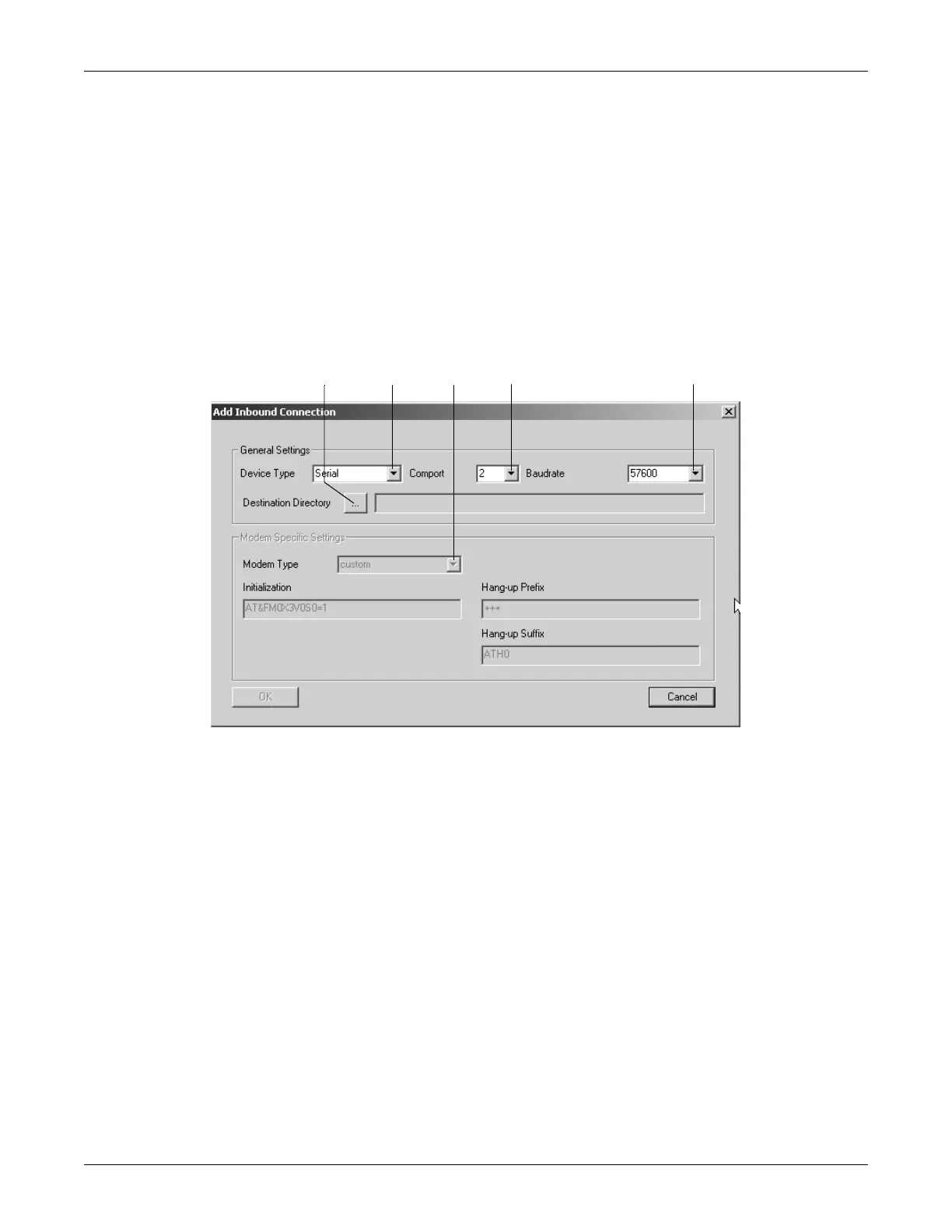12-62 CASE Revision C
2060290-201
System Configuration
Adding Inbound Connections
D Click to open a dialog to add shared directories. You select a folder for which
you have permission to save data. Normally, a user will be created and the
rights needed to save data are assigned to this user. On the cart, this user is
used to log onto the system.
After this, the folder is regularly checked and existing data records are
transferred.
E Click to open a dialog to add inbound connections (see below).
F Click to save the settings.
A Click to select the target directory (the existing directory where the incoming
data are stored will be added here). The connectivity server will monitor this
directory and the data received will be downloaded.
B Click to select the type of connection: Serial or Modem.
C Click to select the modem type (see “Modem Tab” on page 12-54).
D Click to select the port for the connectivity server. The server will receive data
via this port (usually in conjunction with serial/IP software which provides
virtual COM ports and is able to map TCP/IP (LAN) links to COM ports).
E Click to select the baud rate. For modems, a maximum baud rate of 57600 is
supported, for serial connections, a maximum baud rate of 115200.
