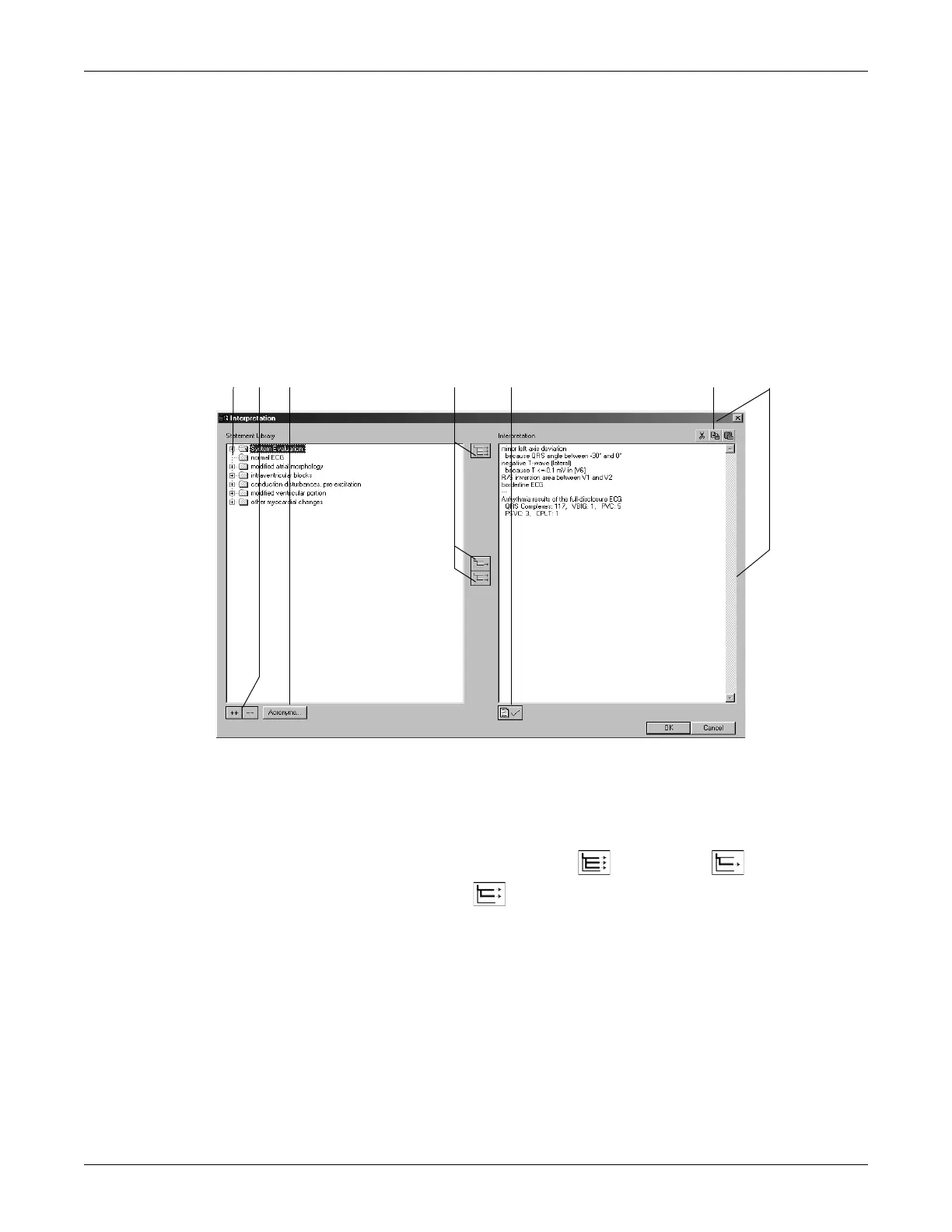Revision C CASE 5-27
2060290-201
Post Test Review
Generating the Interpretation
Click Interpretation/Modify to open the window. In the left part of the
window you see a number of folders with standard interpretation texts.
With the Acronyms... button you can open an acronym window. The
actual interpretation is generated in the right part of the window. The
system generated evaluation is already shown. The system supports the
creation of an interpretation by providing standard texts and acronyms
which can be copied to the Interpretation area on the right. In the
Interpretation area you can edit the texts as needed (enter new text,
copy, remove, etc.). Refer to section “Editing the Interpretation Library”
on page 12-5 for information on editing the standard texts.
A Click icon to open folders individually.
B Click icons to simultaneously open (++) or close (- - ) all folders.
C Click button to open a window with acronyms and the corresponding diagnostic
findings.
D
Click icons to copy folders , individual lines , lines including the
chapter .
E Click icon to confirm the test results.
F Click icons to cut, copy and paste text in the Interpretation area.
G Click the window frame to resize or move the window.
