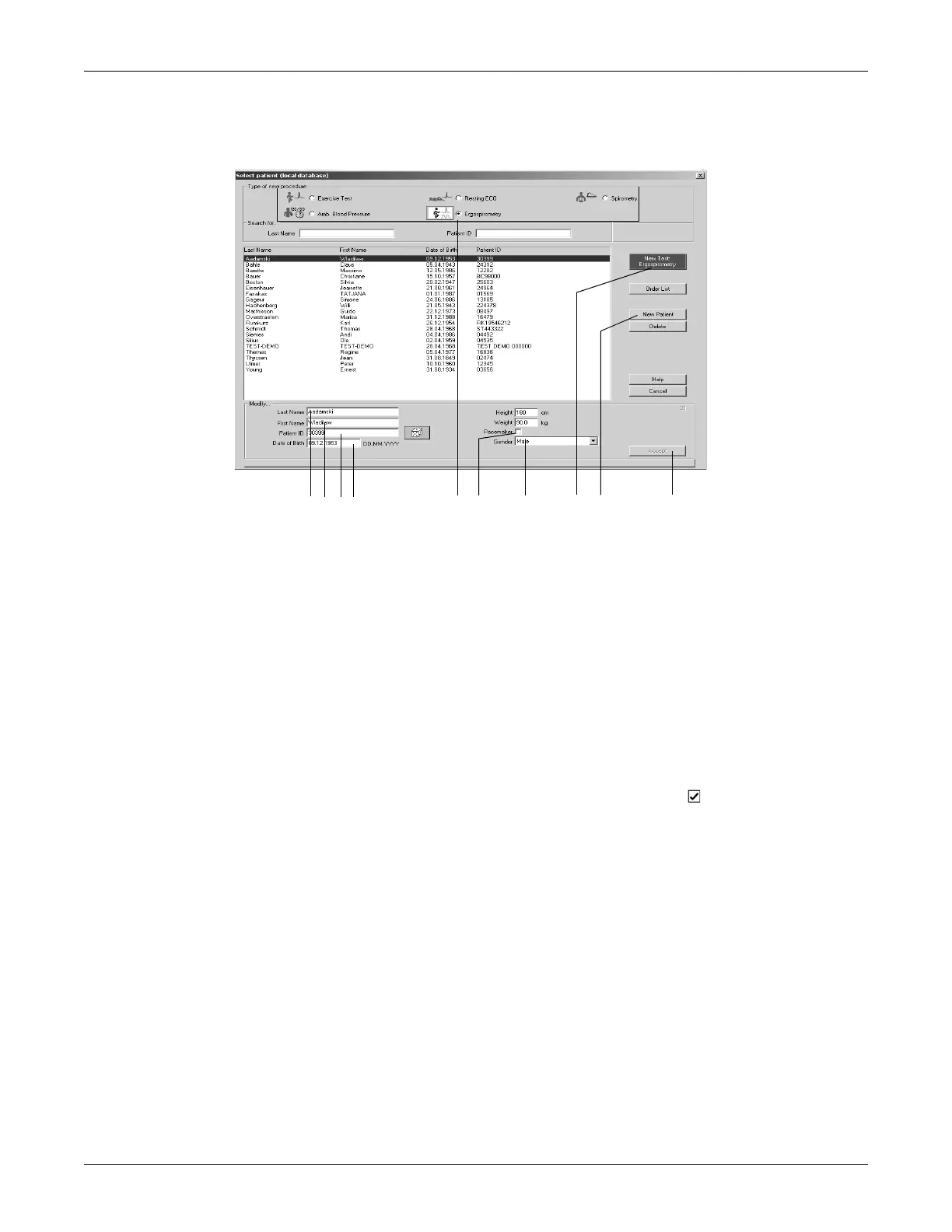Revision C CASE 4-7
2060290-201
Entering a New Patient
Entering a New Patient
1. Click New Patient.
2. Enter the patient’s Last Name. Press the Tab key after each entry to
move to the next text box.
3. Enter the patient’s first name
4. Enter the Patient ID.
a. To do so, either use the keyboard or
b. instruct the system to generate a random number (select the dice
with the Tab key and press the spacebar).
5. Enter the date of birth, height and weight.
6. If your patient is wearing a pacemaker, apply a check mark in the
Pacemaker check box, using the spacebar ( ) (see also p. 6-11).
7. Enter the patient’s gender with "m" (male) or "f" (female).
8. Click Accept to save the patient record to the database.
9. Select the test type.
10. Click New Test. The acquisition screen for the new test appears.
Note
The system will automatically capitalize the first letter of the
first and last names.
The patient record cannot be created without an ID number. If at
all possible, also enter the patient's last name, first name, date of
birth and gender to allow the system to perform the necessary
calculations when evaluating the test results.
