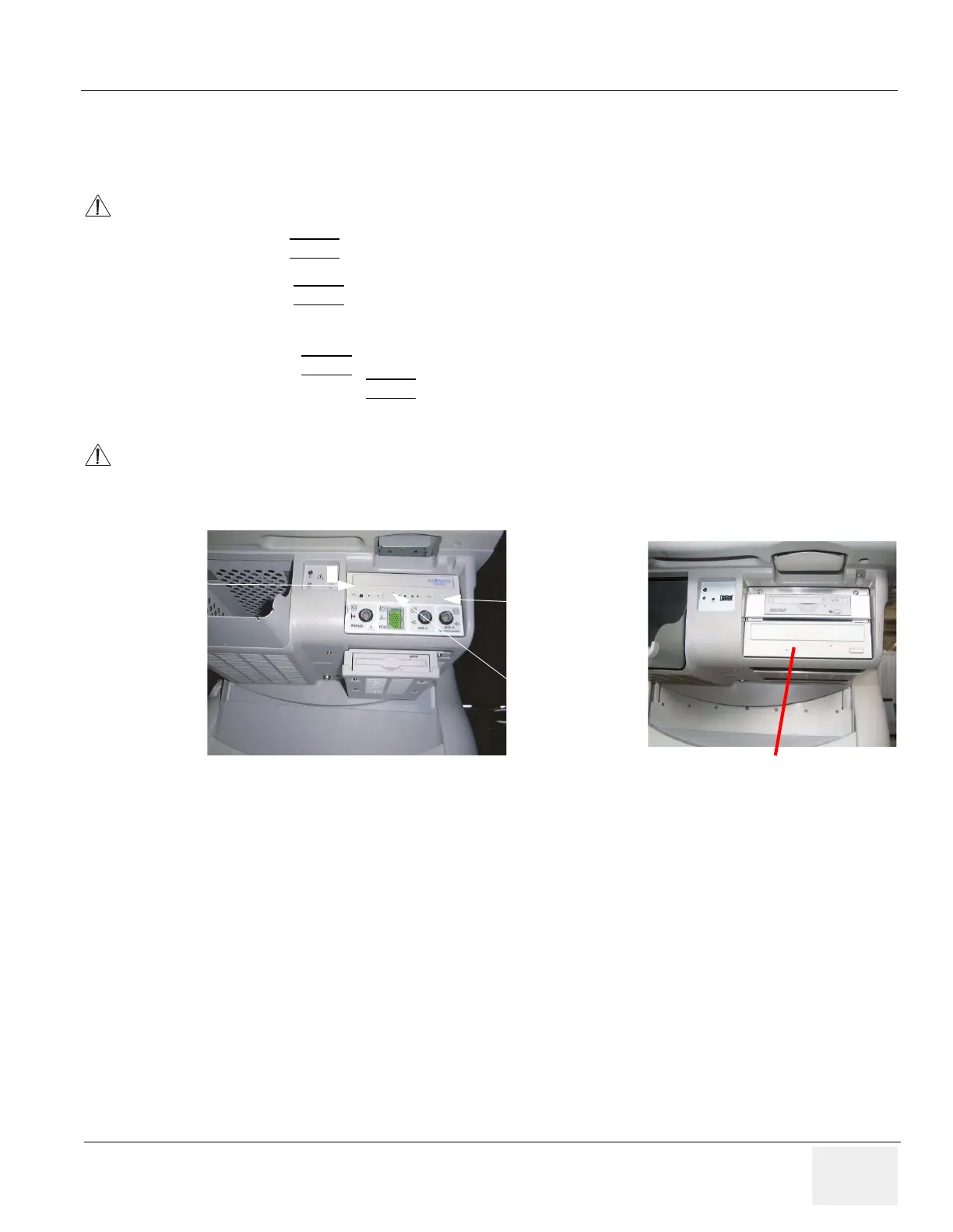GE HEALTHCARE
DIRECTION 2286865, REVISION 14 LOGIQ™ 7 SERVICE MANUAL
Section 4-2 - General Procedure 4-9
4-2-5 Using CD-R/MOD/DVD Drive
4-2-5-1 Using CD-R or DVD Drive
1.) Push the EJECT
button, the disk tray will appear.
2.) Put the disk onto the disk tray.
3.) Press the EJECT
button to insert the disk into the CD-R or DVD device.
4.) There are a number of methods to eject a disk from the CD-R or DVD. Ejection is automatic in some
cases. Manual ejection methods, listed in preferred order of use, are:
a.) Press EJECT
button on the CD-R or DVD while system is ON.
b.) Press and hold EJECT
button while the system is booting.
c.) Mechanical ejection. Insert the end of a paper clip into the hole while system power is OFF.
NOTE: Be careful not to scratch the disk when wiping it off for cleaning.
NOTE: Keeping your CD-R or DVD disc in an original CD-R or DVD case or caddy all the time will
prevent it from becoming dirty or damaged.
NOTE: Media Requirement:
Please be aware of the following regarding saving data to DVD-R on R6.0.x.:
Use x8 or x16 speed compatible DVD-R. When it is the upgraded R6.0.x system from R4.x.x.
or prior version, some systems have a number "4" or "5" printed on the disc tray of the media
drive and others don't. If there is no number printed on the disc tray, use x4 or x16 speed
compatible DVD-R.
NOTICE
Never move the unit with a disk in the CD-R or DVD because the drive actuator will not be
locked and the CD-R or DVD could break.
NOTICE
Avoid mechanical ejection whenever possible. Mechanical ejection leaves the actuator
unlocked and the MOD susceptible to damage if moved. If forced to use this method, reboot
the system, then insert and eject a known good disk using one of the other methods.
Figure 4-12 CD-R or DVD drive
CD-R Drive
Eject Button
Mechanical
Eject Hole
DVD Drive
