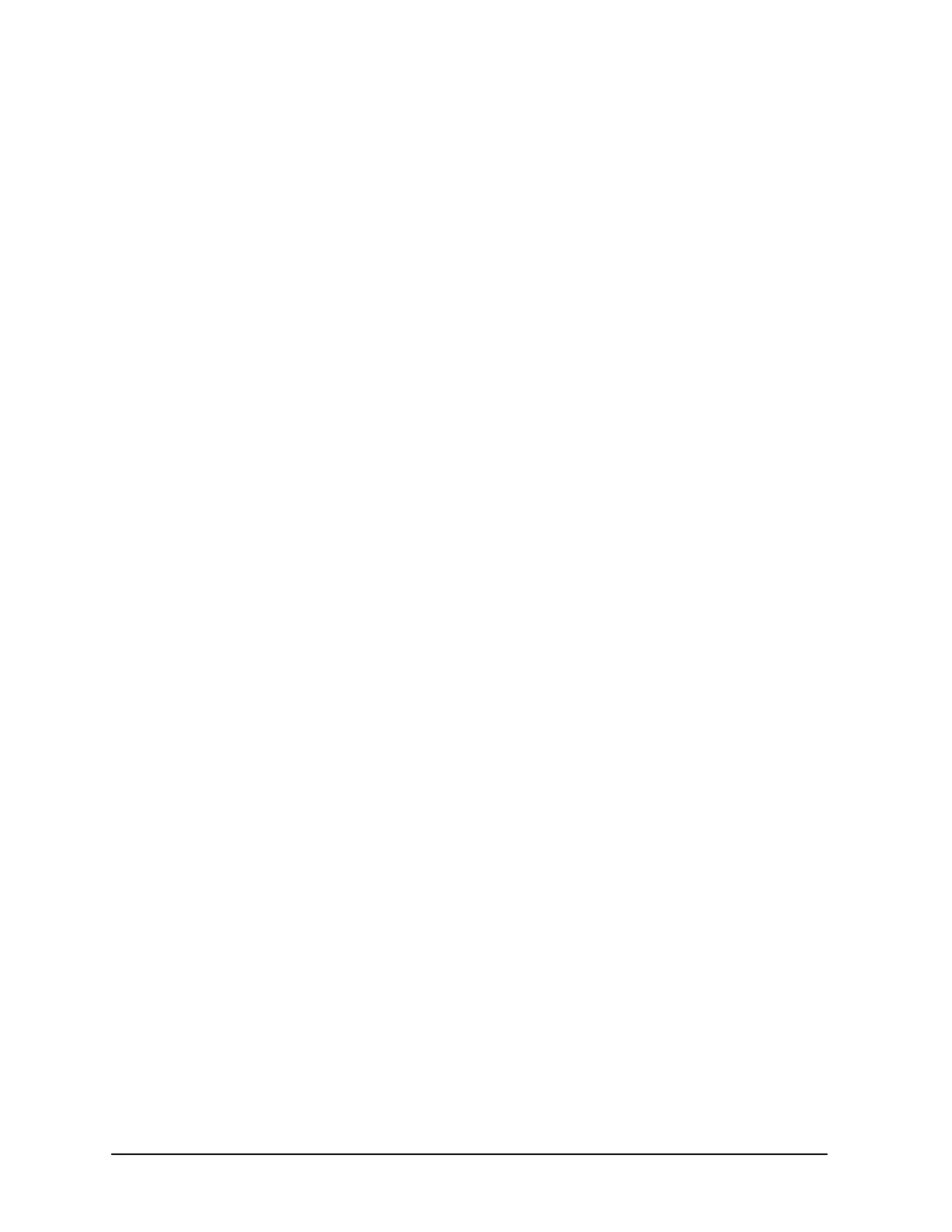C-14 Appendix C
HotSwap Disk Bay (D Class Only)
OR
# lvreduce -m 1 -A n BB LV name EB /dev/dsk/cXtXdX for 2 way mirroring
For our example:
# lvreduce -m 0 -A n /dev/vg00/lvol4 /dev/dsk/c2t4d0
# lvreduce -m 0 -A n /dev/vg00/lvol5 /dev/dsk/c2t4d0
Step 3
• Replace the faulty disk. Please refer to the appropriate administration guide for
instructions on how to replace the disk.
•Do an ioscan on the replaced disk to insure that it is accessible and also as a double
check that it is a proper replacement (see Note 3 above).
For our example:
# ioscan /dev/dsk/c2t4d0
Step 4
• Restore the LVM configuration/headers onto the replaced disk from your backup of
the LVM configuration:
# vgcfgrestore -n BB volume group name EB /dev/rdsk/cXtXdX
• where X is the Logical unit number of the disk that has been replaced.
For our example:
# vgcfgrestore -n /dev/vg00 /dev/rdsk/c2t4d0
Step 5
• Attach the new disk to the active volume group with the vgchange command.
# vgchange -a y BB volume group name EB
For our example:
# vgchange -a y /dev/vg00
Step 6
• If this disk is not a mirror of a root disk, then skip this step.
•The mkboot command must be run.
For our example:
# mkboot /dev/rdsk/c2t4d0
• After running the mkboot command, do an lvlnboot -R to relink the replaced disk into
the Boot Data Reserved Area of all the Physical Volumes in the Volume Group.
