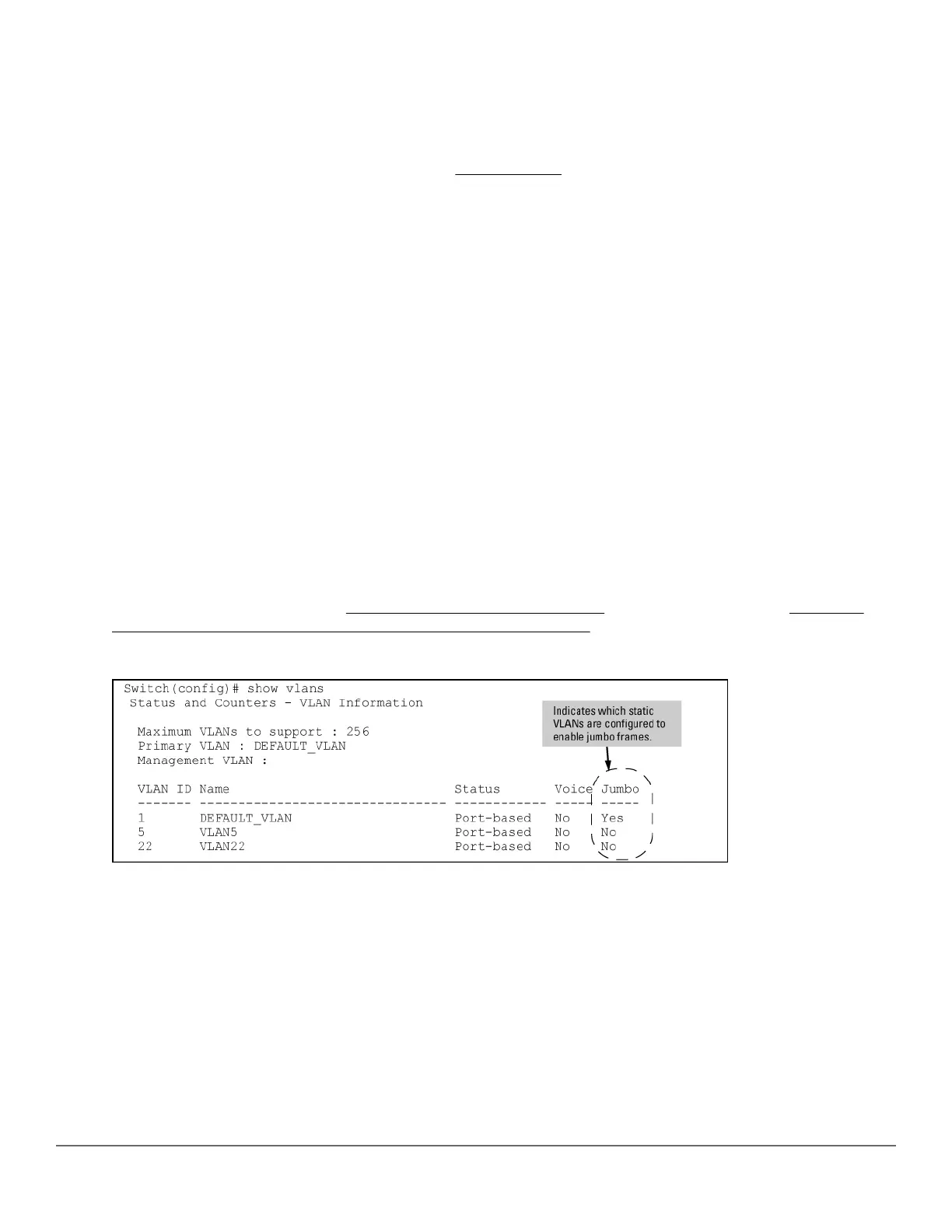downstream device must be configured to accept the jumbo traffic. Otherwise, this traffic will be dropped by
the downstream device.
Configuring jumbo frame operation
For detailed information about jumbo frames, see Jumbo frames on page 173.
Overview
1. Determine the VLAN membership of the ports or trunks through which you want the switch to accept inbound
jumbo traffic. For operation with GVRP enabled, refer to the GVRP topic under “Operating Rules”, above.
2. Ensure that the ports through which you want the switch to receive jumbo frames are operating at least at
gigabit speed. (Check the Mode field in the output for the show interfaces brief <port-list>
command.)
3. Use the jumbo command to enable jumbo frames on one or more VLANs statically configured in the switch.
(All ports belonging to a jumbo-enabled VLAN can receive jumbo frames.
4. Execute write memory to save your configuration changes to the startupconfig file.
Viewing the current jumbo configuration
Syntax:
show vlans
Lists the static VLANs configured on the switch and includes a Jumbo column to indicate which VLANs are
configured to support inbound jumbo traffic. All ports belonging to a jumbo-enabled VLAN can receive jumbo
traffic. (For more information, see Configuring a maximum frame size on page 177.) See Figure Figure 20:
Example: listing of static VLANs to show jumbo status per VLAN on page 175.
Figure 20: Example: listing of static VLANs to show jumbo status per VLAN
Syntax:
show vlans ports <port-list>
Lists the static VLANs to which the specified ports belong, including the Jumbo column to indicate which VLANs
are configured to support jumbo traffic.
Entering only one port in <port-list > results in a list of all VLANs to which that port belongs.
Entering multiple ports in <port-list > results in a superset list that includes the VLAN memberships of all
ports in the list, even though the individual ports in the list may belong to different subsets of the complete VLAN
listing.
Example:
Chapter 6 Port Traffic Controls 175
