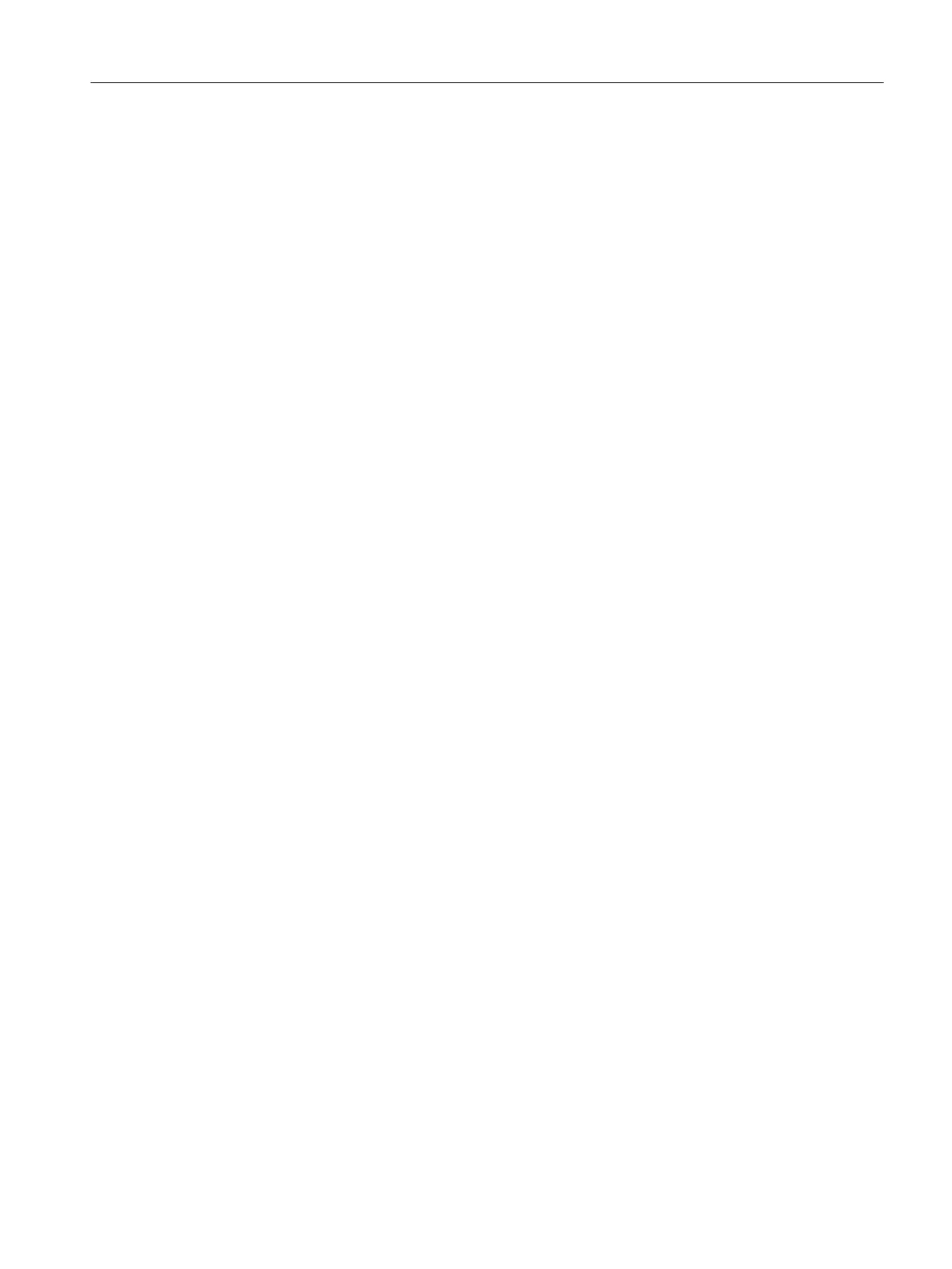Procedure
1. Select the hierarchy folder of the unit to which you want to assign equipment properties
and select the shortcut menu command Insert new object > Equipment property.
2. Select die equipment property, right-click and select the shortcut menu command Object
properties.
3. Select the desired equipment property in the drop-down list of the name box. The instance
is then given the same name as the original in the shared declarations.
4. In the "Value" box, enter a value for the instance of the equipment property. If your
equipment property contains an enumeration, you also have the option of selecting a value
for the enumeration used in a drop-down list in the "Value" box.
5. Complete your specifications in the dialog and confirm your entries with "OK".
Result
The selected units are now assigned with equipment properties and values. Following the
generation of the batch types, these are available for allocation conditions when creating
recipes in the recipe editor.
7.1.7.4 Configuring unit groups
If you use several units with identical equipment properties, you can assemble them into unit
groups. Prior to SIMATIC PCS 7 V6.1, this group was the unit class. When you migrate older
projects, these groups are given the equipment property "UnitClass".
Procedure
1. In the Component view of the SIMATIC Manager, create a new "enumeration" object in the
"Enumerations" folder under the shared declarations. You then assign a name to the group,
for example, process cell groups. Insert several "Value" objects with names such as
Group_A, Group_B etc.
2. Create an equipment property with a suitable name, such as process cell group. Assign
the data type "INT" or "DINT" to this process cell group and select the enumeration you
have just created from the "Enumeration" drop-down list box.
3. Complete your specifications in the dialog and confirm your entries with "OK".
4. Now assign each unit to one of the created unit groups. To do this, select the hierarchy
folder of the unit, right-click and select the shortcut menu command Insert new object >
Equipment property.
5. Select die equipment property, right-click and select the shortcut menu command Object
properties.
6. In the name box, select the newly created equipment property from the drop-down list, in
our example "Pcell Group".
7. Select a process group in the "Value" box.
8. Open the configuration dialog "Configure batch process cell ...".
Engineering
7.1 Basic engineering for PCS 7
SIMATIC BATCH V8.2
Operating Manual, 02/2016, A5E35958174-AA 171
