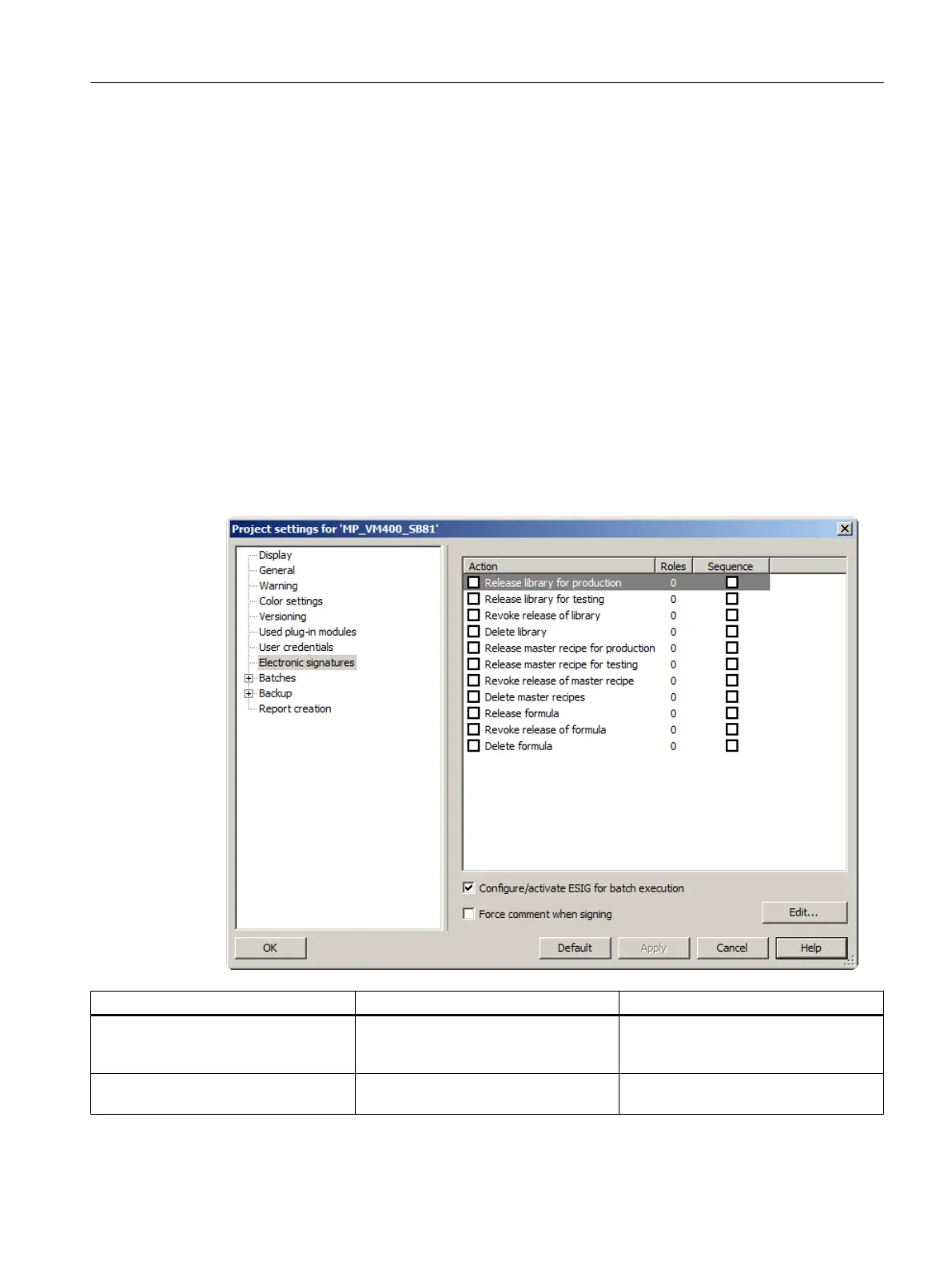14.1.2.8 Electronic signatures
Introduction
This dialog provides an overview of actions that can be furnished with an electronic signature
project-wide. The entries in the list are fixed and cannot be changed or expanded.
By selecting an action and then clicking the "Edit" button, the selected action is assigned a
user role for the required electronic signature. Only then can the check box be selected or
cleared. By setting or removing the check mark in a corresponding check box, the associated
"Electronic signatures" are activated or deactivated with respect to the entire project. The
settings that you make here are not user-specific or computer-specific. In contrast to the
electronic signatures for batch elements, this setting applies centrally to all objects - on which
a corresponding action can be executed.
Layout of the tab
The dialog has a table layout with the following contents:
Table columns Operator action Display
Column headers Click on one of the column headers to
arrange the contents in ascending or de‐
scending order.
To the right next to the column header
a character for "Descending" or "As‐
cending" is displayed.
Action Click a check box to activate or deacti‐
vate the desired action.
The check box is selected or cleared.
Context help references
14.1 Dialogs
SIMATIC BATCH V8.2
Operating Manual, 02/2016, A5E35958174-AA 739
