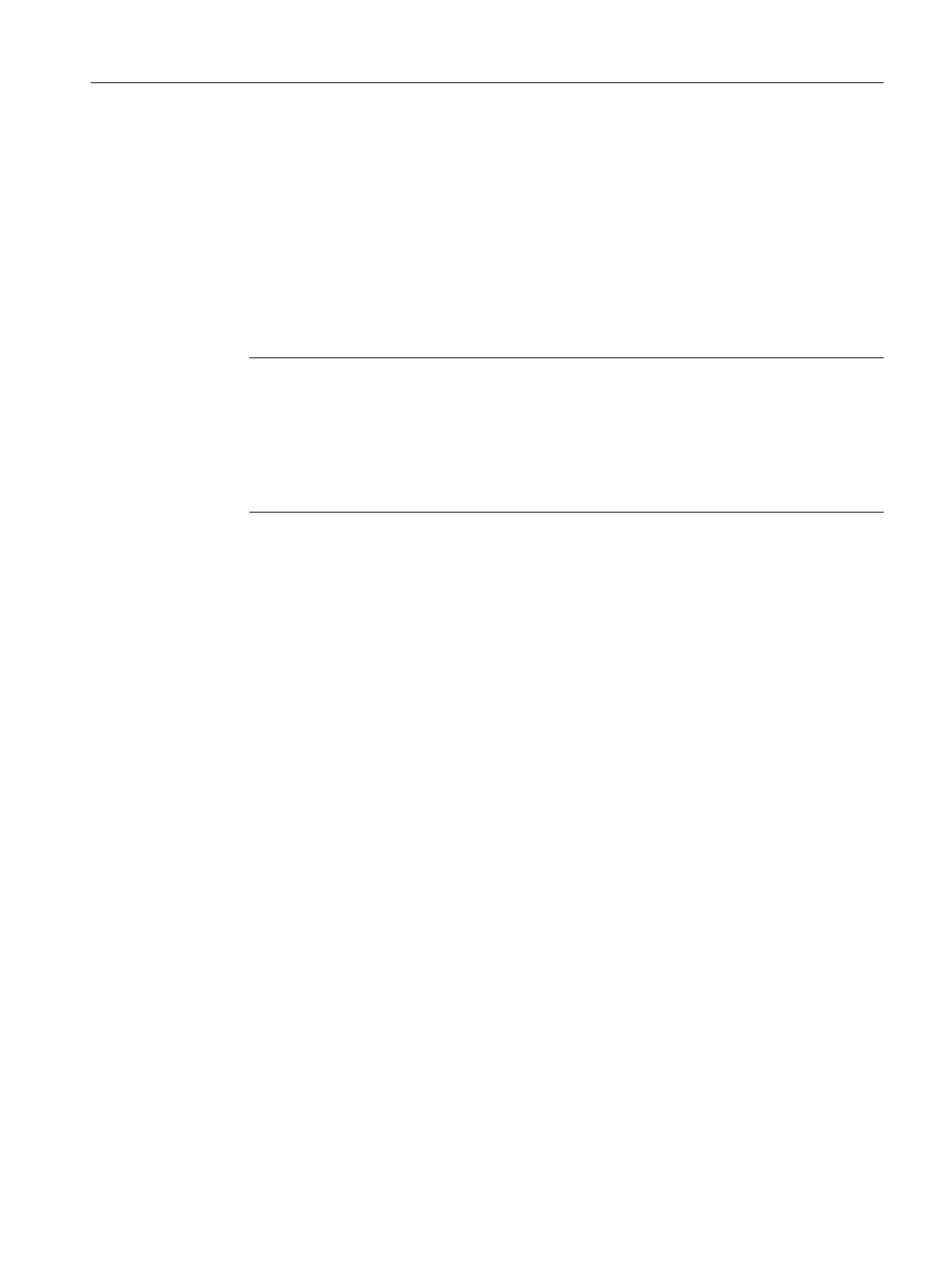Procedure "Writing a C action for the button"
1. Open the object properties for the configured button and select the "Event" tab. On this tab,
double-click "Mouse click". The action is now edited.
2. As shown in the figure, insert the two rows beneath the comments into the C action.
The row SSMOpenTopField(SSMGetScreen(lpszPictureName),"ctrlBOSMonitor.PDL");
opens the new process picture. The row
SetPropBOOL(lpszPictureName,"bildfenster","Visible",TRUE); opens the picture window.
Since both instructions are linked to the button, both actions are executed at the same time.
An alternative procedure is also possible. A line can be commented out. Remember the
curly bracket to indicate the end of the program.
Note
Standard functions and internal functions
In addition to the Project functions, the navigation window also includes the Standard
functions folder and the Internal functions folder. In the Standard functions folder, you will
find the "SSMOpenTopField" function in the "Split Screen Manager" folder; in the "Internal
functions" folder, you will find the "SetPropBool" function in the "graphics > set > property"
folder.
3. Click the "Generate action" command. This checks and saves the C action.
4. Click "OK" and close the "Object properties" dialog.
5. Save your picture in the Graphics Designer.
Result
If you have enabled WinCC Runtime, you can view the result after changing pictures. To do
so, open the modified template using the "Picture by name" command and click on the button
where you have placed the C action.
When you click the button, the process picture opens and can be adjusted in size and position
in the workspace. However, the size of the inserted OS control will not change. When the
picture window changes size, the OS control is scaled along with it. Both windows can be
closed and reopened by means of the button. The "Dock/Undock" command allows you to
detach the OS control from both the picture window and the process picture.
11.2.4 Editing the BATCH template screen for multi-VGA
Multi-monitor systems
The OS controls of SIMATIC BATCH can be displayed on several monitors at the same time
in a multi-monitor system. The supplied template screen is already prepared for this purpose;
in other words, when the screen is opened, a script sets the communications channel for all
controls depending on the monitor number. The process data is displayed at the same time
and is synchronized for all OS controls regardless of the monitor on which they are displayed
and assuming that they are connected to the same project. This ensures that you always have
the latest process data displayed regardless of which monitor you are currently using for
operator control and monitoring.
BATCH OS controls
11.2 Configuration in the Graphics Designer
SIMATIC BATCH V8.2
Operating Manual, 02/2016, A5E35958174-AA 591
