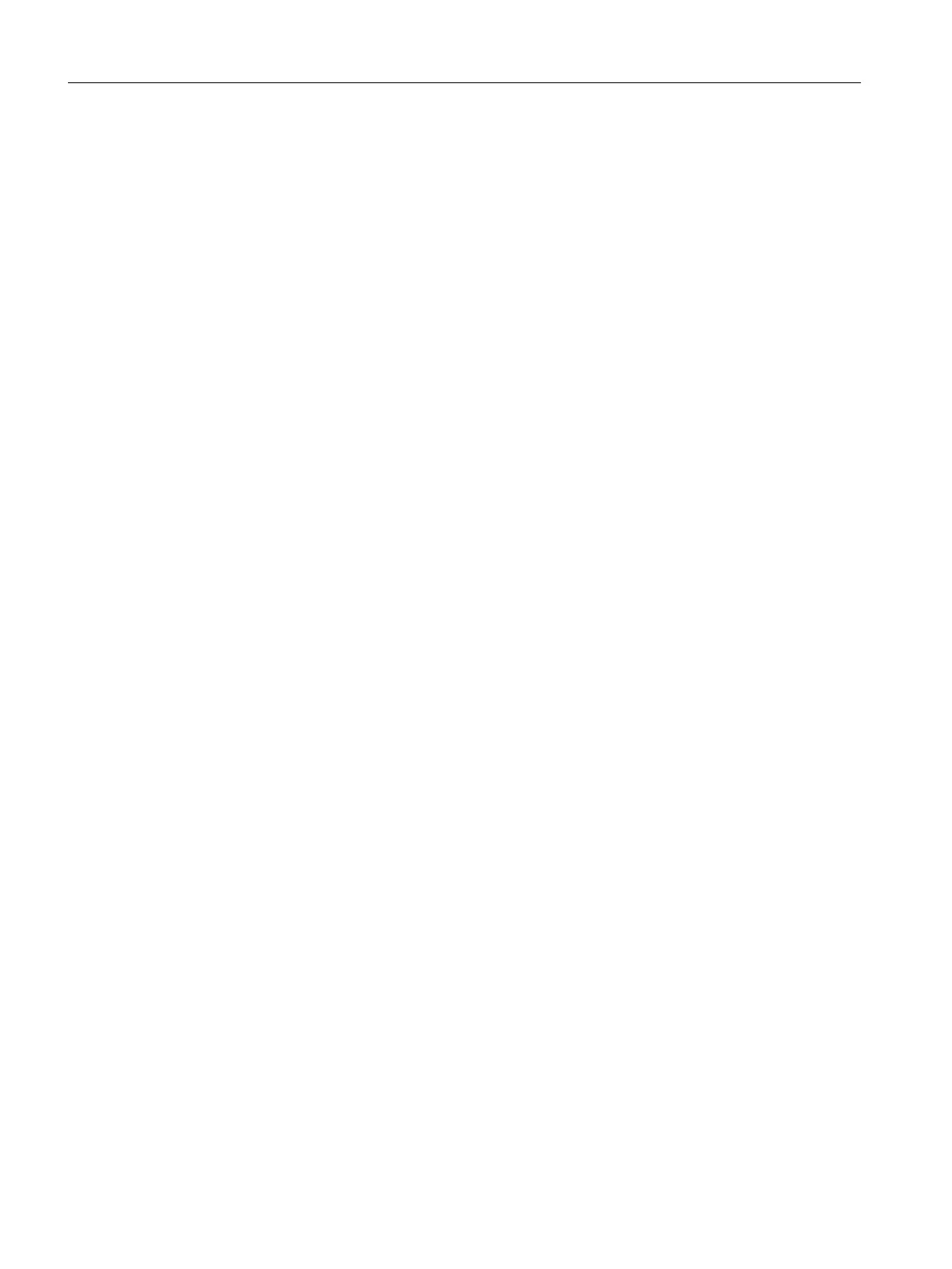Strategy, Proportional quantities
Select this option if you want each batch to produce the same quantity.
Calculate batches
When you click this button, the system starts to calculate the required batches. The batches
and the production quantity is then displayed in a table.
14.1.9.7 "Copy formula" dialog
In this dialog box, you can copy a formula within the same formula category by entering the
new name and the version of the copy.
14.1.9.8 "Add comment" dialog box
This dialog is used to specify a new comments. The comment can consist of several lines. If
you close the dialog with "Cancel", the text you have entered is discarded. The maximum
length of a single comment is 1024 characters.
14.1.9.9 "Comment on messages" dialog box
Introduction
The dialog is used to comment on individual messages. It is called in the BatchCC if you have
opened the control recipe view. Select the entire control recipe, a RUP, ROP, RPH or a
transition and click on the "Comment on messages ..." command in the shortcut menu.
Requirements
● You have opened the control recipe view in the BatchCC.
● The "Comment on messages ..." dialog is open.
Procedure
1. Select a message in the upper message window.
2. Then click "Add comments ...".
3. In the "Add comments" dialog that opens, enter the comment for the selected message.
Close the dialog with "OK".
Result
A new comment for a selected message is shown immediately in the lower comment windows
with its time stamp, user ID, computer name and comment text. The comment text is also
shown in the "Comment:" field in its entirety.
Context help references
14.1 Dialogs
SIMATIC BATCH V8.2
806 Operating Manual, 02/2016, A5E35958174-AA
