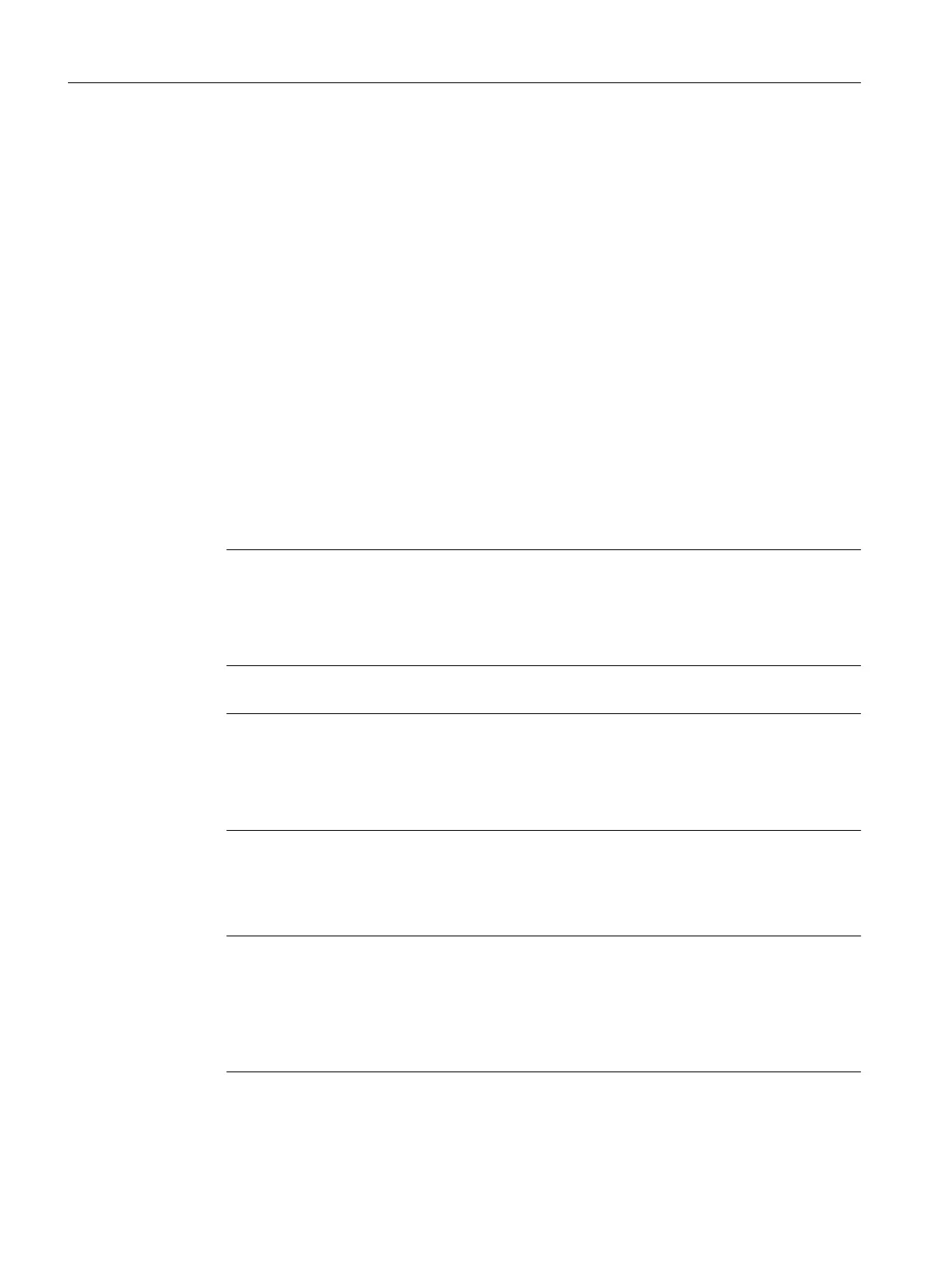3. Launch the Roles management dialog in BatchCC with the menu command Options > Roles
management.
The "SIMATIC Logon roles management" dialog is displayed:
– You can create user roles for SIMATIC BATCH in the upper half of the dialog box and
then assign Windows user groups/Windows users to these user roles. As a result,
Windows users in SIMATIC BATCH have the assigned permissions of the BATCH user
roles.
– In the lower half of the dialog box, you can navigate through the Windows user groups/
Windows users of the available computers and domains.
4. Create user roles for SIMATIC BATCH and connect the user roles to a Windows user group
or a Windows user.
The user roles listed here can be used as a template for creating new roles. Each user role
predefined by the system has special user permissions within SIMATIC BATCH. The user
permissions are passed on to the new user role.
5. Double click on the required role in the dialog above and then right-click on the "Groups
and users" object. Click the "Edit" command in the shortcut menu. The "Edit groups and
users" dialog opens. There, select the Windows group or the Windows user you want to
add to the role and move the group or user to the "Configured groups and users" box with
the red arrow button.
Note
Detailed information
You will find detailed information about the procedure in the SIMATIC Logon online help
and manual. You will find the manual in the Windows start menu using the menu command
Start > SIMATIC > Documentation > Language > SIMATIC Logon.
6. Confirm your settings by clicking the "Save" button.
Note
Assignment after restore
Following a restore of BATCH backup data in BatchCC, the assignment of user roles and
permission management performed previously in SIMATIC Logon may need to be checked
and, if necessary, adapted.
Defining user permissions for SIMATIC BATCH
1. Log in with your logon for the "Super user" role in the BatchCC.
Note
Super user status
Only members of the super user role can edit user rights, in other words, define and change
user rights. It is not possible to assign this permission to another group. The super user
role can be renamed in the SIMATIC Logon roles management and the "Super user" status
is transferred to the renamed role. In the figure below, for example, the administrator role.
2. Click the menu command Options > Permission management or select the corresponding
command from the toolbar. The "Permission management" dialog is displayed.
BATCH Control Center
9.2 Specifying user permissions
SIMATIC BATCH V8.2
282 Operating Manual, 02/2016, A5E35958174-AA
