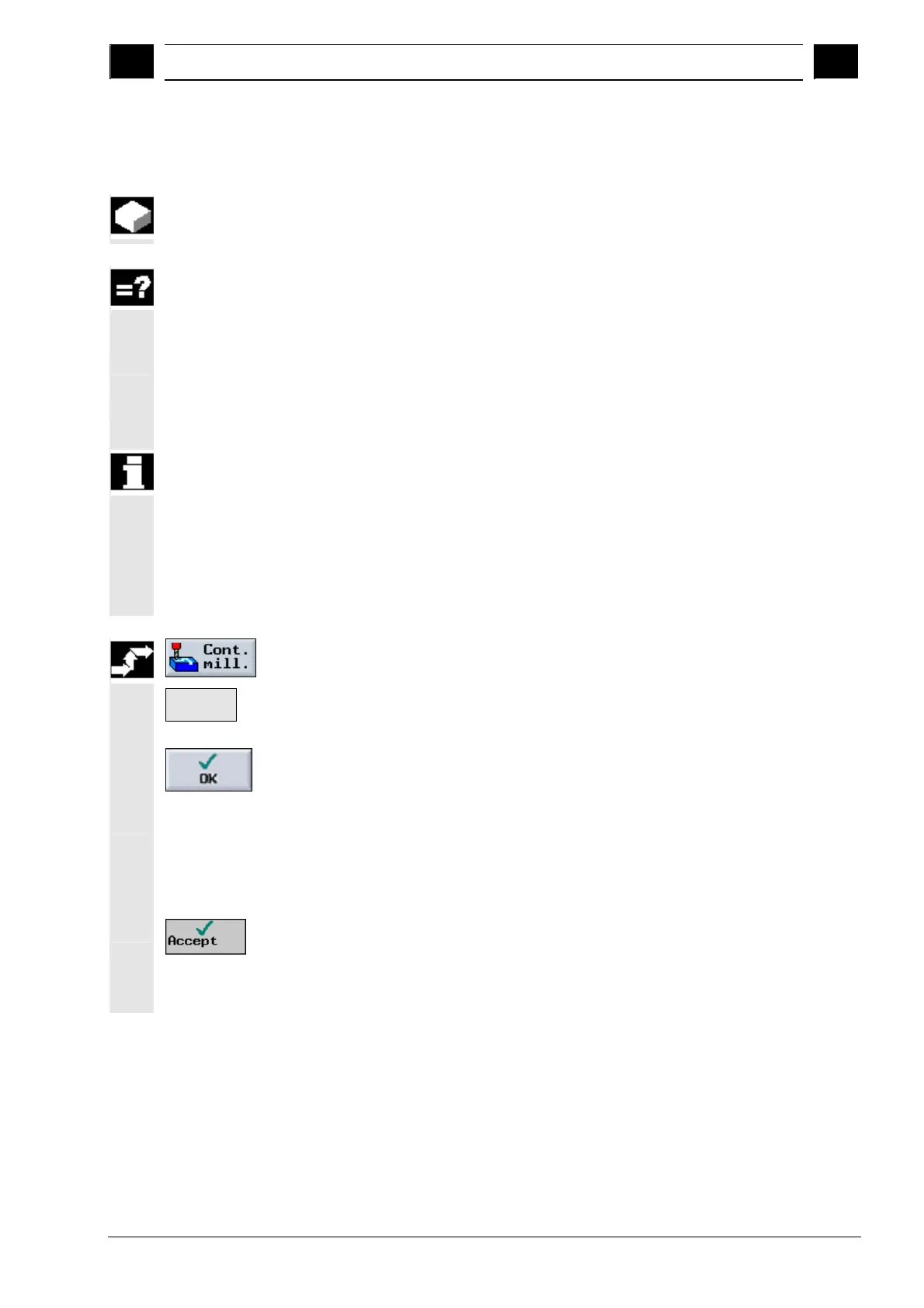3
10.04 Programming with ShopMill
3.5 Contour millin
3
Siemens AG, 2004. All rights reserved
SINUMERIK 840D/840Di/810D Operation/Programming ShopMill (BAS) – 10.04 Edition 3-191
3.5.2 Creating a new contour
For each contour that you want to mill, you must create a new
contour.
The contours are stored at the end of the program.
The first step in creating a contour is to specify a starting point.
ShopMill automatically defines the end of the contour.
If you alter the tool axis, ShopMill will automatically adjust the
associated starting point axes.
You can enter any additional commands (up to 40 characters) in G
code format for the start point.
If you want to create a contour that is similar to an existing contour,
you can copy the existing one, rename it and just alter selected
contour elements.
In contrast, if you want to use an identical contour at another place in
the program, you must not rename the copy. Changes to the one
contour will then automatically be applied to the other contour with the
same name.
Press the "Contour milling" and "New contour" softkeys.
New
contour >
Enter a name for the new contour.
The contour name must be unique.
Press the "OK" softkey.
The input form for the start point of the contour appears. You can
enter Cartesian or polar coordinates.
Cartesian starting point
Enter the starting point for the contour.
Enter any additional commands in G code format, as required.
Press the "Accept" softkey.
Enter the individual contour elements (see Sec. "Creating contour
elements").