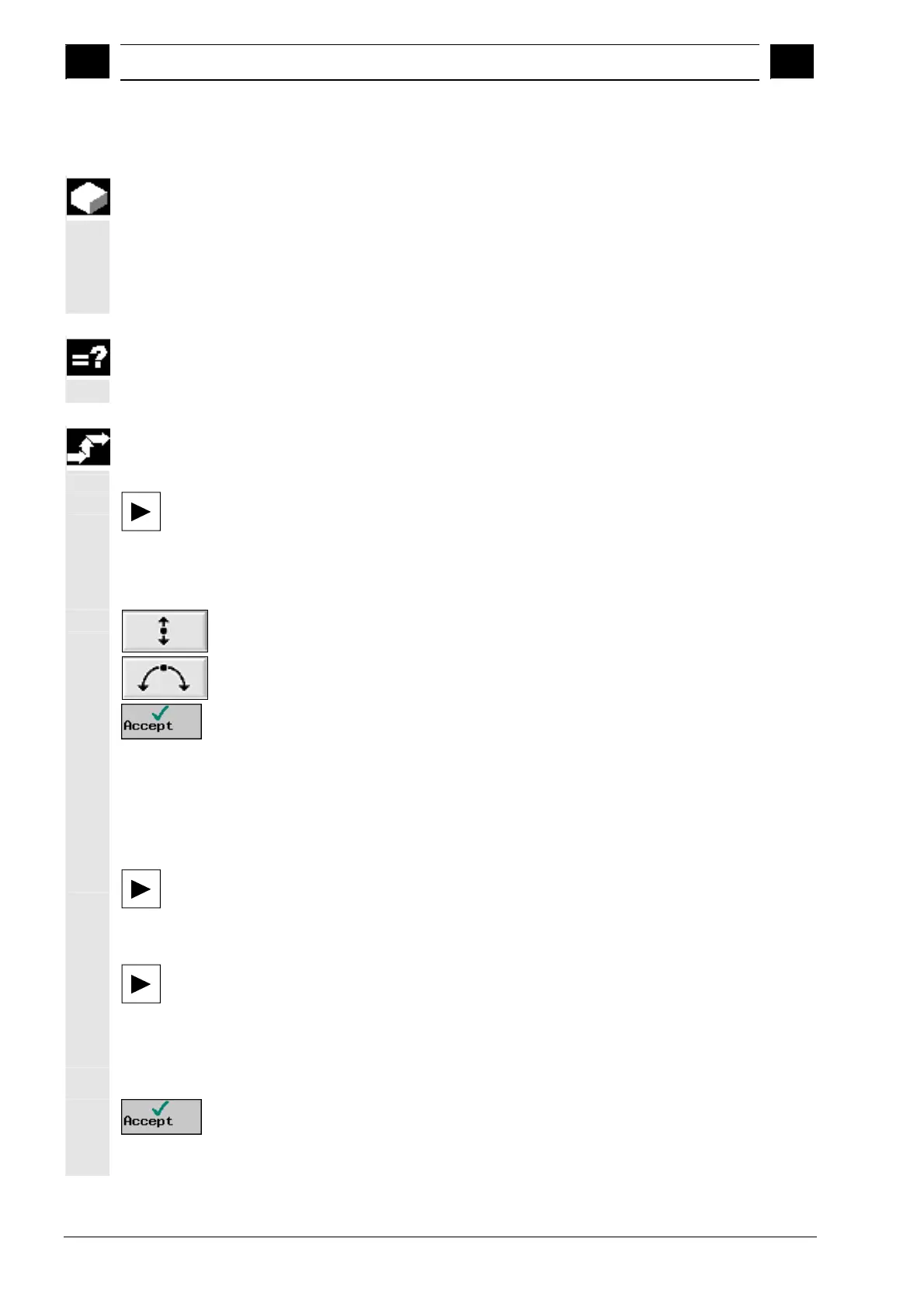3
Programming with ShopMill 10.04
3.5 Contour millin
3
Siemens AG, 2004. All rights reserved
3-198 SINUMERIK 840D/840Di/810D Operation/Programming ShopMill (BAS) – 10.04 Edition
3.5.4 Changing a contour
You can change a previously created contour later. Individual contour
elements can be
• appended,
• modified,
• inserted or
• deleted.
If your program contains two contours of the same name, changes to
the one contour are automatically applied to the second contour with
the same name.
Appending a contour
element
Select the contour in the machining plan.
Press the "Cursor Right" key.
The individual contour elements are listed.
Place the cursor on the last element before the end of the
contour.
Select the required contour element via softkey.
Enter the parameters in the input screen.
Press the "Accept" softkey.
The required contour element is appended to the contour.
Modifying a contour
element
Select the contour in the machining plan.
Press the "Cursor Right" key.
The individual contour elements are listed.
Place the cursor on the contour element that you want to modify.
Press the "Cursor Right" key.
The associated input form is opened and an enlarged view of the
selected element appears in the programming graphics.
Enter the desired changes.
Press the "Accept" softkey.
The current values for the contour element are accepted and the
change is immediately visible in the programming graphics.
