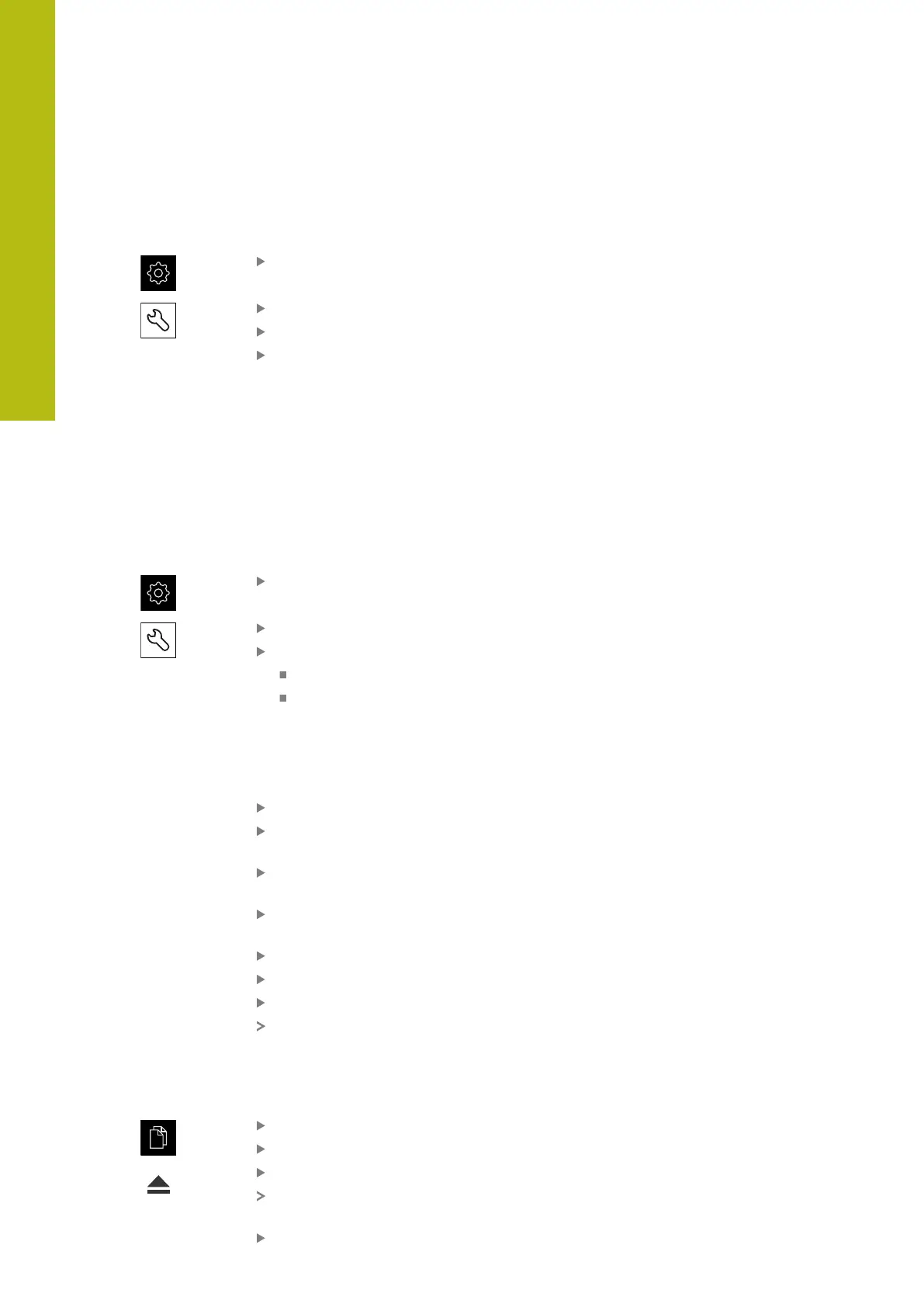Commissioning | OEM area
7
Activating remote access for screenshots
To connect ScreenshotClient with the product via the computer you need to
activate Remote access for screenshots on the product.
Tap Settings in the main menu
Tap Service
Tap OEM area
Use the ON/OFF slider to activate the Remote access for
screenshots function
Further information: "OEM area", Page 388
7.5
Back up settings
The product’s settings can be backed up as a file so that they are available after
a reset to the factory default settings has been performed or for installation on
multiple units.
Tap Settings in the main menu
Tap Service
Open in the sequence
Back up and restore
Back up settings
Performing a Complete backup
During a complete backup of the configuration, all settings of the product are
backed up.
Tap Complete backup
If required, connect a USB mass storage device (FAT32
format) to a USB port of the product
Select the folder to which you want to copy the configuration
data
Specify a name for the configuration data,
e.g. "<yyyy-mm-dd>_config"
Confirm the entry with RET
Tap Save as
Tap OK to confirm the successful backup of the configuration
The configuration file was backed up
Further information: "Back up and restore", Page 386
Safely removing a USB mass storage device
Tap File management in the main menu
Navigate to the list of storage locations
Tap Safely remove
The message The storage medium can be removed now.
appears
Disconnect the USB mass storage device
140
HEIDENHAIN | QUADRA-CHEK 2000 | Operating Instructions | 07/2019
