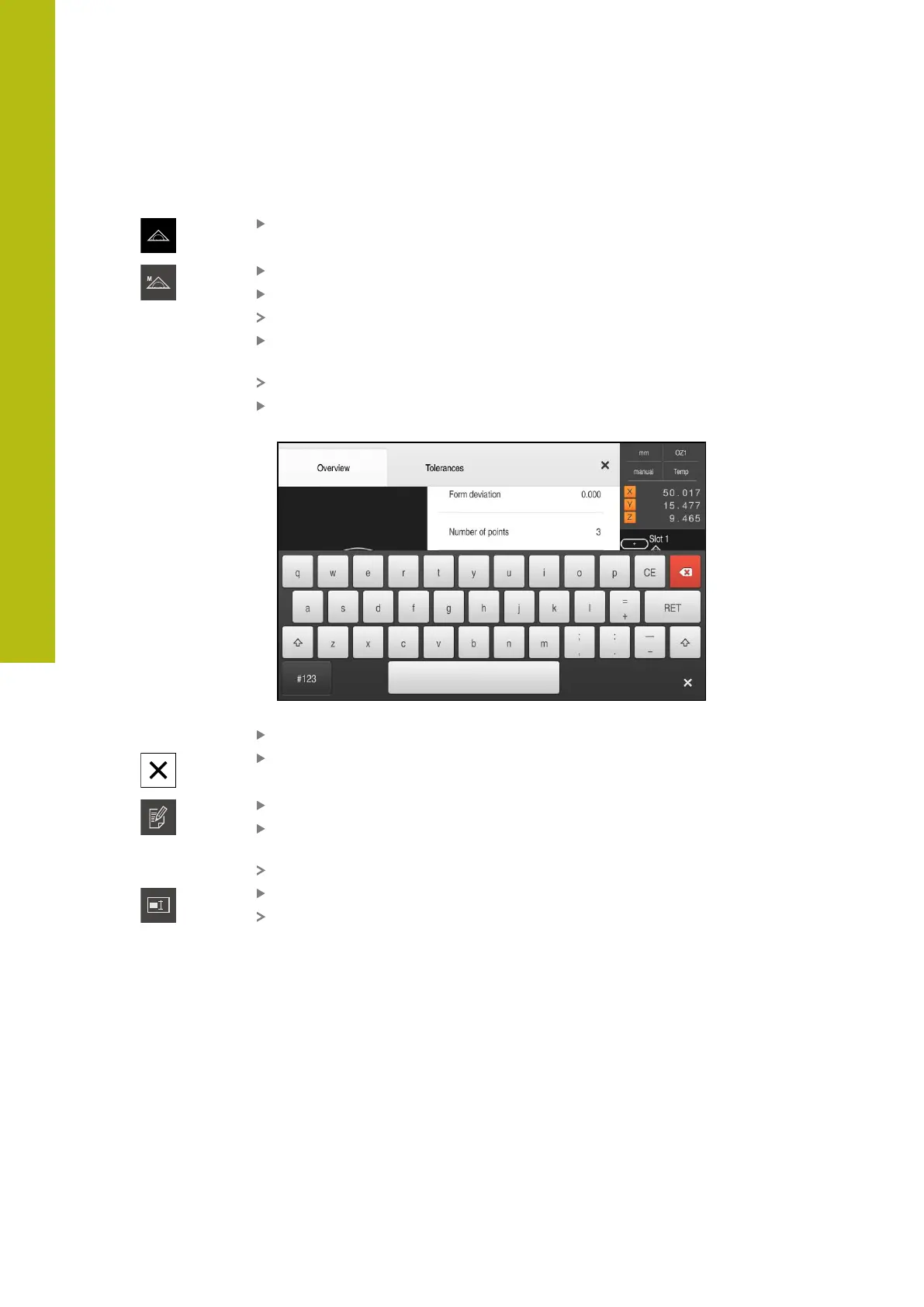Measurement evaluation | Adding annotations
11
Adding notes to features
Tap Measure in the main menu
Select Manual measuring in the function palette
If applicable, tap Features preview in the Inspector
The features view is displayed in the workspace
Drag the desired feature (e.g., a Circle) from the feature list
into the workspace
The Details dialog appears with the Overview tab selected
In the Note input field, enter the text that is to be shown as a
note for the feature in the features view
Figure 79: Note in the input field
Confirm your input with RET
In the Details dialog, tap Close
Tap Edit annotations
In the feature list, select the feature for which the note text
has been entered
The controls for adding annotations are now shown
Tap the Note control
The text is now displayed as an annotation in the workspace
304
HEIDENHAIN | QUADRA-CHEK 2000 | Operating Instructions | 07/2019
