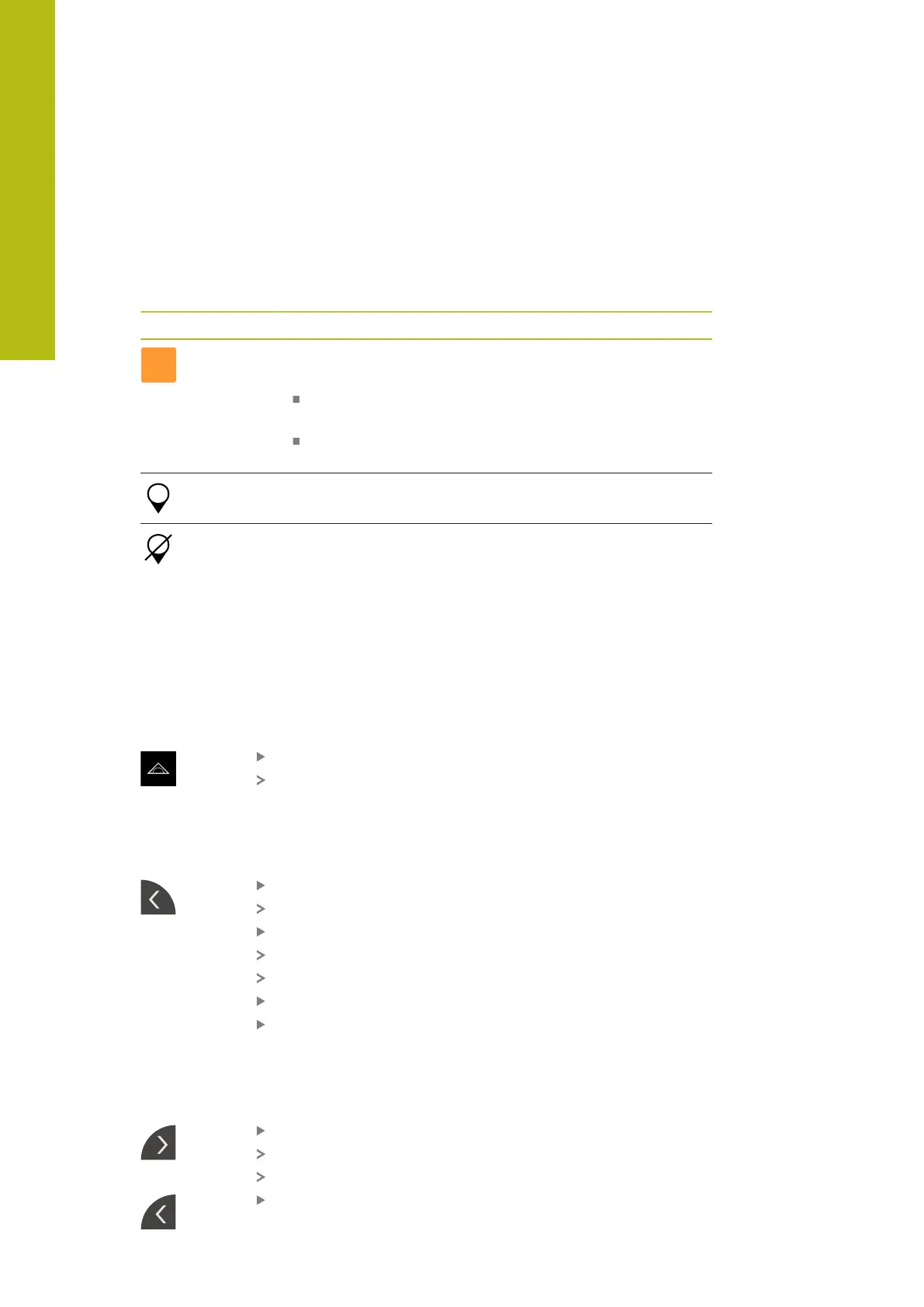Basic operation | Position display
6
6.11 Position display
The unit’s position display shows the axis positions and additional information
about the configured axes (if applicable).
6.11.1 Operating elements of the position display
Symbol Meaning
Axis key
Axis key functions:
Tapping the axis key: Opens the position value input
field
Holding down the axis key: sets the current position as
zero point
Reference mark search performed successfully
Reference mark search not performed or no reference mark
detected
6.12 Customizing the workspace
In the Measure menu, you can enlarge the workspace by hiding the main menu,
the submenu, or the Inspector. In addition, there are several ways to customize the
features view.
Activation
Tap Measure in the main menu
The user interface for measuring, constructing, and defining
is displayed
6.12.1 Hiding and showing the main menu and submenu
Tap the tab
The main menu is hidden
Tap the tab again
The submenu is hidden
The arrow changes direction
To show the submenu, tap the tab
To show the main menu, tap the tab again
6.12.2 Hiding or displaying the Inspector
The Inspector can only be hidden when using the Manual measuring function.
Tap the tab
The Inspector is hidden
The arrow changes direction
To display the Inspector, tap the tab
80
HEIDENHAIN | QUADRA-CHEK 2000 | Operating Instructions | 07/2019
