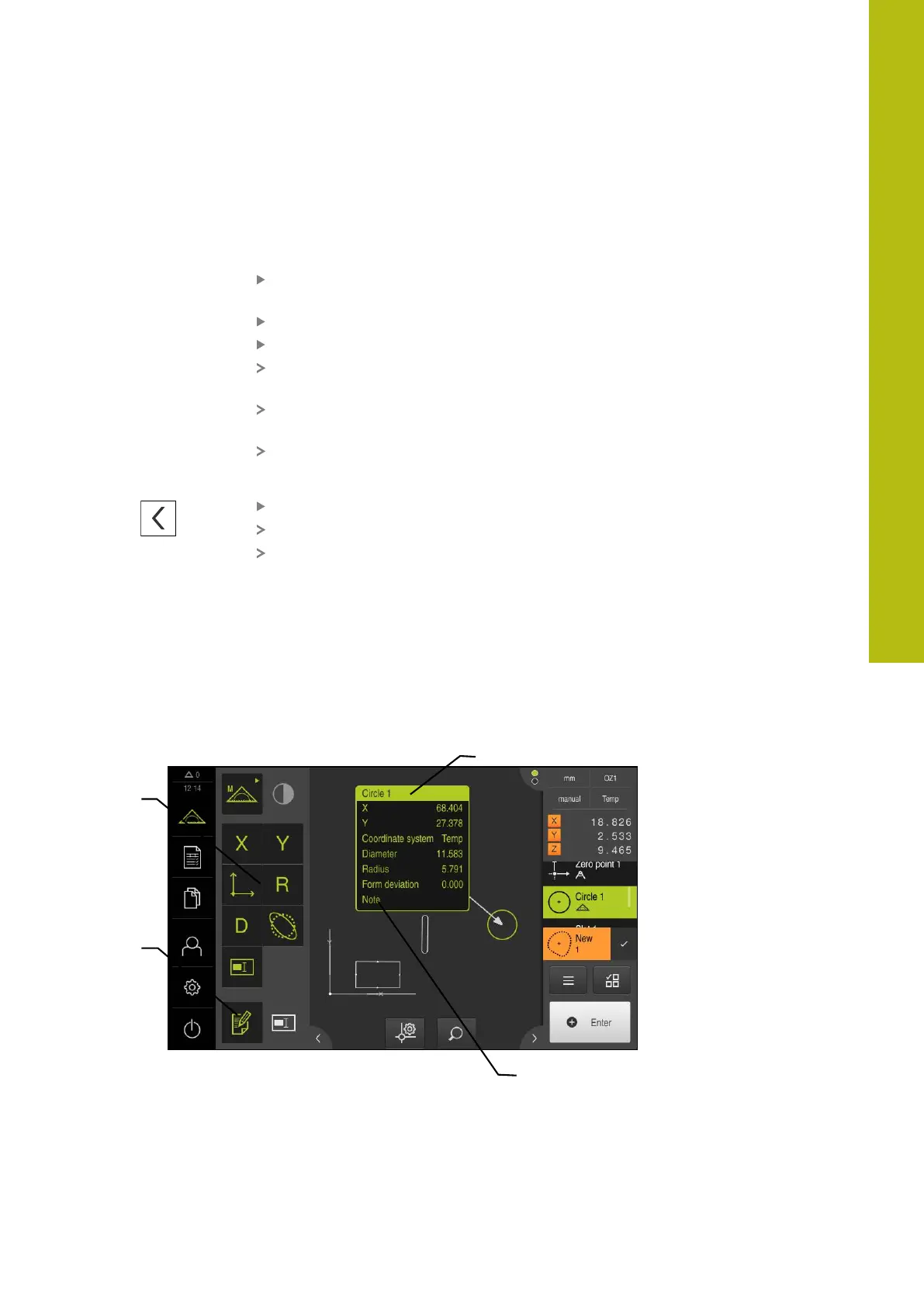Measurement evaluation | Defining tolerances
Setting the tolerance zone manually
The tolerance zone can be adjusted manually to differ from the general tolerance
specified for the respective feature. The modified tolerance value applies only to
the currently open feature.
Tap the Tolerance zone input field to manually adjust the
tolerance zone
Enter the desired value
Confirm entry with RET
The value of the tolerance zone is shown in green if the
deviation is within the tolerance zone
The value of the tolerance zone is shown in red if the
deviation is outside the tolerance zone
The display in the drop-down list switches to Manual after the
adjustment
Tap Perpendicularity
The Back tab is now displayed
The results of the tolerance check are shown on the
Tolerances tab and, after the dialog has been closed, are
displayed in the feature list
11.4 Adding annotations
You can add an annotation to every feature in the features view (e.g.,
measurement information or informational texts).
Figure 76: Operating elements for annotations and feature with annotations
1
Edit annotations operating element
2
Operating elements for adding annotations
3
Measurement information
4
Explanatory text
11
HEIDENHAIN | QUADRA-CHEK 2000 | Operating Instructions | 07/2019
301
