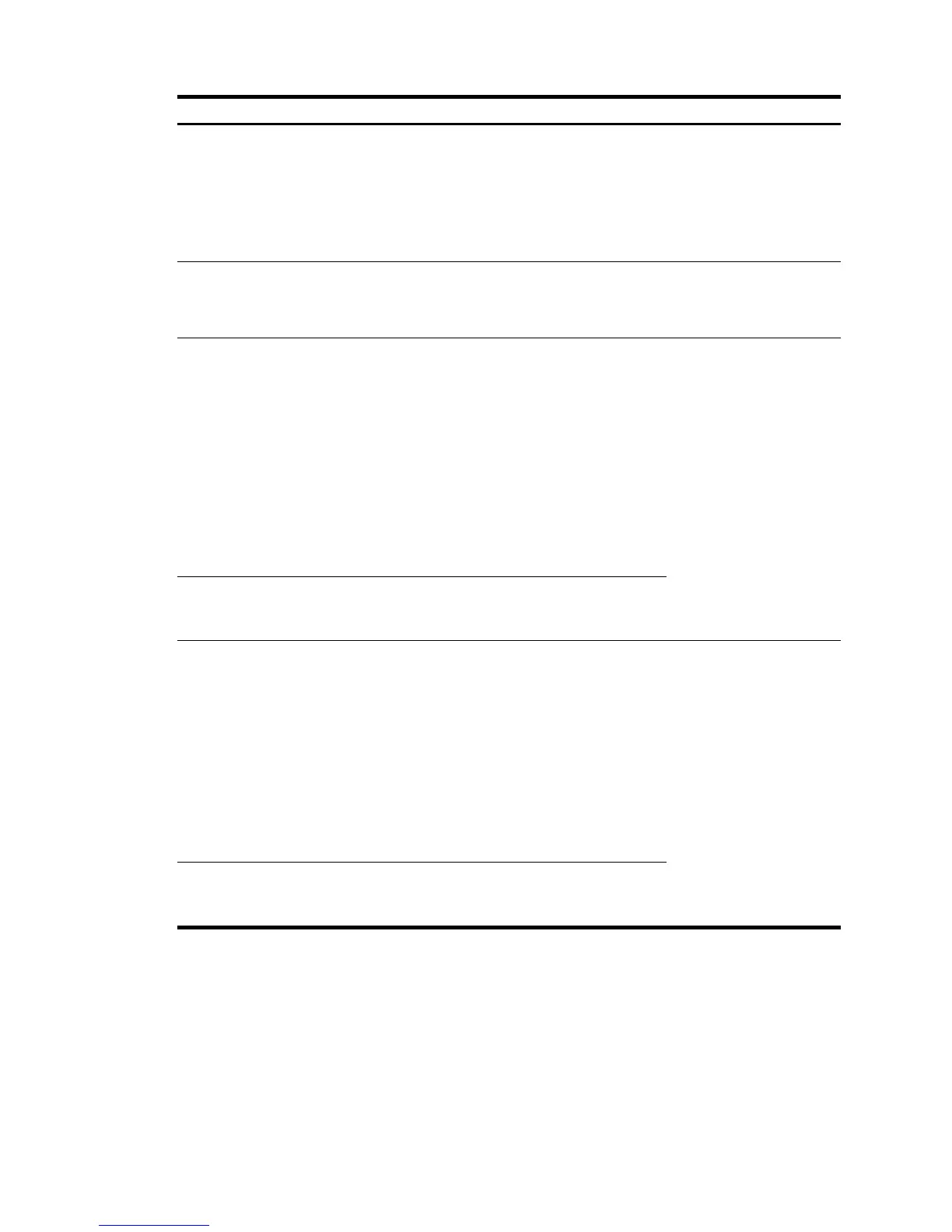2. Configuring the link type of a port
Optional.
Configure the link type of the port as hybrid.
If you configure multiple untagged VLANs for a trunk
port at the same time, the trunk port automatically
becomes a hybrid port.
By default, the link type of a port is access.
3. Setting the PVID for a port
Optional.
Configure the PVID of the hybrid port.
By default, the PVID of a hybrid port is VLAN 1.
4. Configure the hybrid port as an untagged
member of the specified VLANs
a. Selecting VLANs
S
pecify the range of VLANs available for
selection during related operations. Configure
a subset of all existing VLANs. This step is
required before you perform operations on the
Detail, Modify VLAN, and Modify Port tabs.
b. Modifying a VLAN
C
onfigure the hybrid port as an untagged
member of the specified VLAN.
N/A
Required.
A hybrid port can have
multiple untagged VLANs.
Repeat these steps to
configure multiple
untagged VLANs for a
hybrid port.
By default, the untagged
VLAN of a hybrid port is
VLAN 1.
5. Modifying ports
Configure the
untagged VLAN of the
hybrid port.
6. Configure the hybrid port as a tagged member of
the specified VLAN
a. Selecting VLANs
S
pecify the range of VLANs available for
selection during related operations. Configure
a subset of all existing VLANs. This step is
required before you perform operations on the
Detail, Modify VLAN, and Modify Port tabs.
b. Modifying a VLAN
C
onfigure the hybrid port as a tagged
member of the specified VLAN.
N/A
Required.
A hybrid port can have
multiple tagged VLANs.
You can repeat these steps
to configure multiple
tagged VLANs for the
hybrid port.
7. Modifying ports
Configure the tagged
VLAN of the hybrid
port.
Creating VLANs
1. Select Network > VLAN from the navigation tree.
2. Click Create to enter the page for creating VLANs.
3. Enter the VLAN IDs, a VLAN ID range, or both.
4. Click Create.