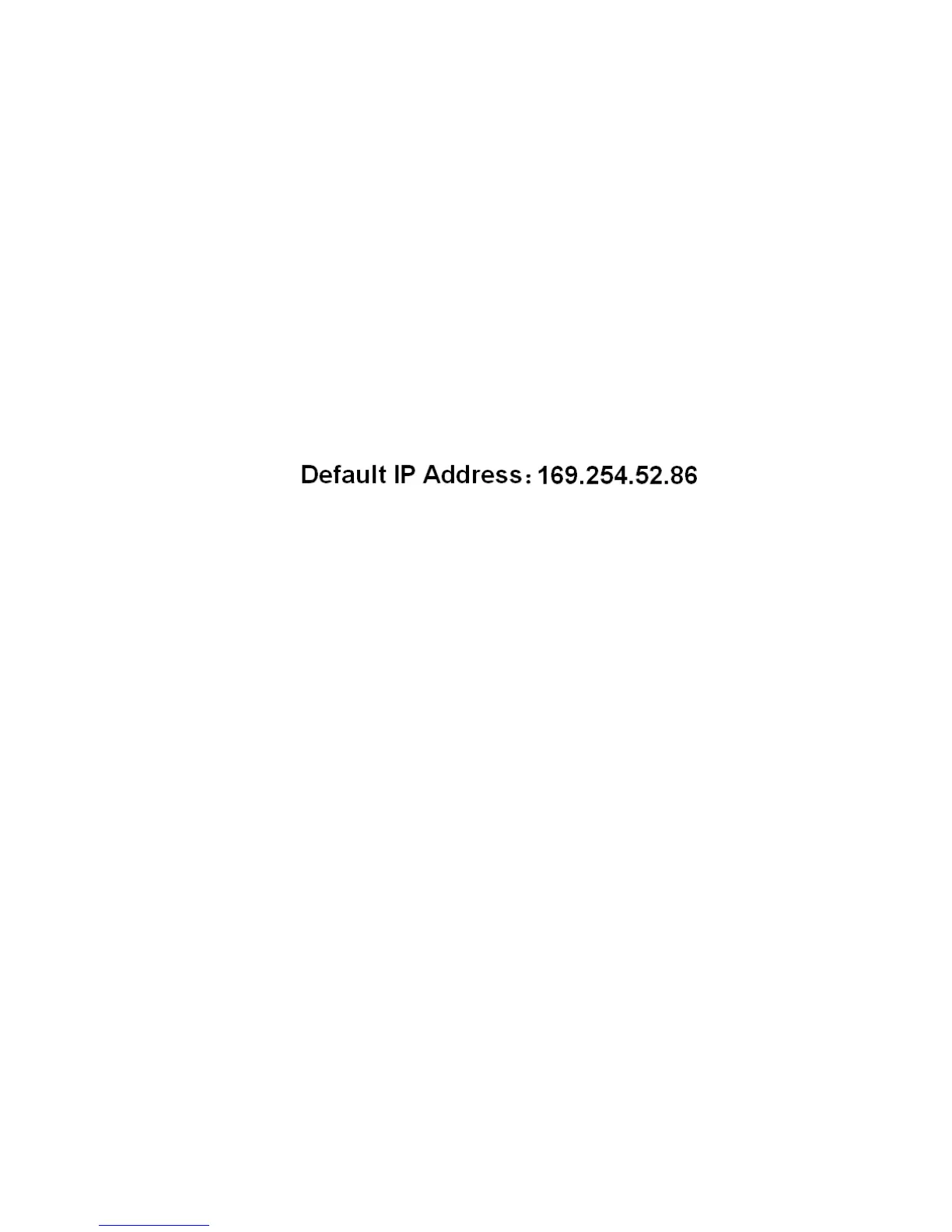6
2. Creating an admin user
3. Deleting the default username
Logging in to the Web interface by using the default username
You can use the following default settings to log in to the web interface through HTTP:
• Username—admin.
• Password—None.
• IP address of VLAN-interface 1 on the device—Default IP address of the device, depending on the
status of the network where the device resides.
{ If the device is not connected to the network, or no DHCP server exists in the subnet where the
device resides, you can get the default IP address of the device on the label on the device, as
shown in Figure 5. T
he default subnet mask is 255.255.0.0.
Figure 5 Default IP address of the device
{ If a DHCP server exists in the subnet where the device resides, the device will dynamically
obtain its default IP address through the DHCP server. You can log in to the device through the
console port, and execute the summary command to view the information about its default IP
address.
<Sysname> summary
Select menu option: Summary
IP Method: DHCP
IP address: 10.153.96.86
Subnet mask: 255.255.255.0
Default gateway: 0.0.0.0
<Omitted>
Assuming that the default IP address of the device is 169.254.52.86, to log in to the Web interface of the
device from a PC:
1. Connect the GigabitEthernet interface of the device to a PC by using a crossover Ethernet cable.
By default, all interfaces belong to VLAN 1.
2. Configure an IP address for the PC and make sure that the PC and device can reach each other.
For example, assign the PC an IP address (for example, 169.254.52.1) within 169.254.0.0/16
(except for the default IP address of the device).
3. Open the browser, and input the login information.
a. Type the IP address http:// 169.254.52.86 in the address bar and press Enter.
The login page of the web interface (see Figure 6) appears.
b. Enter the username admin and the verification code, leave the password blank, and click
Login.