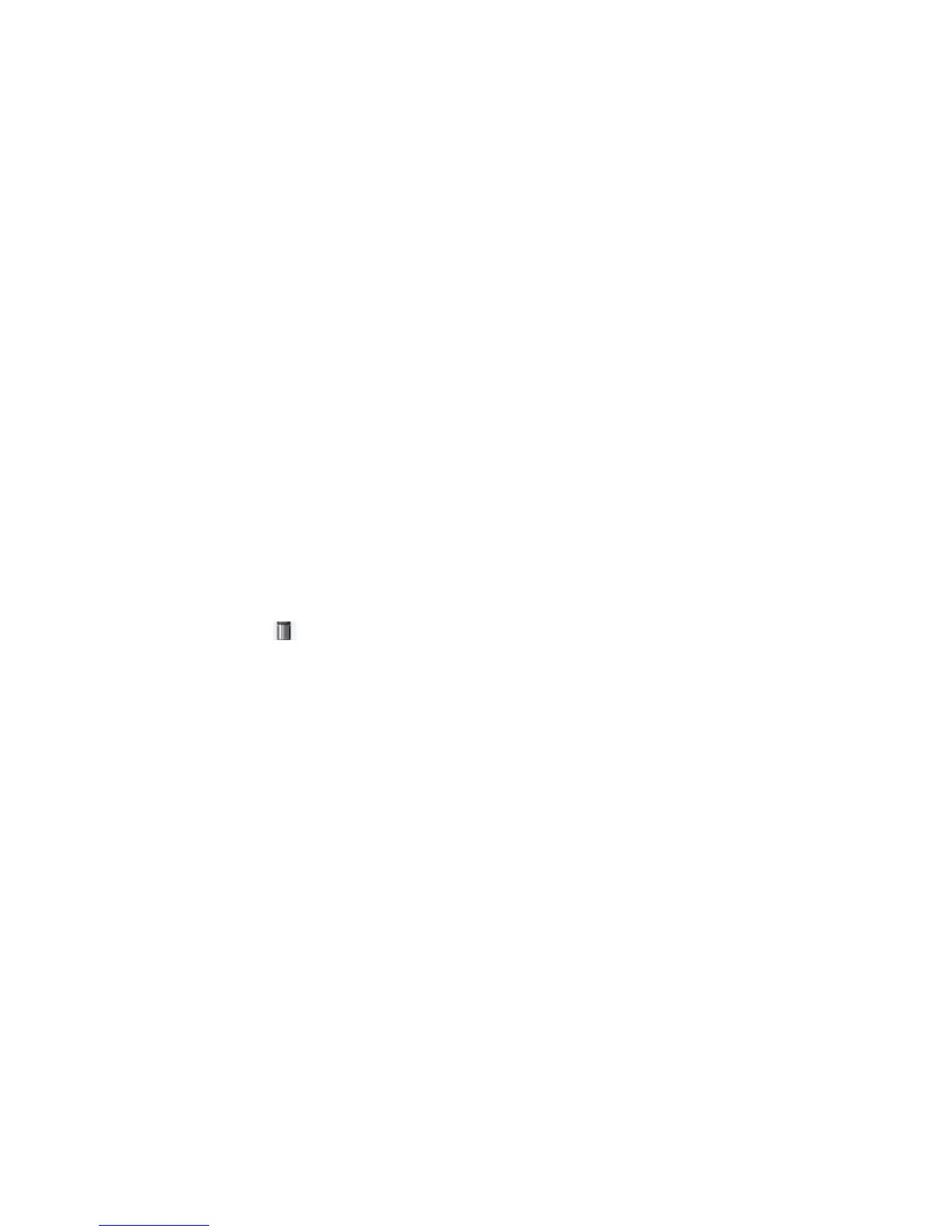75
3. Select the file from the list.
Only one file can be downloaded at a time.
4. Click Download File.
The File Download dialog box appears.
5. Open the file or save the file to a specified path.
Uploading a file
Uploading a file takes some time. HP recommends not performing any operation in the Web interface
during the upgrade.
To upload a file:
1. Select Device > File Management from the navigation tree to enter the file management page.
See Figure 60.
2. In the Upload File area, selec
t the medium for saving the file from the Please select disk list.
3. Click Browse to navigate to the file to be uploaded.
4. Click Apply.
Removing a file
1. Select Device > File Management from the navigation tree to enter the file management page.
See Figure 60.
2. Cli
ck the icon of a file to remove the file, or select a file from the file list and click Remove File.
To remove multiple files, repeat step 2, or select the files from the file list and click Remove File.