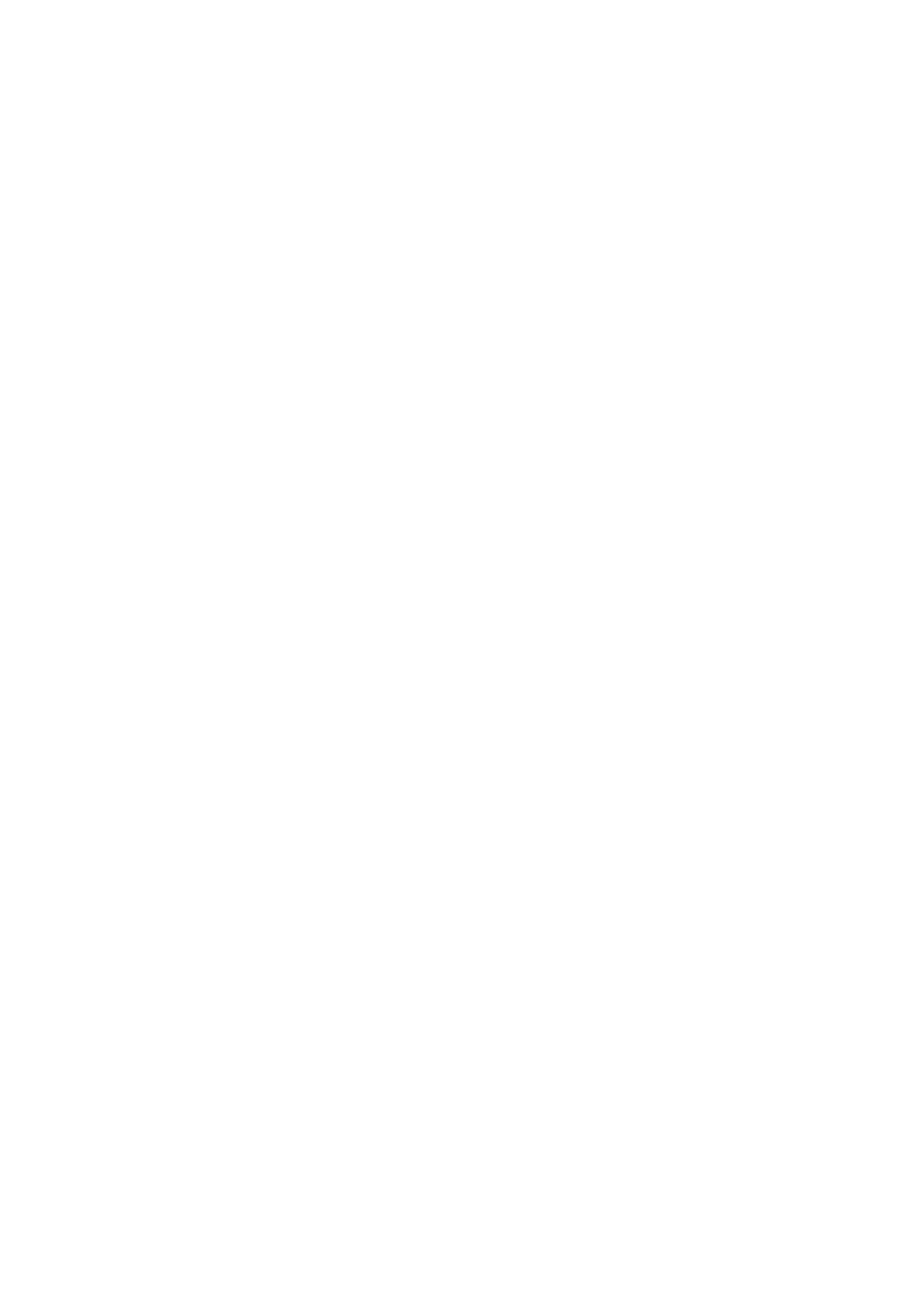2H0/2HZ
1-3-88
(4) Sending settings
Quick setup registration
Select the sending functions to be registered for Quick
Setup.
Six keys of the Quick Setup screen are allocated to typi-
cal functions but can be changed as necessary.
1. Press [Next] of Quick Setup Registration.
2. Press [Change] of the function to be registered in
Quick Setup.
3. Select a key (1-6) allocated on the Quick Setup
Registration screen. Press [Off] to delete a key
from the Quick Setup.
4. Press [OK].
High-compression PDF auto color
When documents are sent as highly compressed PDF
files, the color and monochrome are automatically
detected.
1. Press [Change] of High Comp. PDF Auto Color.
2. Press [Off] or [On].
3. Press [OK].
(5) Document box/Removable memory settings
Quick setup registration
Select the Storing in Box, Sending from Box, Printing
from Box functions to be registered for Quick Setup. Six
keys of the Quick Setup screen are allocated to typical
functions but can be changed as necessary.
1. Press [Next] of Quick Setup Registration.
2. Press [Next] of Store File, Send, or Print.
3. Press [Change] of the function to be registered in
Quick Setup.
4. Select a key (1-6) allocated on the Quick Setup
screen. Press [Off] to delete a key from the Quick
Setup.
5. Press [OK].
Quick copy/Proof and hold print box
Quick Copy/Proof and Hold Box stores the print data
which is printed by using the printer driver as a Quick
Copy or Hold after Proof Print job.
1. Press [Next] of Job Box, then [Change] of Quick
Copy Job Retention.
2. Enter the maximum number of stored jobs using
the [+]/[-].
3. Press [OK].
Repeat copy box
Change the maximum number of Repeat Copy jobs to
retain in the document box.
1. Press [Next] of Job Box.
2. Press [Change] of Repeat Copy Retention Number.
3. Enter the maximum number of stored jobs using
the [+]/[-].
4. Press [OK].
