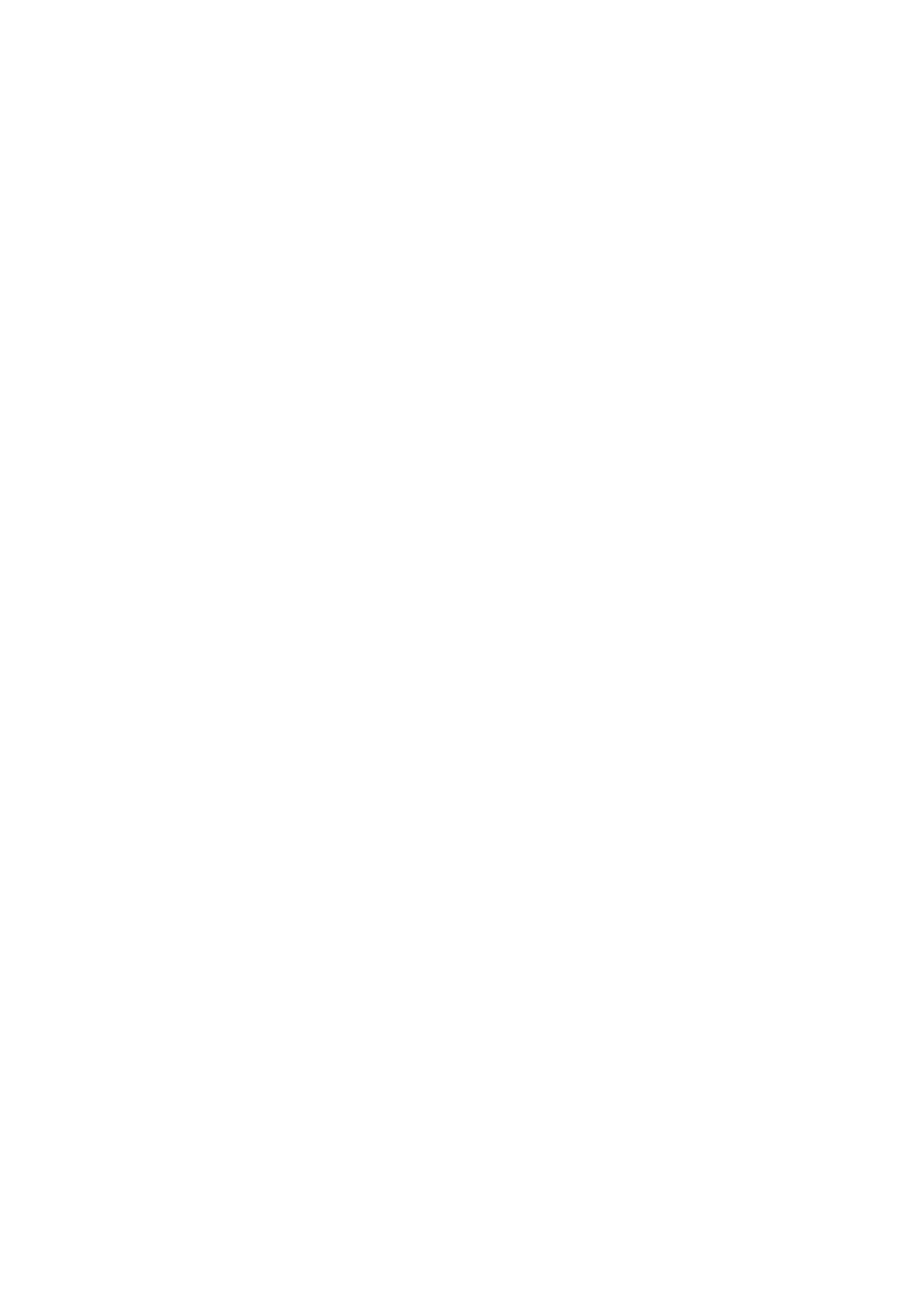2H0/2HZ
1-3-91
(8) Printing reports/Sending notice
Printing reports
Print reports to check the machine settings and status.
Default settings for printing the result reports can also be
configured.
1. Press [Next] of Report Print.
2. Press [Print] to print.
3. Printing starts.
Send result reports
Automatically print a report of transmission results when
the transmission is complete.
1. Press [Next] of Result Report Setting, [Next] of
Send Result Report and then [Change]of E-mail/
Folder.
2. Select [Off], [On], or [Error Only].
3. Press [OK].
(9) Adjustment/Maintenance
Copy density adjustment
Adjust copy density.
1. Press [Next] of Copy Density Adjustment.
2. Press [Change] of Auto for auto density mode or of
Manual for manual density mode.
3. Press the key to adjust density.
4. Press [OK].
Print density
Adjust print density.
1. Press [Change] of Print Density.
2. Press the key to adjust density.
3. Press [OK].
Send/Box density adjust
Adjust scan density when sending or storing the data in
document box.
1. Press [Next] of Send/Box Density Adjust..
2. Press [Change] of Auto for auto density mode or of
Manual for manual density mode.
3. Press the key to adjust density.
4. Press [OK].
Auto drum refresh
Set the duration of time to execute Auto Drum Refresh.
1. Press [Change] of Auto Drum Refresh.
2. Select [Off], [On(Low)] or [On(High)].
3. Press [OK].
Drum refresh
Refresh the drum when image blur or white spots appear
on images in copies.
1. Place A3/11x17” on MP tray.
2. Press [Execute] of Drum Refresh1 or Drum
Refresh2.
3. Press [Yes].
Drum Refresh starts.
Correcting fine black line
Correct fine black lines (black streaks caused by contam-
ination), which may appear on the copies, when the
optional document processor used.
1. Press [Change] of Correcting Black Line.
2. Select [Off], [On (Low)] or [On (High)].
3. Press [OK].
Display brightness
Set the brightness of the touch panel.
1. Press [Change] of Display Brightness.
2. Press the key to adjust brightness.
3. Press [OK].
Silent mode
Make the machine run more quietly. Select this mode
when the running noise is uncomfortable.
1. Press [Change] of Silent Mode.
2. Press [Off] or [On].
3. Press [OK].
