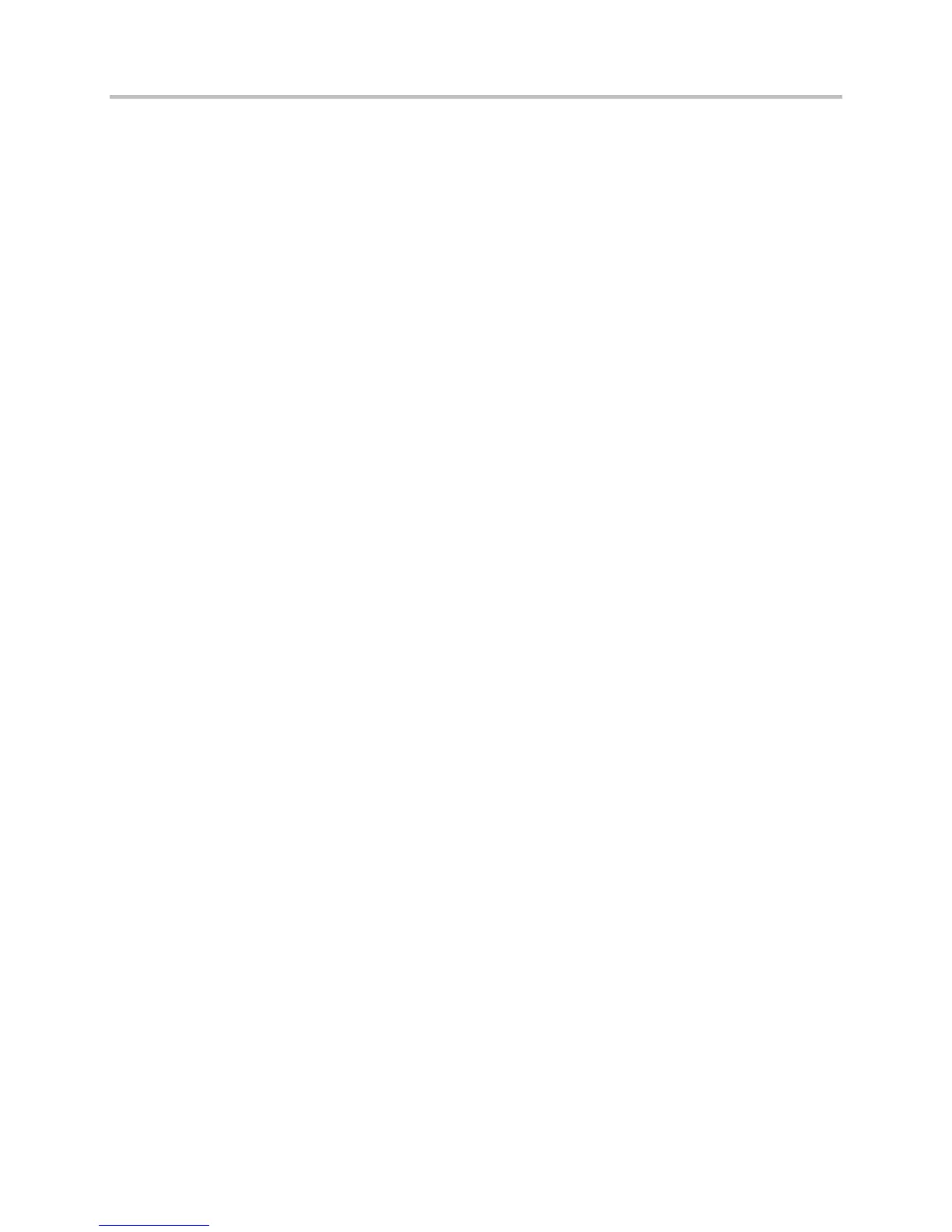Polycom CX5500 Unified Conference Station Administrator’s Guide 1.1.0
Polycom, Inc. 127
Configure Soft Keys
You can customize the functions of the phone’s soft keys. This feature is typically used to access
frequently used functions or to create menu shortcuts to frequently used phone settings. The parameters
that configure soft keys are shown in the table Configure Soft Keys. As with EFK line keys, you assign
functions to soft keys using macros. For a list of the available macros, see the topic Understanding Macro
Definitions in the Configure Enhanced Feature Keys section.
You can configure the soft keys to display functions depending on the phone’s menu level or call state.
For example, you can make a Call Park soft key available when the phone is in an active call state.
Custom soft keys can be added in the following call states:
● Idle There are no active calls.
● Active This state starts when a call is connected. It stops when the call stops or changes to
another state (like hold or dial tone).
● Alerting (or ringing or incoming proceeding) The phone is ringing.
● Dial tone You can hear a dial tone.
● Proceeding (or outgoing proceeding) This state starts when the phone sends a request to the
network. It stops when the call is connected.
● Setup This state starts when the user starts keying in a phone number. This state ends when the
Proceeding state starts.
● Hold The call is put on hold locally.
You can disable the display of any default soft key to make room for custom soft keys. Or, if your phone
does not have a particular hard key, you may want to create a soft key. For example, if the phone does
not have a Do Not Disturb hard key, you can create a Do Not Disturb soft key.
New soft keys can be created as:
● An Enhanced Feature Key sequence
● A speed dial contact directory entry
● An Enhanced Feature Key macro
● A URL
● A chained list of actions
The default soft keys that can be disabled include:
● New Call
● End Call
● Split
● Join
● Forward
● Directories
● MyStatus and Buddies
● Hold, Transfer, and Conference
